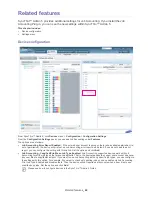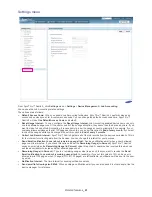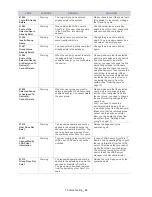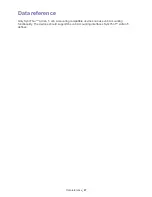Driver settings
_ 33
7.
Driver settings
This chapter includes:
•
Installing the printer driver
Once the entire Job Accounting configuration is done in SyncThru™ Admin 5, users have to install
the printer driver that supports Job Accounting on their computers. Also, Job Accounting’s user ID
and password should be entered in the driver user interface.
Installing the printer driver
1.
From the Windows
Start
menu, select
Printers
and
Faxes
.
•
For Windows 2000 users, from the Windows
Start
menu, select
Settings
>
Control Panel
>
Printers directory
.
2.
Select the printer on which the Job Accounting driver is installed and right-click the icon select
Properties
from the
menu.
3.
Select the
Printer
tab and click the
Job Accounting
button. A window pops-up.
4.
Type in the Job Accounting
User ID
and
Password
. If users have both
User Permissions
and
Group Permissions
,
the user can choose the permission type.
User Permission
is set as a default.
If you are an LDAP user,
User ID
should be in
domain\userid
format.
5.
Click
OK
.
The Job Accounting setting is complet and the user can start using it.
Summary of Contents for CLX 6210FX - Color Laser - All-in-One
Page 1: ...SyncThru Admin 5 Job Accounting Plug in Admin Guide...
Page 65: ......