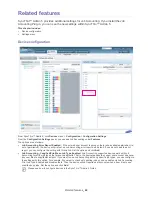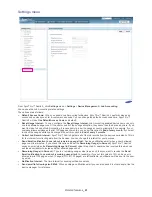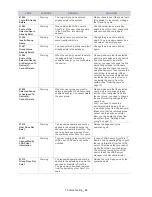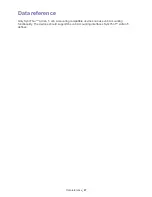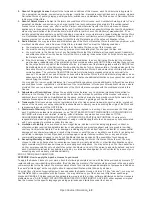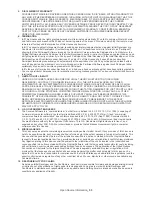Analysis & Report
_ 38
Scheduling report generation
You can schedule report generation.
1.
From SyncThru™ Admin 5, click
Analysis & Reports
menu >
Reports
>
Reports settings
.
2.
Configure settings.
3.
Check the
Schedule
checkbox and set the specific date/time you want.
If you want to generate the report periodically, set the
Time Interval
.
If you configure the scheduling option, reports will be marked with the special icon
in the
Report
history
.
4.
Click
OK
/
Apply
.
Sending reports via email
Enter email address in the
Recipients
field. Please make sure that SMTP Server is configured. SyncThru™ Admin 5
will use the SMTP server information in
Settings
menu >
Settings
>
SyncThru Management
>
Email Settings
.
1.
From SyncThru™ Admin 5, click
Analysis & Reports
menu >
Reports
>
Reports settings
.
2.
Configure settings.
3.
Check the
Send by Email
option and type in the email address in
Recipients
field.
4.
Click
OK
/
Apply
.
Make sure the SMTP Server is configured. SyncThru™ Admin 5 will use the SMTP server information in
Settings
menu >
Settings
>
SyncThru Management
>
Email settings
.
For more information please see the Email setting part of the SyncThru™ Admin 5 Guide.
Report history
After finishing the report settings, you can see the result in
Report history
. You can also check all the scheduled
discoveries here.
From SyncThru™ Admin 5, click the
Analysis & Reports
menu >
Reports
>
Reports history
.
If you click the
OK
button (not the
Apply
button) at the final step , the page automatically moves to
Report history
.
See the
Settings
menu >
Settings
>
SyncThru Management
>
Database
>
History Data Management
.
This history part depends on the
History Data Management
settings. For example, if you configure
History
retention time
to
Month
, SyncThru™ Admin 5 will clean the report data every month. If you want to remove the
report data with a specific date, you can use
Clean history before specified date
option.
Summary of Contents for CLX 6210FX - Color Laser - All-in-One
Page 1: ...SyncThru Admin 5 Job Accounting Plug in Admin Guide...
Page 65: ......