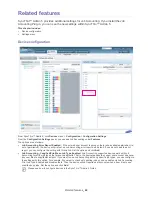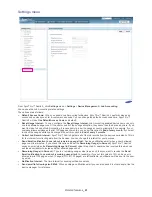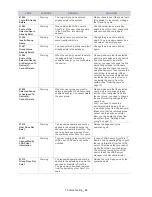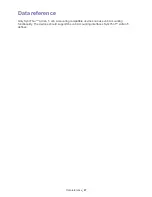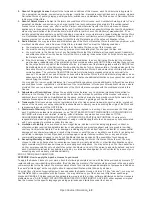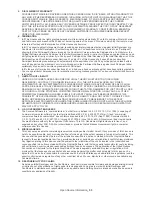Analysis & Report
_ 39
Report history
You can see the accumulated history for the report generating tasks here. The latest task is located at the top. You can
see the date and status for a task. If you want to see the history in detail, click the specific history
on the list. Then you can see details in the
Report history summary
and
Report history details
.
In the Report history panel, you can:
•
see all the generated reports.
•
add a new folder for managing tasks.
•
delete any task or folder from the list.
Report history summary
The
Report history summary
panel displays the status of the report generation with a progress bar.
In the Report history summary panel, you can:
•
see the status of the report generation task,
•
stop the report generation task by clicking the
button.
•
pause or restart the report generation task by clicking the
button.
•
modify the report generation task by clicking the
button.
If you have configured a report generation with the
Schedule
option, you can see the scheduled time in here.
Report history details
You can see the history of reports SyncThru™ Admin 5 generated in detail.
In the Report history details panel, you can:
•
see the generated report.
•
see the reports generated previously in the case of periodical reports.
•
export the reports to a PDF or CSV file.
Exporting reports
If you are not comfortable with the web-based format, you can export the reports in PDF or CSV format.
1.
From SyncThru™ Admin 5, click
Analysis & Reports
menu >
Reports
>
Reports history
>
Report history
details
.
2.
Click the
Export
button and select the format you want.
Viewing periodical reports
When you configure scheduled reports, SyncThru™ Admin 5 accumulates all the scheduled reports, but you can
choose only the report you need to view. For example, if you configure weekly reports with the
Time Interval
option
(See "Scheduling report generation" on page 38.), there will be several reports generated by SyncThru™ Admin 5 after
a while (more than weeks). From the
Results
drop down list in
Report history details
panel, select the time and date
of the report you want to see.
Summary of Contents for CLX 6210FX - Color Laser - All-in-One
Page 1: ...SyncThru Admin 5 Job Accounting Plug in Admin Guide...
Page 65: ......