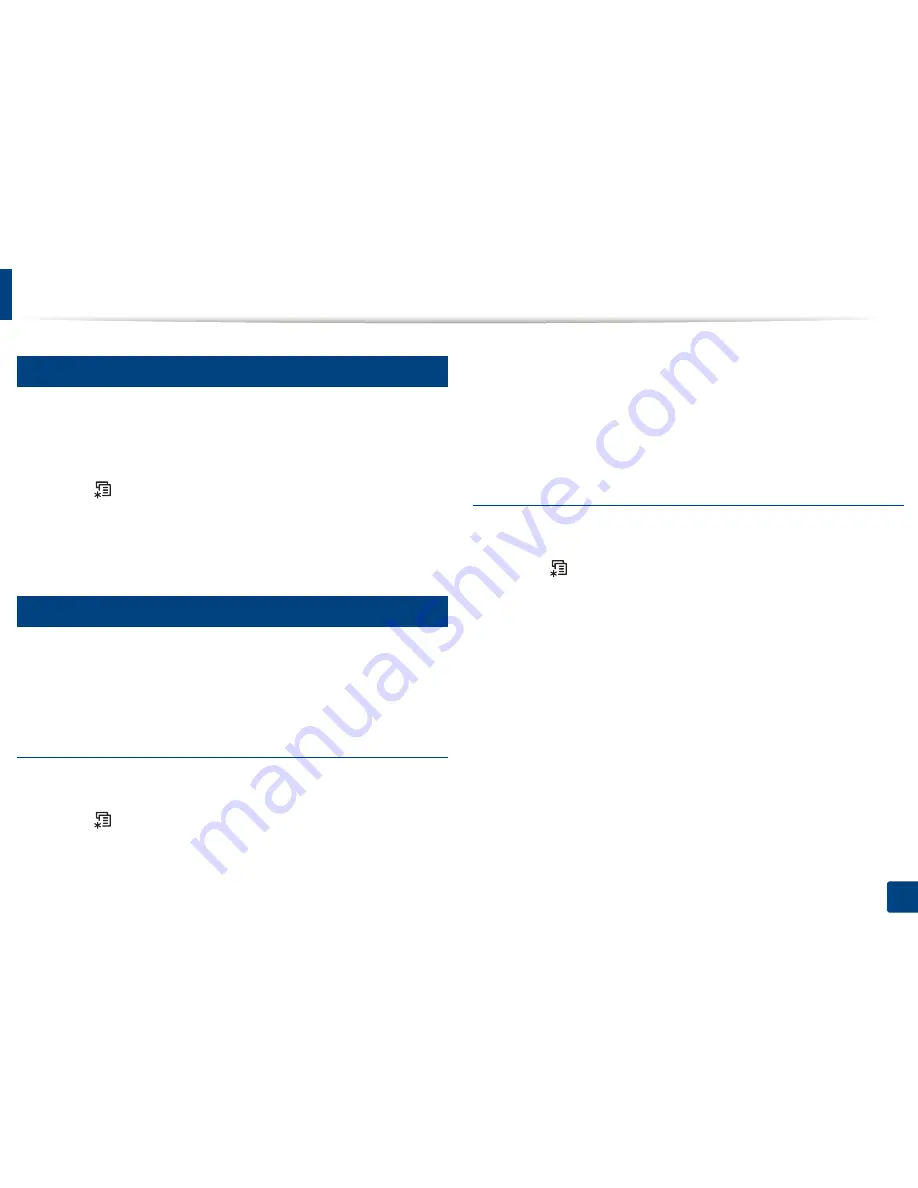
Using USB memory device
52
2. Menu Overview and Basic Setup
16
Viewing the USB Memory Status
You can check the amount of memory space available for saving documents.
1
Insert a USB memory device into the USB memory port on your machine.
2
Select (
Menu
) button on the control panel.
3
Press
Direct USB
>
Check Space
.
The available memory space appears on the display.
17
Backing up data
Data in the machine’s memory can be accidentally erased due to power failure
or storage failure
.
Backup helps you protect your the system settings by storing
them as backup files on a USB memory device.
Backing up data
1
Insert a USB memory device into the USB memory port on your machine.
2
Select (
Menu
) button on the control panel.
3
Press
System Setup
.
4
Press the arrow until
Export Setting
you want and press
OK
.
5
Press
Setup Data
>
OK
.
The data is backed up to the USB memory device.
Restoring data
1
Insert a USB memory device into the USB memory port on your machine.
2
Select (
Menu
) button on the control panel.
3
Press
System Setup
.
4
Press the arrow until
Import Setting
you want and press
OK
.
5
Press
Setup Data
>
OK
.
6
To restore the backup file to the machine, press
Yes
>
OK
.
Summary of Contents for C181x series
Page 3: ...3 BASIC 5 Appendix Specifications 104 Regulatory information 117 Copyright 127 ...
Page 62: ...Redistributing toner 62 3 Maintenance ...
Page 64: ...Replacing the toner cartridge 64 3 Maintenance ...
Page 65: ...Replacing the toner cartridge 65 3 Maintenance CLP 41x series C181x series ...
Page 66: ...Replacing the toner cartridge 66 3 Maintenance ...
Page 68: ...Replacing the waste toner container 68 3 Maintenance 1 2 1 2 1 2 ...
Page 72: ...Installing accessories 72 3 Maintenance 1 2 1 2 ...
Page 77: ...Cleaning the machine 77 3 Maintenance ...
Page 126: ...Regulatory information 126 5 Appendix 22 China only ...






























