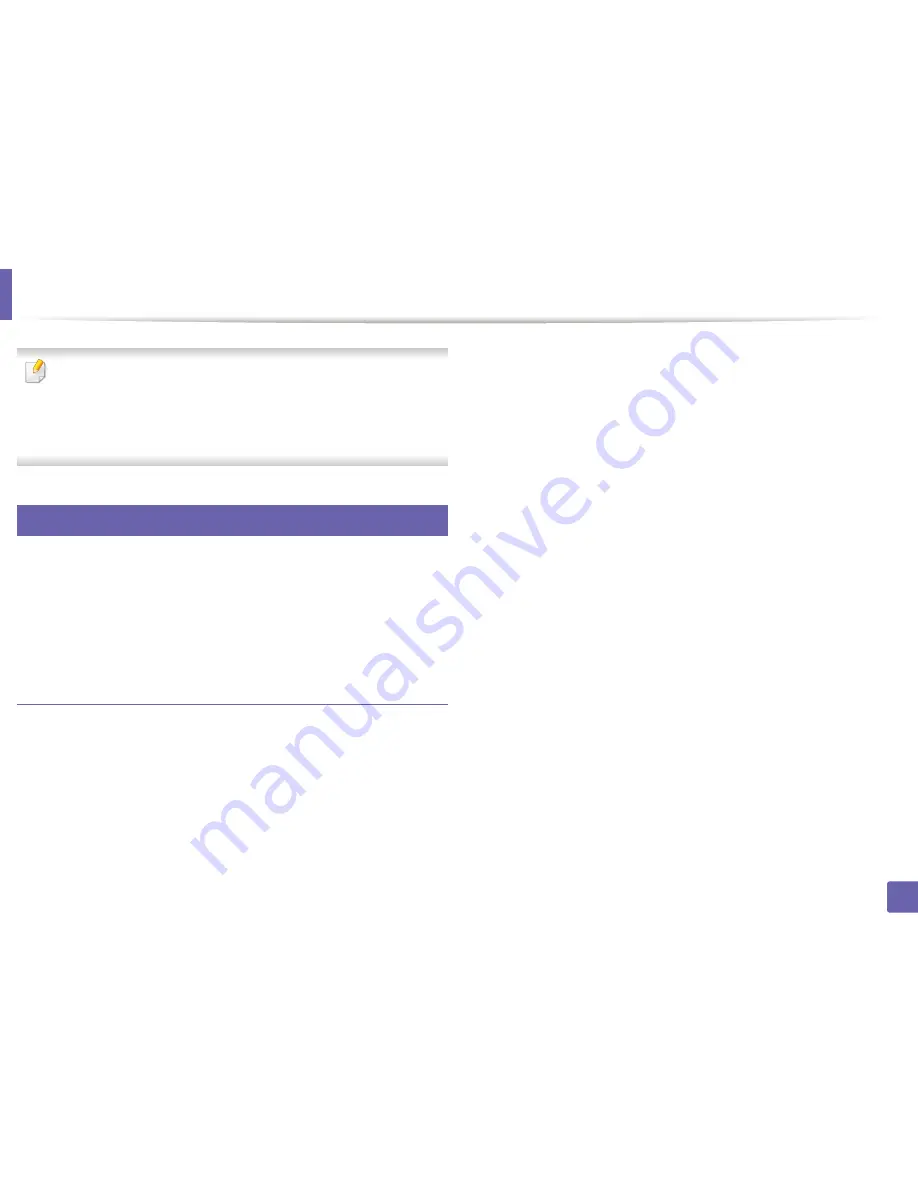
252
5. Useful Management Tools
Using SyncThru™ Web Service
•
Internet Explorer 6.0 or higher is the minimum requirement for
SyncThru™ Web Service
.
•
SyncThru™ Web Service
explanation in this user’s guide may differ from
your machine depending on its options or models.
•
Network model only (see "Software" on page 7).
1
Accessing SyncThru™ Web Service
1
Access a web browser, such as Internet Explorer, from Windows.
Enter the machine IP address of your printer (http://xxx.xxx.xxx.xxx) in
the address field and press the Enter key or click
Go
.
2
Your machine’s embedded website opens.
Logging into SyncThru™ Web Service
Before configuring options in SyncThru™ Web Service, you need to log-in as an
administrator. You can still use SyncThru™ Web Service without logging in but
you won’t have access to
Settings
tab and
Security
tab.
1
Click
Login
on the upper right of the SyncThru™ Web Service website.
2
Type in the
ID
and
Password
then click
Login
. Type in the below default
ID and password. We recommend you to change the default password
for security reasons.
•
ID: admin
•
Password: sec00000
Summary of Contents for C181x series
Page 3: ...3 BASIC 5 Appendix Specifications 104 Regulatory information 117 Copyright 127 ...
Page 62: ...Redistributing toner 62 3 Maintenance ...
Page 64: ...Replacing the toner cartridge 64 3 Maintenance ...
Page 65: ...Replacing the toner cartridge 65 3 Maintenance CLP 41x series C181x series ...
Page 66: ...Replacing the toner cartridge 66 3 Maintenance ...
Page 68: ...Replacing the waste toner container 68 3 Maintenance 1 2 1 2 1 2 ...
Page 72: ...Installing accessories 72 3 Maintenance 1 2 1 2 ...
Page 77: ...Cleaning the machine 77 3 Maintenance ...
Page 126: ...Regulatory information 126 5 Appendix 22 China only ...






























