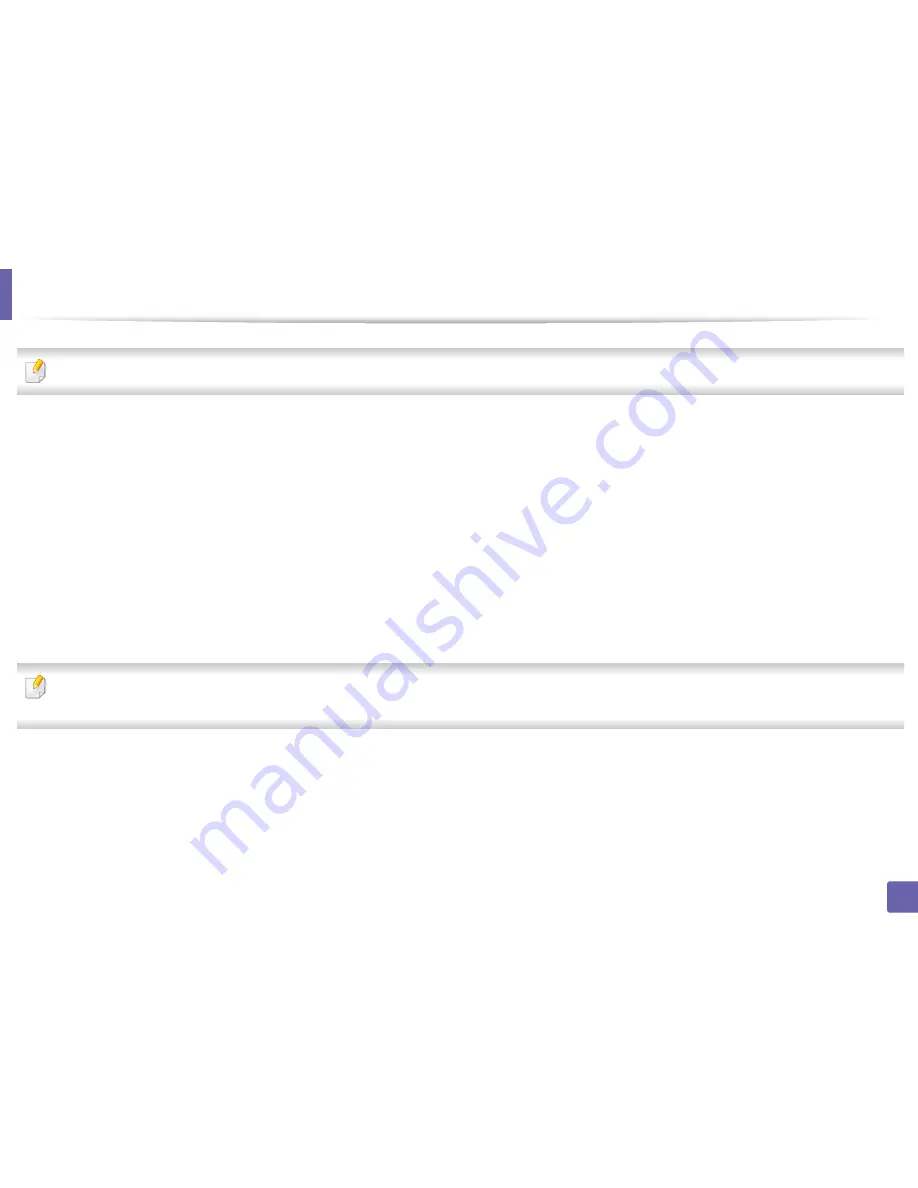
251
5. Useful Management Tools
Easy Eco Driver
Available for Windows OS users only (see "Software" on page 7).
With the Easy Eco Driver, you can apply Eco features to save paper and toner before printing.
Easy Eco Driver also allows you simple editing such as removing images and texts, and more. You can save frequently used settings as a preset.
How to use:
1
Open a document to print.
2
Open printing preference window (see "Opening printing preferences" on page 45).
3
From the
Favorites
tab, select
Eco Printing Preview
.
4
Click
OK
>
in the window. A preview window appears.
5
Select the options you want to apply to the document.
You can see the preview of the applied features.
6
Click
.
If you want to run Easy Eco Driver every time you print, check
Start Easy Eco Driver before printing job
checkbox in the
Basic
tab of the printing preference
window
.
Summary of Contents for C181x series
Page 3: ...3 BASIC 5 Appendix Specifications 104 Regulatory information 117 Copyright 127 ...
Page 62: ...Redistributing toner 62 3 Maintenance ...
Page 64: ...Replacing the toner cartridge 64 3 Maintenance ...
Page 65: ...Replacing the toner cartridge 65 3 Maintenance CLP 41x series C181x series ...
Page 66: ...Replacing the toner cartridge 66 3 Maintenance ...
Page 68: ...Replacing the waste toner container 68 3 Maintenance 1 2 1 2 1 2 ...
Page 72: ...Installing accessories 72 3 Maintenance 1 2 1 2 ...
Page 77: ...Cleaning the machine 77 3 Maintenance ...
Page 126: ...Regulatory information 126 5 Appendix 22 China only ...






























