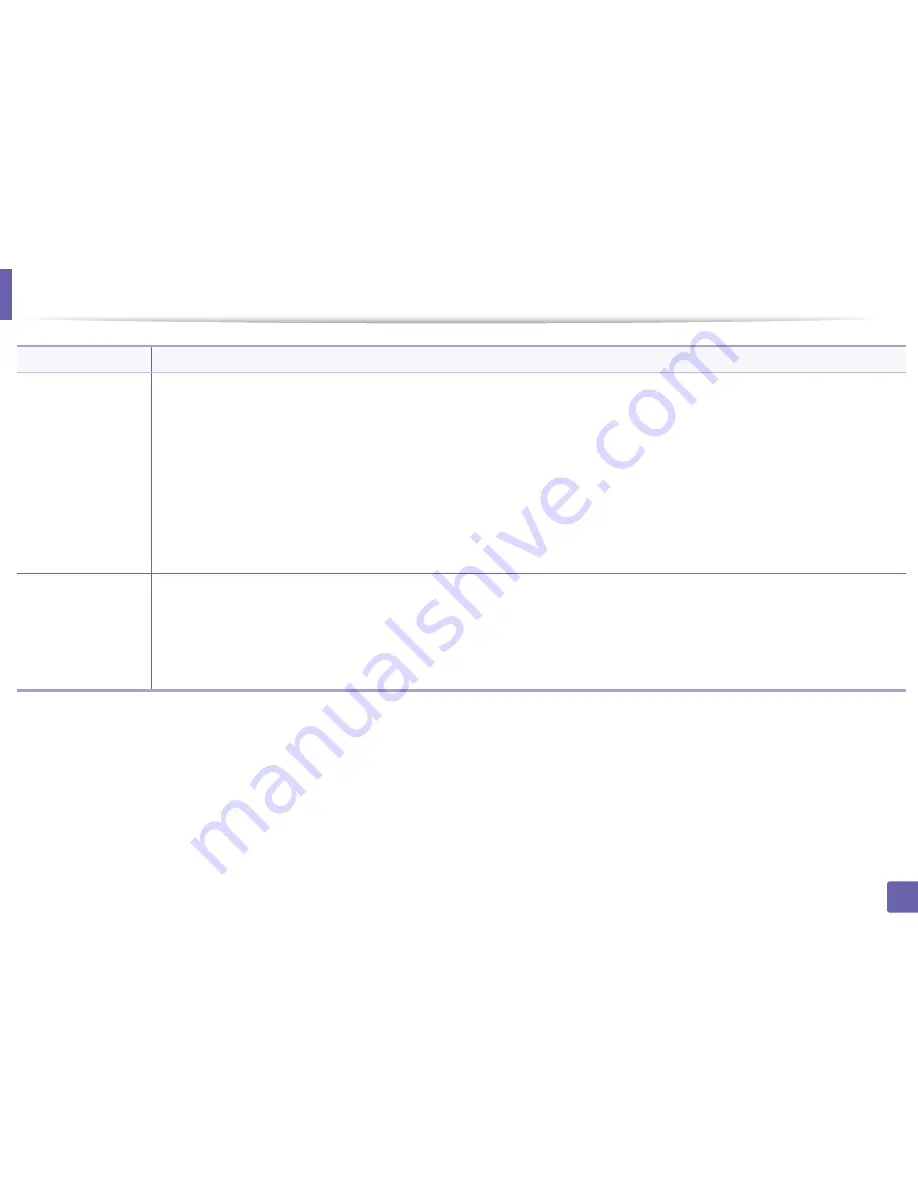
Printing features
234
4. Special Features
Overlay
a
(Using a page overlay)
a
Click the
Advanced
tab.
b
Select the desired overlay from the
Text
drop-down list.
c
If the overlay file you want does not appear in the
Text
drop-down list, select
Edit...
from the list and click
Load
. Select the overlay file you
want to use.
If you have stored the overlay file you want to use in an external source, you can also load the file when you access the
Open
window.
After you select the file, click
Open
. The file appears in the
Overlay List
box and is available for printing. Select the overlay from the
Overlay
List
box.
d
If necessary, check
Confirm Page Overlay When Printing
box. If this box is checked, a message window appears each time you submit a
document for printing, asking you to confirm printing an overlay on your document.
If this box is not checked and an overlay has been selected, the overlay automatically prints with your document.
e
Click
OK
or
until you exit the
window.
Overlay
a
(Deleting a page
overlay)
a
In the
Printing Preferences
window, click the
Advanced
tab.
b
Select
Edit
in the
Text
drop down list.
c
Select the overlay you want to delete from the
Overlay List
box.
d
Click
Delete
.
e
When a confirming message window appears, click
Yes
.
f
Click
OK
or
until you exit the
window. You can delete page overlays that you no longer use.
Item
Description
Summary of Contents for C181x series
Page 3: ...3 BASIC 5 Appendix Specifications 104 Regulatory information 117 Copyright 127 ...
Page 62: ...Redistributing toner 62 3 Maintenance ...
Page 64: ...Replacing the toner cartridge 64 3 Maintenance ...
Page 65: ...Replacing the toner cartridge 65 3 Maintenance CLP 41x series C181x series ...
Page 66: ...Replacing the toner cartridge 66 3 Maintenance ...
Page 68: ...Replacing the waste toner container 68 3 Maintenance 1 2 1 2 1 2 ...
Page 72: ...Installing accessories 72 3 Maintenance 1 2 1 2 ...
Page 77: ...Cleaning the machine 77 3 Maintenance ...
Page 126: ...Regulatory information 126 5 Appendix 22 China only ...






























