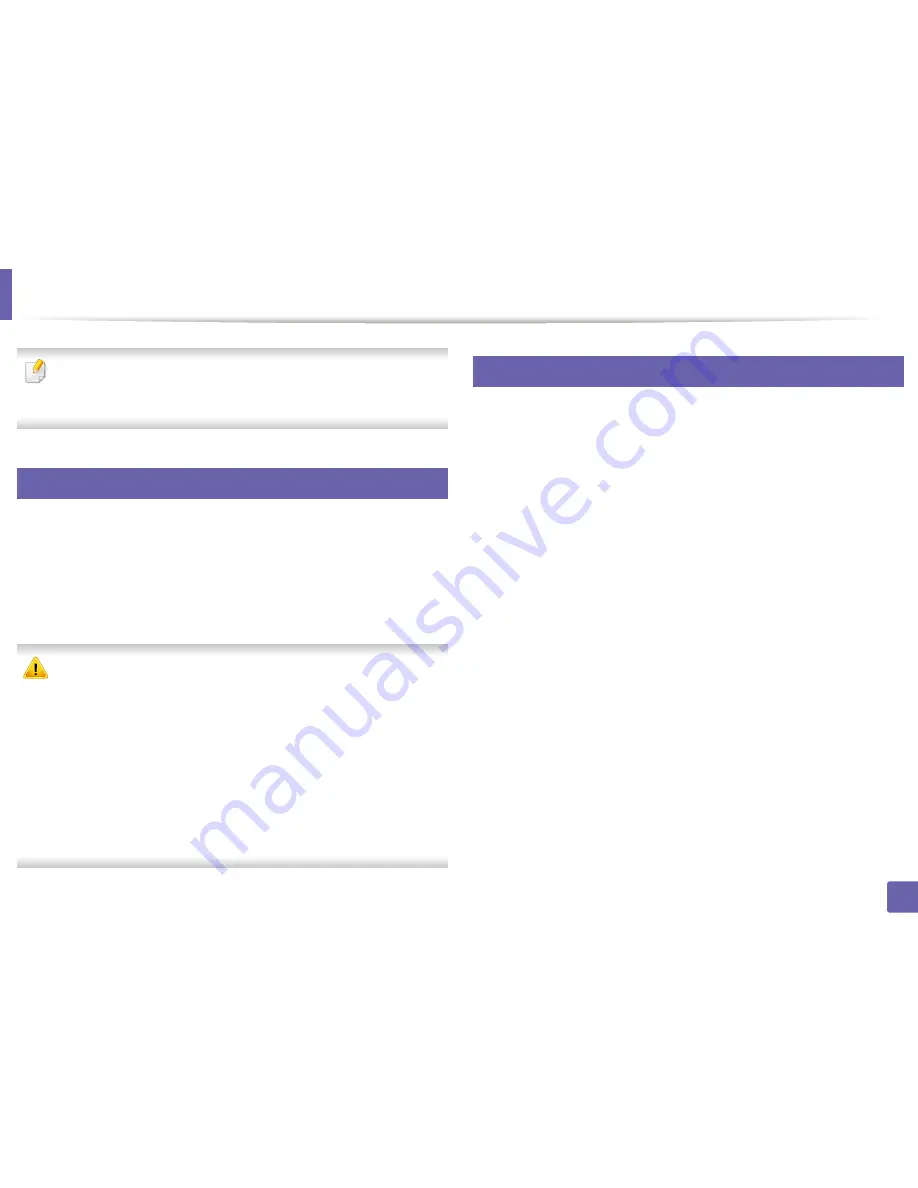
237
4. Special Features
Using Direct Printing Utility
•
Direct Printing Utility may not be available depending on model or
optional goods (see
"Software" on page 7).
•
Available for Windows OS users only.
6
What is Direct Printing Utility?
Direct Printing Utility is a program that sends the PDF files directly to your
machine to print without having to opening the file.
To install this program:
Download the software from the Samsung website then unpack and install it:
(http://www.samsung.com > find your product > Support or Downloads).
•
Optional memory or mass storage device (HDD) should be installed on
your machine, to print files using this program (see "Variety feature" on
page 8).
•
You cannot print PDF files that are restricted. Deactivate the printing
restriction feature and retry printing.
•
You cannot print PDF files that are restricted by a password. Deactivate
the password feature, and retry printing.
•
Whether or not a PDF file can be printed using the
Direct Printing Utility
program depends on how the PDF file was created.
•
The
Direct Printing Utility
program supports PDF version 1.7 and below.
For higher versions, you must open the file to print it.
7
Printing
There are several ways you can print using the Direct Printing Utility.
1
From the
Start
menu select
Programs
or
All Programs
>
Samsung
Printers
>
Direct Printing Utility
>
Direct Printing Utility
.
The Direct Printing Utility window appears.
2
Select your machine from the
Select Printer
drop-down list and click
Browse
.
3
Select the file you wish to print and click
Open
.
The file is added in the
Select Files
section.
4
Customize the machine settings for your needs.
5
Click
. The selected PDF file is sent to the machine.
Summary of Contents for C181x series
Page 3: ...3 BASIC 5 Appendix Specifications 104 Regulatory information 117 Copyright 127 ...
Page 62: ...Redistributing toner 62 3 Maintenance ...
Page 64: ...Replacing the toner cartridge 64 3 Maintenance ...
Page 65: ...Replacing the toner cartridge 65 3 Maintenance CLP 41x series C181x series ...
Page 66: ...Replacing the toner cartridge 66 3 Maintenance ...
Page 68: ...Replacing the waste toner container 68 3 Maintenance 1 2 1 2 1 2 ...
Page 72: ...Installing accessories 72 3 Maintenance 1 2 1 2 ...
Page 77: ...Cleaning the machine 77 3 Maintenance ...
Page 126: ...Regulatory information 126 5 Appendix 22 China only ...






























