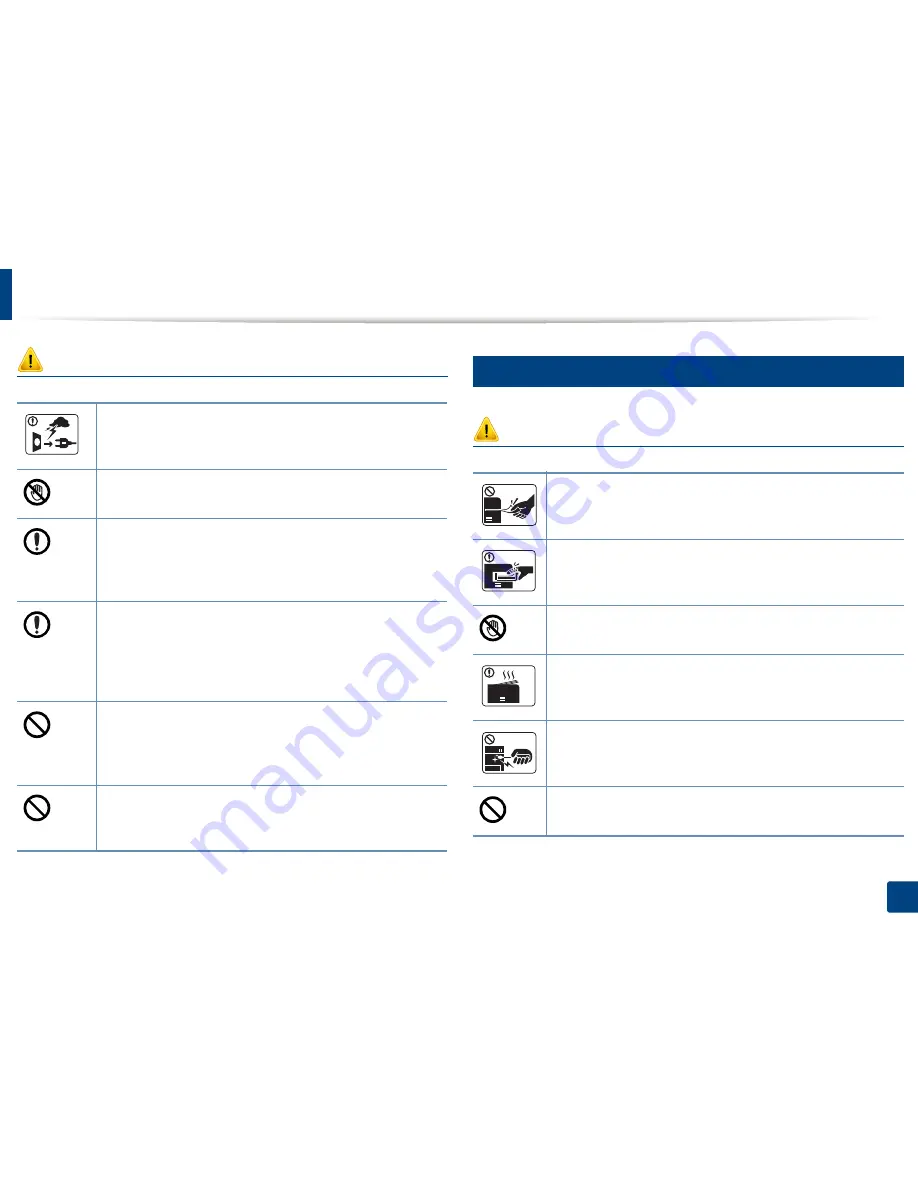
Safety information
12
1. Introduction
Caution
5
Operating method
Caution
During an electrical storm or for a period of non-operation,
remove the power plug from the electrical outlet.
This could result in electric shock or fire.
Be careful, the paper output area is hot.
Burns could occur.
If the machine has been dropped, or if the cabinet appears
damaged, unplug the machine from all interface connections and
request assistance from qualified service personnel.
Otherwise, this could result in electric shock or fire.
If the machine does not operate properly after these instructions
have been followed, unplug the machine from all interface
connections and request assistance from qualified service
personnel.
Otherwise, this could result in electric shock or fire.
If the plug does not easily enter the electrical outlet, do not
attempt to force it in.
Call an electrician to change the electrical outlet, or this could
result in electric shock.
Do not allow pets to chew on the AC power, telephone or PC
interface cords.
This could result in electric shock or fire and/or injury to your pet.
Do not forcefully pull the paper out during printing.
It can cause damage to the machine.
Be careful not to put your hand between the machine and paper
tray.
You may get injured.
Be careful when replacing paper or removing jammed paper.
New paper has sharp edges and can cause painful cuts.
When printing large quantities, the bottom part of the paper
output area may get hot. Do not allow children to touch.
Burns can occur.
When removing jammed paper, do not use tweezers or sharp metal
objects.
It can damage the machine.
Do not allow too many papers to stack up in the paper output tray.
It can damage the machine.
Summary of Contents for C181x series
Page 3: ...3 BASIC 5 Appendix Specifications 104 Regulatory information 117 Copyright 127 ...
Page 62: ...Redistributing toner 62 3 Maintenance ...
Page 64: ...Replacing the toner cartridge 64 3 Maintenance ...
Page 65: ...Replacing the toner cartridge 65 3 Maintenance CLP 41x series C181x series ...
Page 66: ...Replacing the toner cartridge 66 3 Maintenance ...
Page 68: ...Replacing the waste toner container 68 3 Maintenance 1 2 1 2 1 2 ...
Page 72: ...Installing accessories 72 3 Maintenance 1 2 1 2 ...
Page 77: ...Cleaning the machine 77 3 Maintenance ...
Page 126: ...Regulatory information 126 5 Appendix 22 China only ...













































