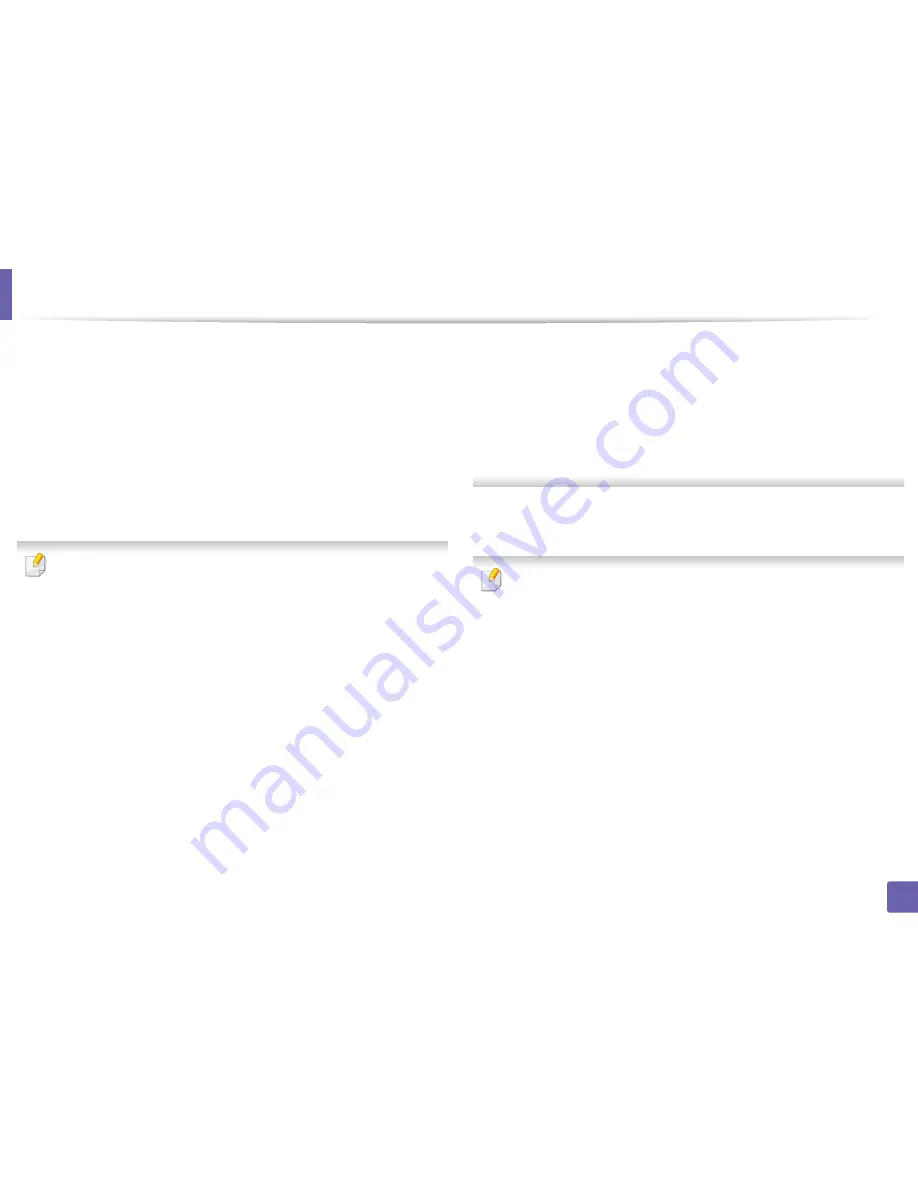
Wireless network setup
167
2. Using a Network-Connected Machine
5
On the
Are you setting up your printer for the first time?
screen, select
Yes, I will set up my printer's wireless network.
Then, click
Next
.
If your printer is already connected on the network, select
No, my
printer is already connected to my network
.
6
Select
Using a USB cable
on the
Select the Wireless Setup Method
screen. Then, click
Next
.
7
After searching the wireless networks, a list of wireless networks your
machine has searched appears. Click
Advanced Setting
.
•
Enter the wireless Network Name:
Enter the SSID name you want (SSID
is case-sensitive).
•
Operation Mode:
Select ad hoc.
•
Channel:
Select the channel. (
Auto Setting
or 2412 MHz to 2467 MHz).
•
Authentication:
Select an authentication type.
Open System:
Authentication is not used, and encryption may or may
not be used, depending on the need for data security.
Shared Key:
Authentication is used. A device that has a proper WEP key
can access the network.
•
Encryption:
Select the encryption (None, WEP64, WEP128).
•
Network Password:
Enter the encryption network password value.
•
Confirm Network Password:
Confirm the encryption network
password value.
•
WEP Key Index:
If you are using WEP Encryption, select the appropriate
WEP Key Index
.
The wireless network security window appears when the ad hoc network
has security enabled.
Select
Open System
or
Shared Key
for the authentication and click
Next
.
•
WEP (Wired Equivalent Privacy) is a security protocol preventing
unauthorized access to your wireless network. WEP encrypts the data
portion of each packet exchanged on a wireless network using a 64-bit
or 128-bit WEP encryption key.
8
The window showing the wireless network setting appears. Check the
settings and click
Next
.
Before entering the IP address for the machine, you must know the
computer’s network configuration information. If the computer’s network
configuration is set to DHCP, the wireless network setting should also be
DHCP. Likewise, if the computer’s network configuration is set to Static, the
wireless network setting should also be Static.
If your computer is set to DHCP and you want to use the Static wireless
network setting, you must contact the network administrator to get the
static IP address.
•
For the DHCP method
If the IP address assignment method is DHCP, check if DHCP is shown in
the
Wireless Network Setting Confirm
window. If it shows Static, click
Change TCP/IP
to change the assignment method to
Receive IP
address automatically (DHCP)
.
•
For the Static method
Summary of Contents for C181x series
Page 3: ...3 BASIC 5 Appendix Specifications 104 Regulatory information 117 Copyright 127 ...
Page 62: ...Redistributing toner 62 3 Maintenance ...
Page 64: ...Replacing the toner cartridge 64 3 Maintenance ...
Page 65: ...Replacing the toner cartridge 65 3 Maintenance CLP 41x series C181x series ...
Page 66: ...Replacing the toner cartridge 66 3 Maintenance ...
Page 68: ...Replacing the waste toner container 68 3 Maintenance 1 2 1 2 1 2 ...
Page 72: ...Installing accessories 72 3 Maintenance 1 2 1 2 ...
Page 77: ...Cleaning the machine 77 3 Maintenance ...
Page 126: ...Regulatory information 126 5 Appendix 22 China only ...






























