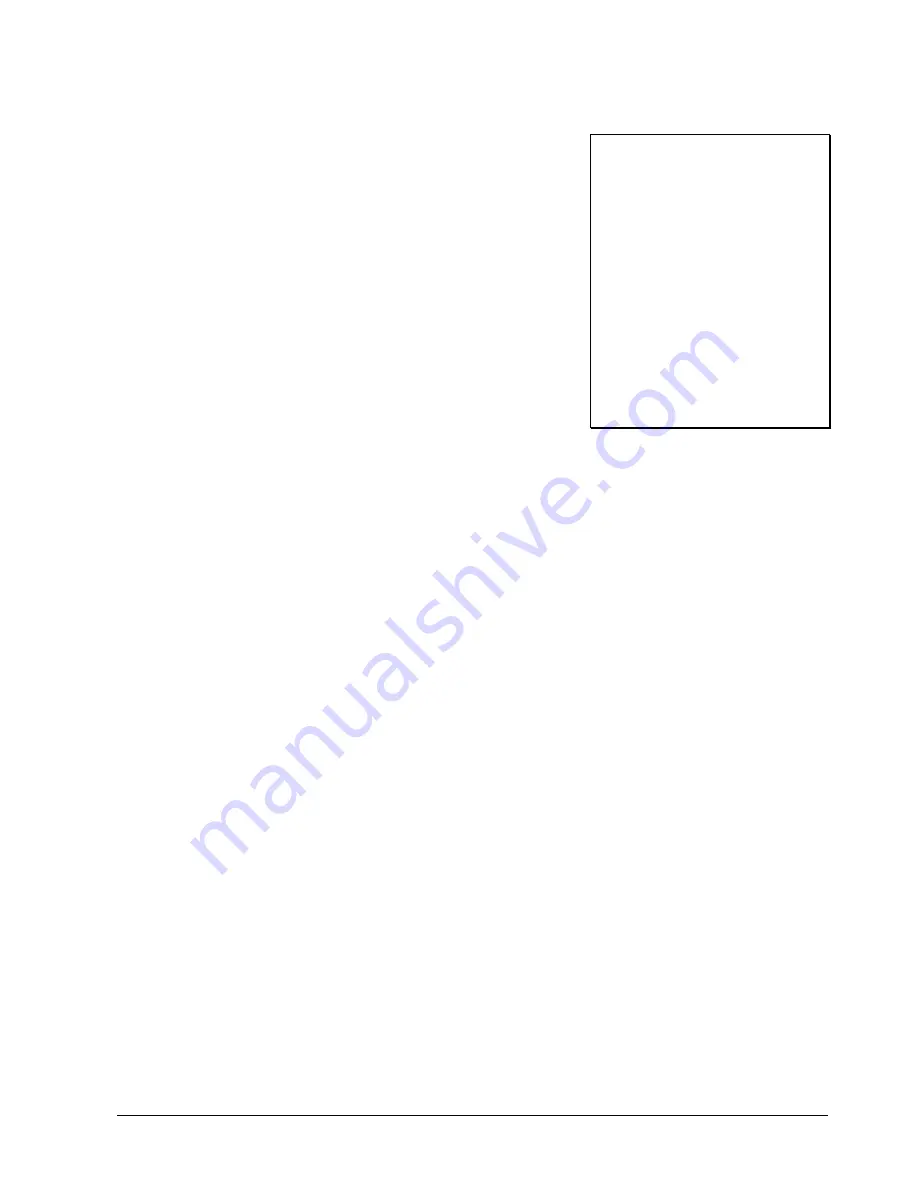
ER-350II Electronic Cash Register v1.3
Reports
•
83
Foreign Currency Total ->
Cash in drawer amount ->
Check in drawer amount - >
Count of no sales ->
Customer Count ->
Non-resettable Grand Total ->
Date/Time ->
Transaction Counter/Register Number ->
CURRENCY TOTAL
$0.00
CASH IN DRAWER
$81.58
CHECK IN DRAWER
$19.99
NO SALE COUNT 0
CUSTOMER COUNT 9
******************
GRAND TOTAL
$12474.83
03-11-1999 2:03
000089 00





















