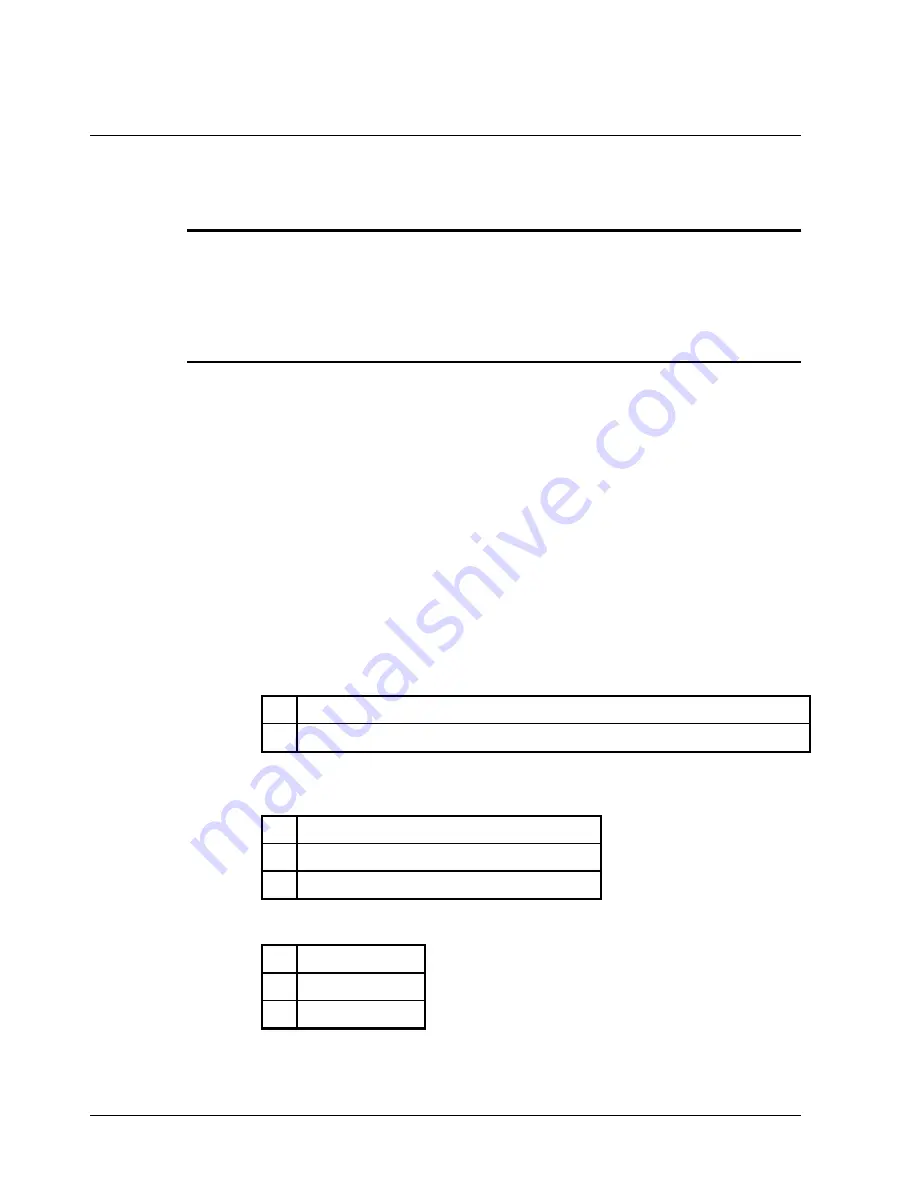
54
•
Advanced Programming Instructions
ER-350II Electronic Cash Register v1.3
Advanced Tax Programming
Use the instructions in this chapter only if you wish to determine tax program entries yourself. See
“Programming Tax” on page 13 to enter a simple tax rate.
Important Note: After you have entered your tax program, test for accuracy
by entering several transactions of different dollar amounts. Carefully check
to make sure the tax charged by the cash register matches the tax on the
printed tax chart for your area. As a merchant, you are responsible for
accurate tax collection. If the cash register is not calculating tax accurately,
contact your local SAM4s Dealer for assistance.
Tax Rate Programming
You can program up to three separate taxes on the
SAM4s ER-350II
. Set tax rate(s) here.
•
If you are entering a tax table, see “Tax Table Programming” on page 56 to enter the
tax break points.
•
If you are entering a Canadian Goods and Services Tax (GST), use tax rate 3 for the
GST tax, and use tax rates 1 and/or 2 for any other provincial tax or taxes.
Programming Tax Rates and Status
1.
Turn the control lock to the
PGM
position.
2.
If the tax is a percentage rate, enter it with a decimal. (0.000-99.999). It is not
necessary to enter proceeding zeros. For example, for 6%, enter 06.000 or 6000.
3.
For the type of tax, enter:
0
if the tax is a percentage added to the sale (normal add on tax)
1
if the tax is a percentage value added tax (VAT; calculated as part of the sale)
4.
Enter
0
here for all taxes, unless if you are programming tax 3 as a Canadian GST. If
the tax is a Canadian GST. Enter:
1
if the GST (tax 3) is taxable by rate 1
2
if the GST (tax 3) is taxable by rate 2
3
if the GST (tax 3) is taxable by rates 1 and 2
5.
Enter:
1
to set tax rate 1
2
to set tax rate 2
3
to set tax rate 3
6.
Press the
TAX SHIFT
key.






























