Reviews:
No comments
Related manuals for CucinaEVO 1011QT
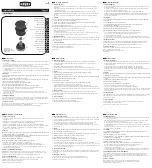
Elegant
Brand: Xavax Pages: 2

C24EO3
Brand: Vulcan-Hart Pages: 27

SLS102DZS
Brand: La Sommeliere Pages: 138

hogar AC50
Brand: Jata Pages: 16

SM-0931
Brand: Ideeo Pages: 48

19921
Brand: Omcan Pages: 16

Design Raclette Fondue Advanced Plus
Brand: Gastroback Pages: 19

KS700B
Brand: Bravetti Pages: 13

765311
Brand: Campfire Pages: 12

MODEL 777-N
Brand: Oliver Pages: 38

P0116ED
Brand: Magic Vac Pages: 68

MR852
Brand: Maestro Pages: 84

SPIRIT FIZZI
Brand: SodaStream Pages: 12

RFE-1100
Brand: Tiger Pages: 1

SL250ES-10
Brand: Adcraft Pages: 7

AD 8075
Brand: Adler Europe Pages: 56

EOC69400X
Brand: Electrolux Pages: 12

EMS17216X
Brand: Electrolux Pages: 32

















