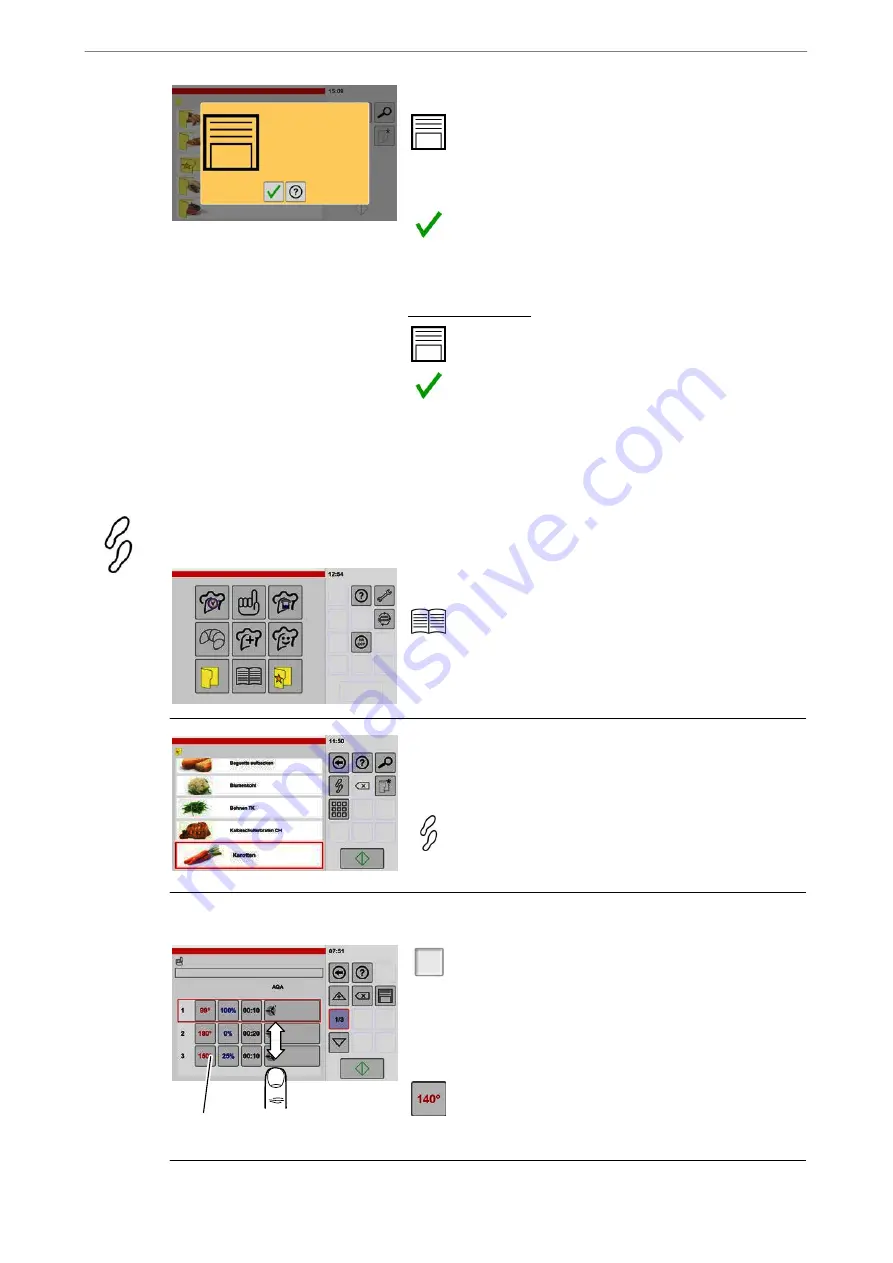
Operating Instructions
46 / 92
10
Note
Cookbook has been saved
Storing the settings
.
Tap the key "Save".
D
The product is stored in the cookbook and assigned
to the allocated category of favourites.
D
The window for confirming the save process is dis
played.
.
Tap the key "Confirm".
D
The save process is completed.
D
The product can now be retrieved in the cookbook,
the assigned category or in favourites.
Key functions info:
Saving in cookbook
Confirming the save process
7.2
Changing the settings of products in the cookbook
All settings stored in the cookbook can be adapted or changed, e.g.: Temperatures, times, favourite assi
gnments, category assignments, cooking steps, etc.
1
Open the cookbook
.
Tap the "Cookbook" key.
D
The "Cookbook" window will be displayed.
2
Cookbook
Selecting the product
.
Tape the desired product.
D
The product is framed.
.
Tap the "Cooking steps" key.
D
The "Settings" window will be displayed.
3
Tap the value
Display/change the cooking steps
1/3
.
Tap the key "Cooking steps overview".
D
The "Cooking steps overview" window is displayed.
If more cooking steps are created than can be shown on
the display screen:
.
Tap the screen with finger and move the cooking
steps displayed up or down.
D
Each value displayed can be changed by tapping it.






























