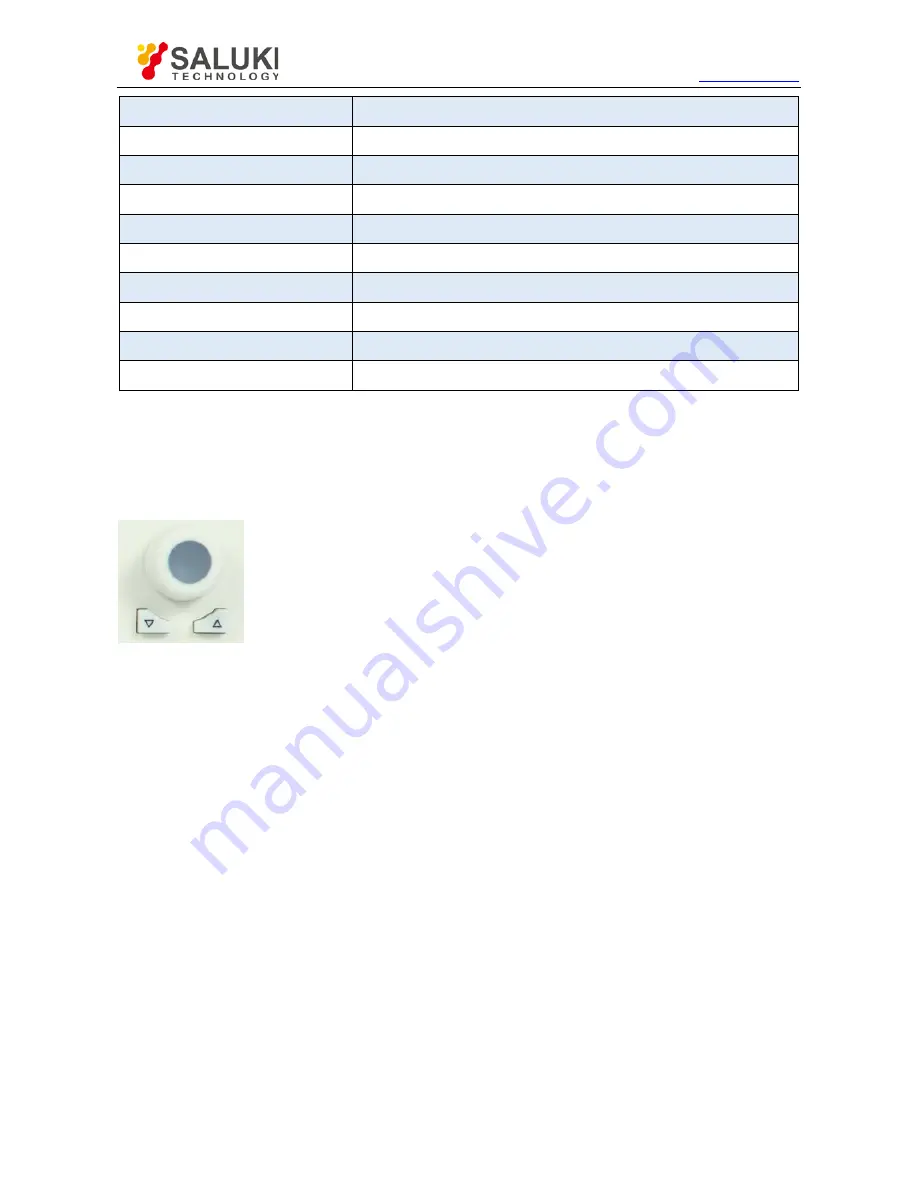
Tel: 886.2.2175 2930 Email: [email protected]
www.salukitec.com
9
Keys
Function
Sweep
Sweep settings. Include sweep point, sweep time settings.
Marker
Marker Functions
Marker Fctn
Marker analysis functions
Marker->
Take marker as a reference to move the trace
Peak
Peak search functions
Meas
Measurement functions, spectrum, ACPR, OBW included
Trig
Trigger settings
Demod
Demodulation functions, AM/FM included
Source
Setting of the tracking source or normal source
4.1.2
Input Keys
S3531 has numeric keys, knob and navigation keys to do the input.
4.1.2.1
Knob and navigation keys
Knob functions:
When entering numbers, step up (clockwise) or down (anticlockwise) the instrument parameters as specified;
To move the selection bar in the Focus area (such as list);
To move markers or limit lines on the screen;
When pressed, it has the same function with Enter key.
Up/down key functions
To increase or decrease instrument parameters in steps;
To roll up and down the items in the list;
To vertically move the selection bar in the table;
To move the scroll bar in windows or dialogs with the vertical scroll bar.






























