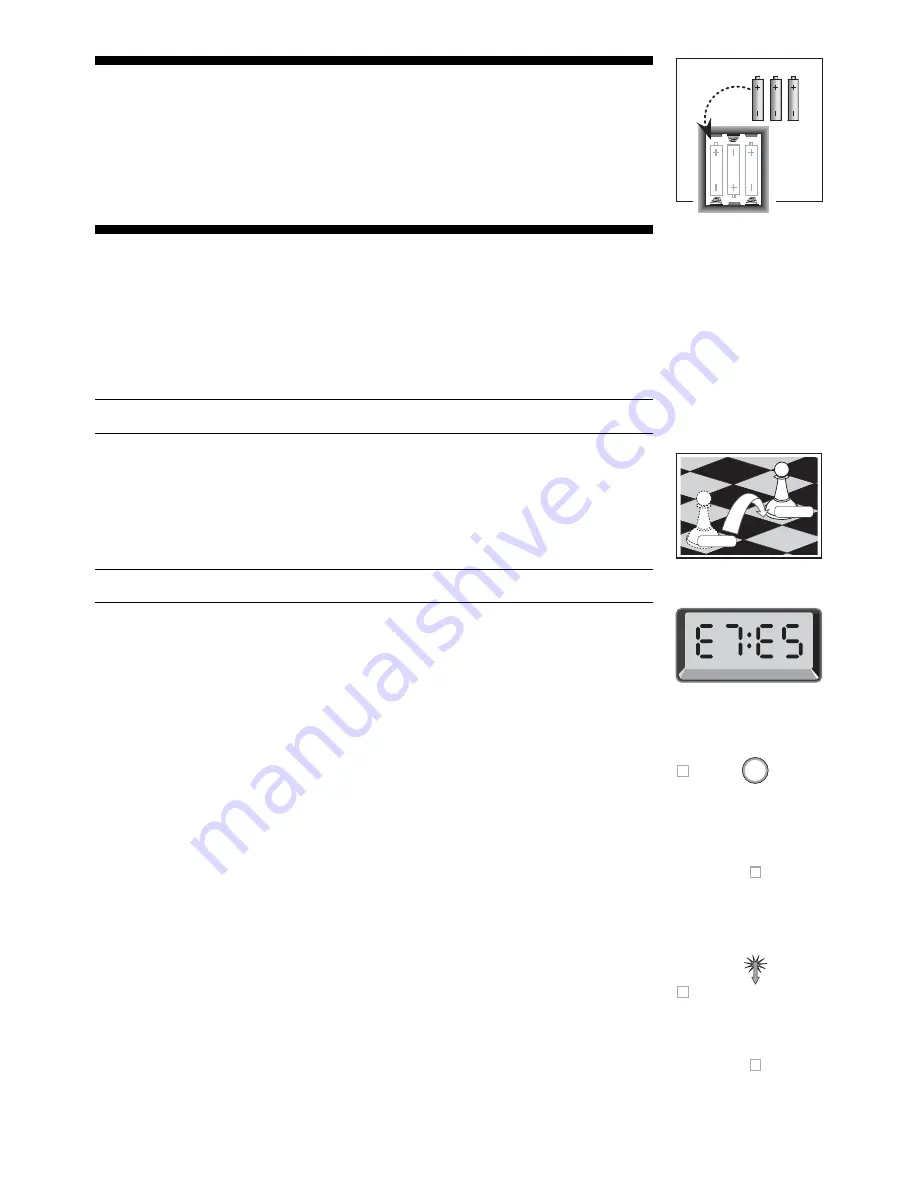
4
3 x AA/AM3/R6
ዛዒዓዔዕዖዘዙዜ
ዑ尷尽尻就尯尹尿尵ዑ
ዐ屁屃屁屃屁屃屁屃ዐ
ዏ巀居巀居巀居巀居ዏ
ዎ居巀居巀居巀居巀ዎ
ው巀居巀居巀居巀居ው
ዌ居巀居巀居巀居巀ዌ
ዋ屄层屄层屄层屄层ዋ
ዊ尶局尺尴尮尼尾尸ዊ
ዝዒዓዔዕዖዘዙዞ
PRESS
PRESS
ዛዒዓዔዕዖዘዙዜ
ዑ尷尽尻就尯尹尿尵ዑ
ዐ屁屃屁屃屁屃屁屃ዐ
ዏ巀居巀居巀居巀居ዏ
ዎ居巀居巀居巀居巀ዎ
ው巀居巀居屄居巀居ው
ዌ居巀居巀居巀居巀ዌ
ዋ屄层屄层巀层屄层ዋ
ዊ尶局尺尴尮尼尾尸ዊ
ዝዒዓዔዕዖዘዙዞ
ዛዒዓዔዕዖዘዙዜ
ዑ尷尽尻就尯尹尿尵ዑ
ዐ屁屃屁屃居屃屁屃ዐ
ዏ巀居巀居巀居巀居ዏ
ዎ居巀居巀屁巀居巀ዎ
ው巀居巀居屄居巀居ው
ዌ居巀居巀居巀居巀ዌ
ዋ屄层屄层巀层屄层ዋ
ዊ尶局尺尴尮尼尾尸ዊ
ዝዒዓዔዕዖዘዙዞ
Fig. 1-1
Fig. 1-2
Fig. 1-3
Fig. 1-4
Fig. 1-5a
Fig. 1-5b
INTRODUCTION
Your new electronic chessboard is a powerful computer that will play chess at whatever level of
complexity you choose! Or, if you prefer, you can play a game with a friend and the computer will
act as referee. The large range of 64 playing levels, combined with 11 extended Teach Modes,
make up a total of 768 combinations—enough to satisfy anyone with an interest in chess, both
young and old. The Teach Modes and Openings Coach are superb learning features at any level
of play, and the various modes of timed competition are well-suited for the intermediate player.
This particular model also offers vocal encouragement and coaching whenever its special Voice
Mode is selected!
1. USING YOUR CHESS COMPUTER
Battery Installation
1.
Your chess computer runs on 3 “AA” (AM3/R6) batteries. For longer battery life, we recom-
mend using fresh alkaline batteries. Slide open the battery compartment cover on the back of the
unit, and insert the batteries as shown in Figure 1-1. Then, reinstall the cover and press GO/
STOP to turn the computer on. If the computer does not respond, use a paper clip or another
sharp object to press into the hole marked ACL in the base of the unit for at least one second.
This will reset the computer. After the batteries are inserted or ACL is pressed, the computer will
go through a self-test. Three beeps tell you that the test has passed, while a buzz or silence
indicates a problem that should be checked with your local distributor.
Note that inserting new batteries or pressing ACL will reset the computer’s memory, causing
any current game to be lost.
Making Moves
2.
Follow the steps below to start a game.
a. If necessary, press GO/STOP to turn the computer on.
b. Set up the chess pieces in their starting positions with the White pieces nearest to you, as
shown in Figure 1-2, and press NEW GAME. The computer will say “Let’s play,” and indicate
on the display that you should play a White piece.
00:00
PM
Note: If NEW GAME is pressed while certain modes are selected (Teach Mode, Openings
Coach, or Non Auto Mode), these modes will automatically be cancelled.
c. To make a move, lightly press down on the piece you want to move until you hear a beep
(see Figure 1-3). The computer’s sensory board registers your move, and the left side of the
display will show the from square that was pressed.
E2:__
d. Take the piece and lightly press it down on the square you want to move to. A second beep
sounds, and the computer briefly shows the to square on the right-hand side of the display.
E2:E4
As soon as your move is finished (if you have Voice selected), the display will show Coch
while it evaluates your move. You also hear a spoken comment relating to the move you
executed.
e. Next, it is the computer’s turn, and the computer will start thinking about its move. Note that
in the early stages of a game, the computer’s response is often virtually instantaneous. This
is because it is playing moves already stored in its openings library (see Section 2.10).
The Computer’s Move
3.
When the computer is ready, it beeps and displays the from and to coordinates of its move,
as shown in Figure 1-4. For an example of a move, see Figures 1-5a and b. Press the indicated
piece down on its from square (E7, in this case), until you hear a beep and the from side of the
display changes to show the color and symbol for that piece. For a chart of the symbols, see
Figure 1.
Next, press that same piece down on the second square in the display—the square the com-
puter wants to move to (E5, here). Once you press E5, the display clears and you have com-
pleted the computer’s move! The display then indicates that it is once again your turn to move.
Change Your Mind? Take Back!
4.
If you change your mind about a move, you can take it back. Press TAKE BACK while it is
still your turn to move, and the display shows the to square. Press the piece down on that square.
You now see the piece symbol and the square that piece came from. Press the piece down on the
from square to finish the take-back. If the move taken back was a capture, the computer reminds
you to put the captured piece back on the board by displaying the piece type and its square
location. Press this piece down on the indicated square. To take back another move, press TAKE
BACK again. You can take back up to 14 individual moves (or 7 moves for each side), allowing
you to experiment and try out various “What if...?” approaches. To continue the game, either make
your next move or press PLAY to have the computer make a move for you.
Figures 1-6 a and b show an example of taking back a Knight move from G8 to F6. After press-
ing TAKE BACK, the display shows F6, the square the Knight moved to (Figure 1-6a). Press





































