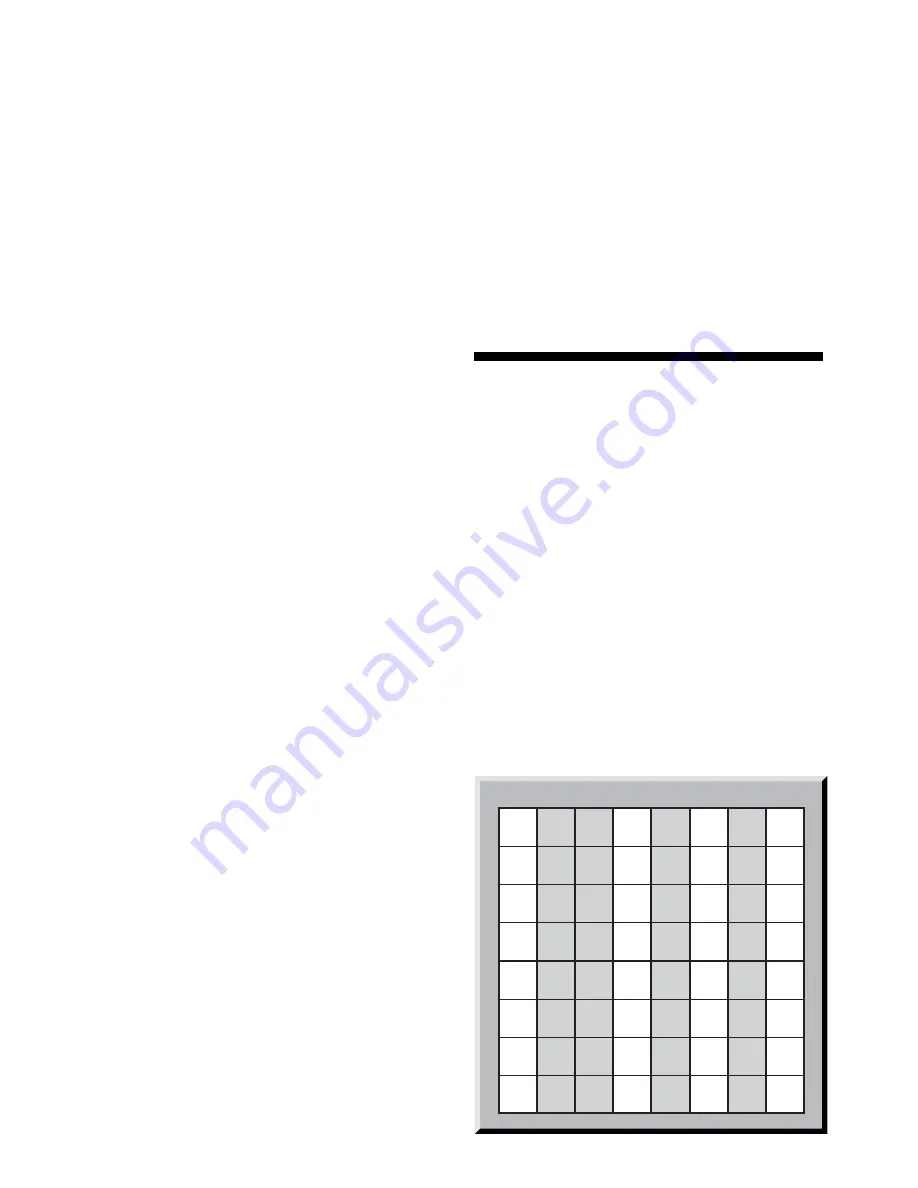
6
A
B
C
D
E
F
G
H
8
7
6
5
4
3
2
1
CHOOSE A LEVEL FROM THE 64 BOARD SQUARES
FUN LEVELS
CASU
AL LEVELS
BLITZ
BR
ONSTEIN
BONUS TIMER
T
OURNAMENT
FIXED DEPTH
TA
CTICAL
pawn before removing it from the board. For an ex-
ample, see Figures 2-1a, b, and c.
c. PAWN PROMOTION AND UNDERPROMOTION:
When you promote a pawn, first press your pawn
down on its from square, as usual. The computer
displays your from square and the Queen symbol
(alternately with the clock display). As soon as you
press your pawn down on the to square, it automati-
cally becomes a Queen. Remember to change your
piece on the board! If you wish to underpromote your
pawn to a Rook, Bishop, or Knight, simply press the
appropriate Piece Symbol Key between pressing the
from and to squares. When the computer promotes a
pawn, it will show its from and to squares as usual.
After you press its from square, the display indicates
the promotion piece type by showing the piece symbol
and the to square. Press down on the to square with
the indicated new piece to complete the computer’s
promotion move.
d. CASTLING: The computer automatically recognizes
castling after the King is moved. After you have
pressed the King down on its from and to squares,
the computer displays the Rook’s from square and
the voice announces the move. Press down on this
square, and the computer then displays the Rook
symbol, along with the square the Rook should move
to. Press down on the Rook’s to square to complete
the move (see Figure 2-2).
2.4 Illegal Moves
Your computer will never accept an illegal move. If you
attempt an illegal move, the computer gives a low tone error
beep or says “Illegal move!” and the display keeps showing
the from square. Press on that square to clear the illegal
move, and then move again.
If you should move the computer’s piece incorrectly, you
will also hear an error beep. This can occur if you move the
wrong piece or move a piece to the wrong square. Check the
display and move again.
If you press a piece and the from square shows in the
display, but you decide not to make that move, press that
same square once again to cancel. Be careful not to make
mistakes when the sound is off, as you will not be able to
hear the error beeps.
2.5 Interrupting the Computer’s Search
To interrupt the computer while it is thinking, press PLAY,
and the computer will play the best move it has found so far.
This can be very useful in games at higher levels of play,
when an exhaustive search for the best move can be quite
time consuming.
2.6 Changing Sides with the Computer
To change sides with the computer, press PLAY when it is
your turn to move. The computer will then make the next
move for your side. Change sides as often as you wish!
2.7 Getting Hints from the Computer
Whenever Voice is selected, the computer is likely to
make encouraging remarks like “Mm…Good Move!” when
you make a good move, as well as indicating disapproval
with “Uh-uh!” if you make a bad move. If you need more
help, however, you can also have the computer show you
what it would do in your position! Simply press PLAY on your
turn, and the computer will make the next move for you.
To keep this move as your own, make the displayed move
on the board. Then, press PLAY again and the computer will
make its next move. Continue the game by making your own
next move. If you do not want to use the computer’s move,
first make the displayed move on the board, and then take it
back. Once you have cleared the move in this way, you can
make your own move.
2.8 The Computer Plays Against Itself
To watch the computer play a game against itself, press
PLAY for every move. Study the computer’s playing strate-
gies to learn more about chess!
2.9 Game Memory and Automatic Power Down
You may interrupt a game by pressing GO/STOP to turn
the computer off. The computer will “remember” your position
for up to 550 hours (with fresh alkaline batteries). When you
switch on again, simply continue where you left off!
If you do not press a key or make a move for about 20
minutes (when the computer is not thinking), the computer
will switch off to conserve power, while retaining your game
in memory. Press GO/STOP to turn the computer back on
and resume your unfinished game.
2.10 Openings Library
At the beginning of a game, the computer’s reply is usu-
ally instantaneous because the computer is playing moves
which are stored in its
openings library. If the current board
position is in its openings library, the computer plays a
response to that position from its collection of moves, instead
of thinking about the move.
3. LEVELS AND SPECIAL MODES
3.1 Levels of Play
With 768 level settings to choose from (including the
Extended Teach modes), you can learn and grow with this
chess computer! As shown in the playing level charts in the
following sections, each level corresponds to one of the 64
board squares. The basic levels are categorized into 8
groups, intended to suit users of different abilities.
• Fun Levels: A1 to A8. For the early beginner, with A1
being the easiest.
• Casual Levels: B1 to C8. For games not played against
the clock. Full range of difficulty, from easy (B1) to
extremely challenging (C8). When you first power up the
computer, B4 will be the selected level.
• Blitz Levels: D1 to D8. Also known as
Sudden Death.
Game must be concluded within the selected time.
• Bronstein Levels: E1 to E4. The game must be con-
cluded within the selected time, which is then increased
by an amount to compensate for each move. The com-
pensation is the actual time used or the allowed time,
whichever is shorter.
• Bonus Timer Levels: E5 to E8. The game must be
concluded within the selected time, which is increased
by a prescribed amount to compensate for each move
before the move is made.
• Tournament Levels: F1 to F8. A certain number of
moves must be made within the given amount of time.







































