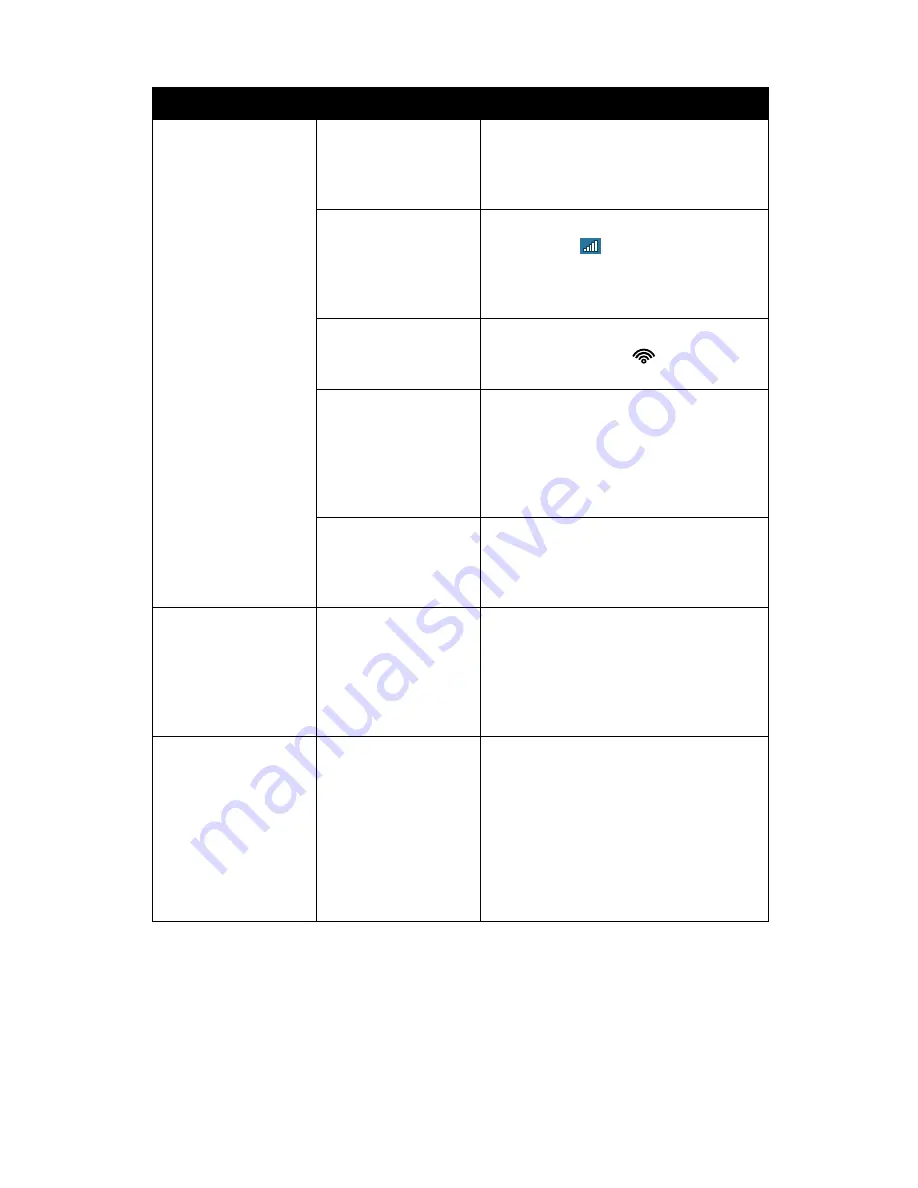
Chapter 07: Troubleshooting
127
Internet Problems/Solutions
Problem
Possible Cause
Solution
Unable to connect to
the Internet.
Account for Internet
Service Provider
(ISP) is not properly
configured.
Contact your ISP for assistance.
No valid network
connection detected.
Check the network status icon in the
System Tray (
) to make sure you are
connected to a valid network. If not,
rerun the Network Set-Up Wizard or
contact your Network Administrator.
Wireless transmitter
is turned off.
Check the wireless power toggle on the
top of the Tablet PC (
)to make sure
it is switched on.
Wireless security set-
tings are not correct.
Make sure that the wireless security set-
tings of your tablet match the settings
of the wireless access point you are try-
ing to connect to, and that the network
access Password (WPA), PIN (Protected
Set-up), or Key (WEP) is correct.
SIM card not inserted
(with optional TK 3G
WWAN Expansion
module)
Make sure that the SIM card provided
by your wireless ISP is correctly installed
in the 3G WWAN expansion module’s
SIM port.
SIM card not inserted
(3G mode only)
Make sure that the SIM card provided
by your wireless ISP is correctly installed
in the tablet’s SIM port located in the
Wireless Compartment (see the section
Back View
in the chapter
Touring the
Sahara NetSlate
for its location).
Wireless networking
mode not correct.
(only when optional
3G Data Module is
installed)
Check the wireless power toggle on
the top of the Tablet to make sure it is
in the proper mode (blue = WiFi only,
orange=3G only, purple=both active).
Use the wireless mode button to place
the tablet into the proper mode (see see
the section
Front View
in the chapter
Touring the Sahara NetSlate
for its
location).
Summary of Contents for NetSlate a510
Page 1: ...User s Guide Sahara NetSlate a510 12 1 Tablet PC...
Page 9: ......
Page 16: ...Table of Contents xv This page intentionally left blank...
Page 17: ......
Page 26: ...Chapter 01 Getting Started 25 This page intentionally left blank...
Page 27: ......
Page 35: ......
Page 43: ......
Page 97: ......
Page 113: ......
Page 125: ......
Page 137: ......
Page 146: ...Appendix A BIOS Set up 145 This page intentionally left blank...
Page 147: ......
Page 157: ......
Page 158: ...310 782 1201 tel 310 782 1205 fax www tabletkiosk com UG a510 rev 04 25 12...
















































