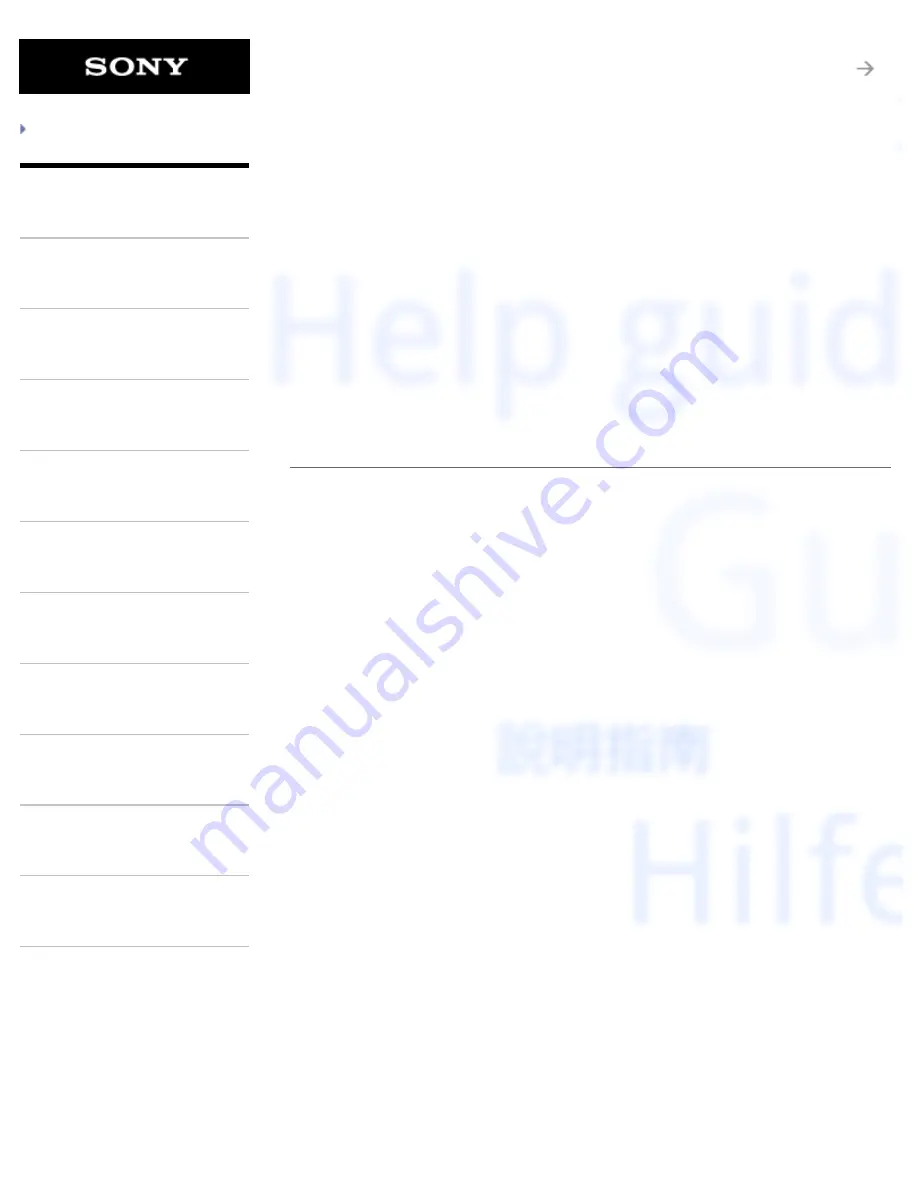
SGPT21 Series
Troubleshooting
What You Can Do
Apps
Android
Parts Description
Setup
Network / Internet
Connections
Settings
Playback
Other Operations
Announcements
Download Help
guide (PDF file)
You can download the PDF Help guide so you can
refer to it without needing a network connection.
When you refer to it on your tablet device, download
the Reader app beforehand.
After downloading, select “helpguide_pdf.pdf” with the
Downloads app.
Sony Tablet Help guide
Read This First
About the Home Screen
List of Apps
© 2012 Sony Corporation
1
Summary of Contents for SGPT21 Series
Page 127: ... 2012 Sony Corporation 127 ...
Page 132: ...Quick Search Locking the Screen Displaying Recent Apps 2012 Sony Corporation 132 ...
Page 134: ...Displaying Recent Apps 2012 Sony Corporation 134 ...
Page 136: ... 2012 Sony Corporation 136 ...
Page 141: ...Quick Search Locking the Screen Displaying Recent Apps 2012 Sony Corporation 141 ...
Page 157: ...Enjoying Video Content Supported Formats About Sample Data 2012 Sony Corporation 157 ...
Page 187: ... 2012 Sony Corporation 187 ...
Page 197: ... 2012 Sony Corporation 197 ...
Page 202: ...202 ...
Page 219: ...How to Use the Touch Screen Handling the Touch Screen 2012 Sony Corporation 219 ...
Page 239: ... 2012 Sony Corporation 239 ...
Page 251: ...251 ...


































