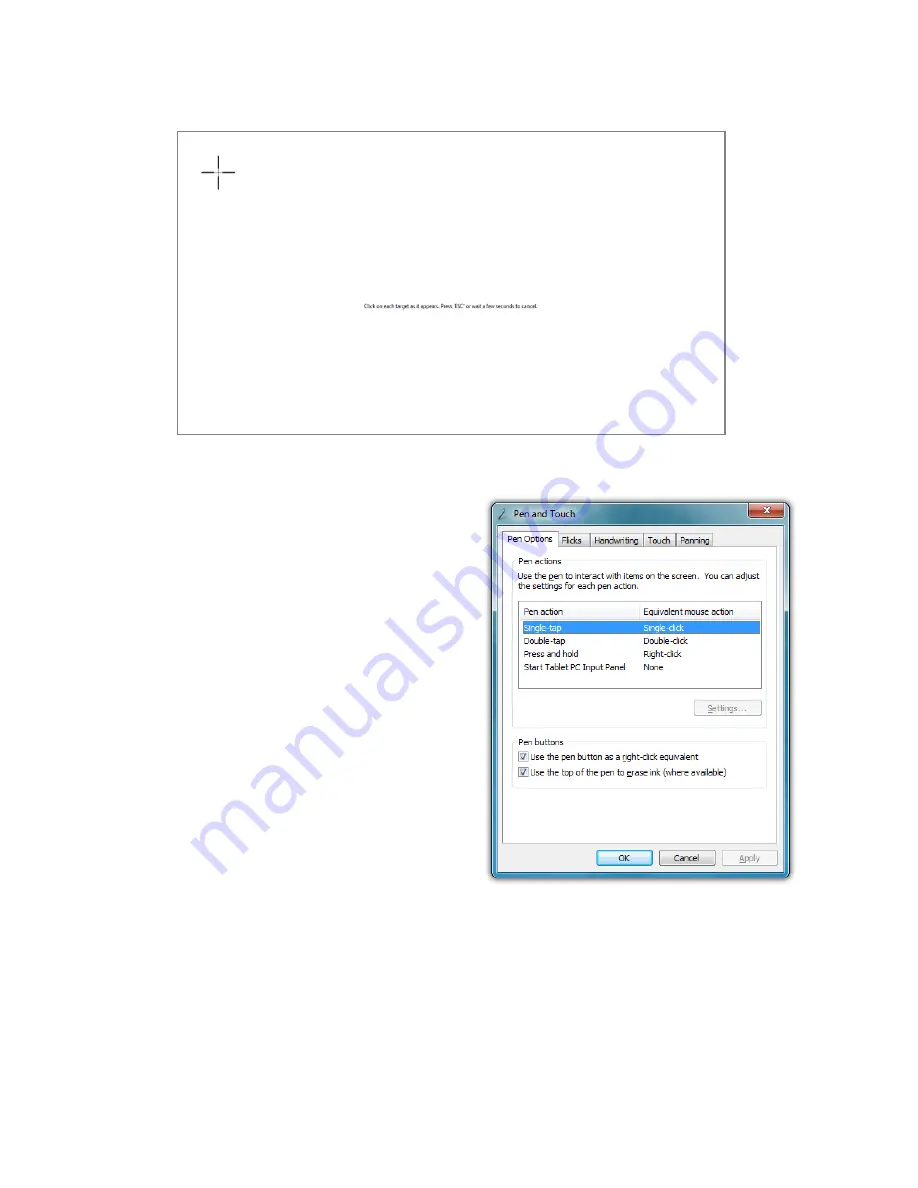
56
Chapter 04: Using Your Sahara NetSlate with Microsoft® Windows® 7
current calibration settings, or tap “Try again” and repeat the
calibration.
Pen Actions
In the “Pen and Touch” control
panel on the “Pen Options”
tab is a table that lists the pen
actions and their equivalent
mouse actions, similar to the
table at the beginning of this
chapter. Below the table is a
“Settings...” button that will
allow you to adjust the way the
pen performs these actions (all
except single-tap which has no
settings options).
Double-tap
Adjusts how fast and how far
apart your pen taps can be on screen to perform double tap
enabled actions.
If you find it is too difficult to perform a double-tap action, adjust
the Speed control slider toward “Slow” and the Spatial control
slider toward “Large”.
Summary of Contents for NetSlate a510
Page 1: ...User s Guide Sahara NetSlate a510 12 1 Tablet PC...
Page 9: ......
Page 16: ...Table of Contents xv This page intentionally left blank...
Page 17: ......
Page 26: ...Chapter 01 Getting Started 25 This page intentionally left blank...
Page 27: ......
Page 35: ......
Page 43: ......
Page 97: ......
Page 113: ......
Page 125: ......
Page 137: ......
Page 146: ...Appendix A BIOS Set up 145 This page intentionally left blank...
Page 147: ......
Page 157: ......
Page 158: ...310 782 1201 tel 310 782 1205 fax www tabletkiosk com UG a510 rev 04 25 12...






























