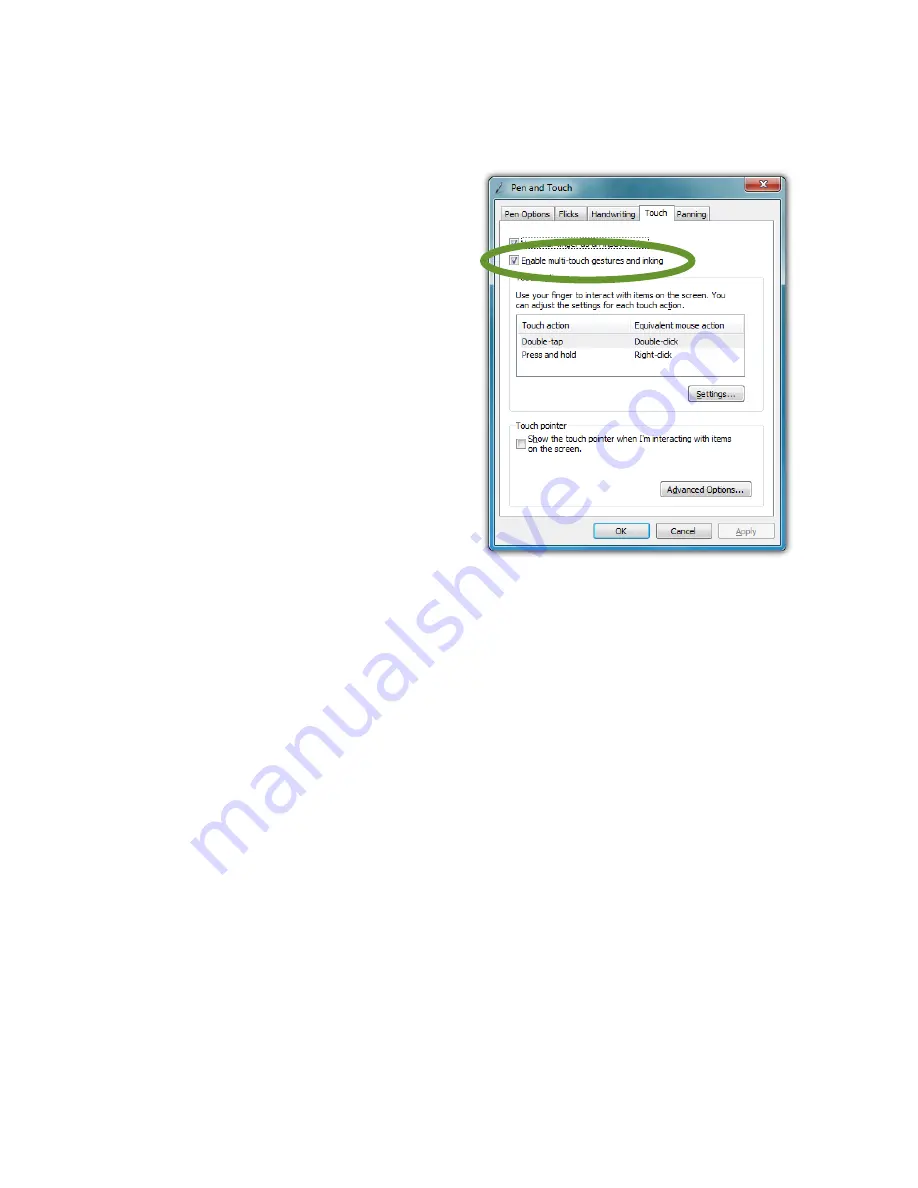
74
Chapter 04: Using Your Sahara NetSlate with Microsoft® Windows® 7
Standard Windows multi-touch gestures only support capacitive
touch screens.
Enabling and Disabling Multi-Touch Gestures
Many of the most useful
gestures built into Windows®
7 require two finger touch. To
disable these behaviors, simply
uncheck the box “Enable multi-
touch gestures and inking”.
Panning with (or without) Inertia
Panning is similar to scrolling
up/down or left/right on a page
with a mouse, except it is easier
and more natural. You can use
either one or two fingers to pan
up or down, but you must use
two fingers to pan left and right.
Simply place your finger tip or stylus on the page and move your
finger in the direction you want to page to pan. To pan rapidly in
a particular direction, swipe your finger and remove it from the
screen.
Selecting / Dragging
This is similar to dragging with a mouse to select elements such
as text. Using one finger, drag to the left or right over the objects
or text you wish to select.
Zooming
Using two fingers, place them on the screen and then pinch
them together to zoom out for a larger view, or spread them
apart to zoom in for a closer view.
Rotating
Place two fingers on the screen and then rotate them clockwise
or counter clockwise to rotate an object such as a photo or PDF
Summary of Contents for NetSlate a510
Page 1: ...User s Guide Sahara NetSlate a510 12 1 Tablet PC...
Page 9: ......
Page 16: ...Table of Contents xv This page intentionally left blank...
Page 17: ......
Page 26: ...Chapter 01 Getting Started 25 This page intentionally left blank...
Page 27: ......
Page 35: ......
Page 43: ......
Page 97: ......
Page 113: ......
Page 125: ......
Page 137: ......
Page 146: ...Appendix A BIOS Set up 145 This page intentionally left blank...
Page 147: ......
Page 157: ......
Page 158: ...310 782 1201 tel 310 782 1205 fax www tabletkiosk com UG a510 rev 04 25 12...






























