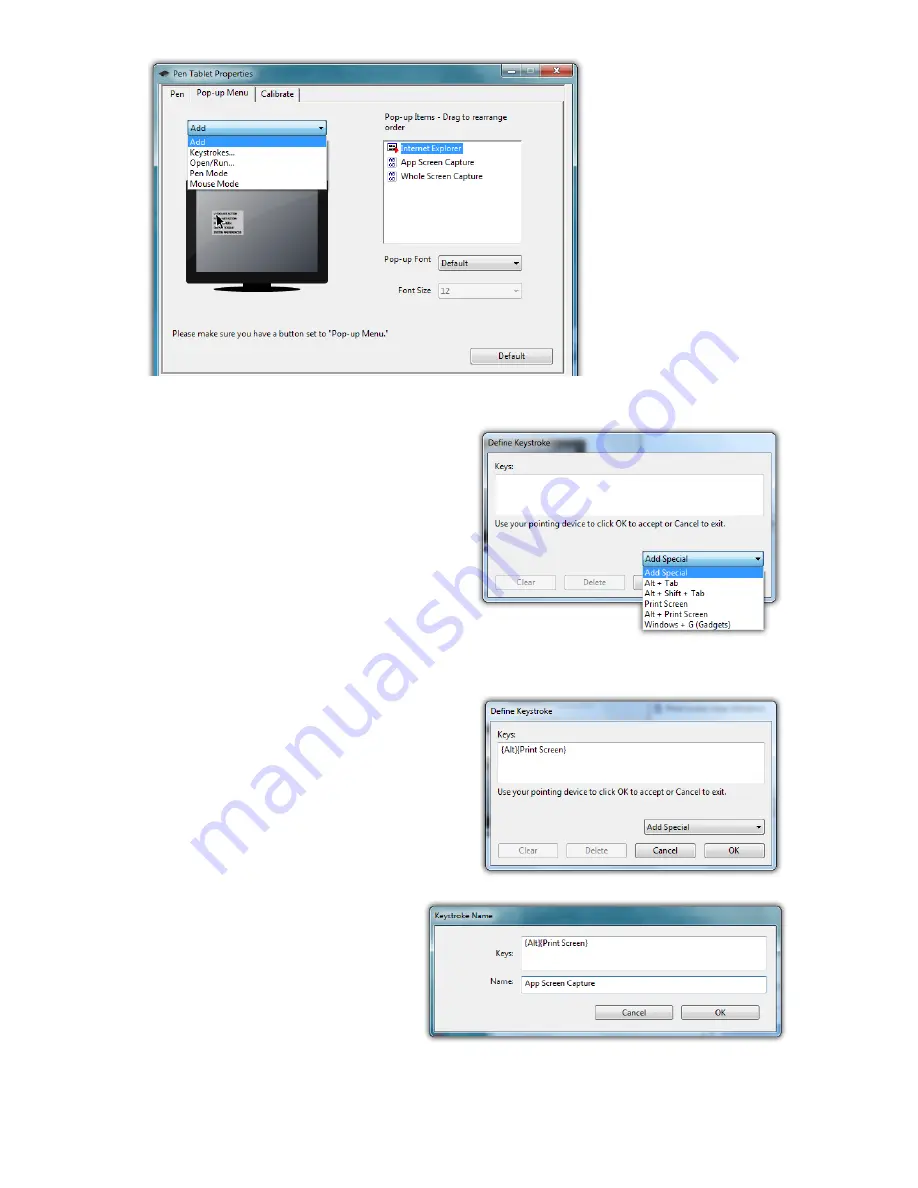
Chapter 04: Using Your Sahara NetSlate with Microsoft® Windows® 7
59
Adding a command to the menu
1. Tap on the “Add” drop
down menu and select
“Keystrokes...”
2. Tap on the “Add Special”
drop down to choose from
a predefined list, or use
either the on-screen or
a USB keyboard, to enter
your own custom combina-
tion (including modi-
fier keys). Tap the “OK”
button to accept the
keystroke combination.
3. Enter the name, as you
would like it to appear in
the pop-up menu, into
the “Name” field. Tap
the “OK” button to
add it to the pop-up
menu.
The “Add” dropdown menu
lets you select keystroke
commands or program
shortcuts to add to the Pen
Pop-up Menu. In order to
invoke it, remember to set
the pen button to “Pop-up
Menu”.
Enter a name for the keystroke short-cut as you
want it to appear in the Pen Pop-up Menu.
Choose a key combination from the menu
or enter your own from a keyboard.
Summary of Contents for NetSlate a510
Page 1: ...User s Guide Sahara NetSlate a510 12 1 Tablet PC...
Page 9: ......
Page 16: ...Table of Contents xv This page intentionally left blank...
Page 17: ......
Page 26: ...Chapter 01 Getting Started 25 This page intentionally left blank...
Page 27: ......
Page 35: ......
Page 43: ......
Page 97: ......
Page 113: ......
Page 125: ......
Page 137: ......
Page 146: ...Appendix A BIOS Set up 145 This page intentionally left blank...
Page 147: ......
Page 157: ......
Page 158: ...310 782 1201 tel 310 782 1205 fax www tabletkiosk com UG a510 rev 04 25 12...






























