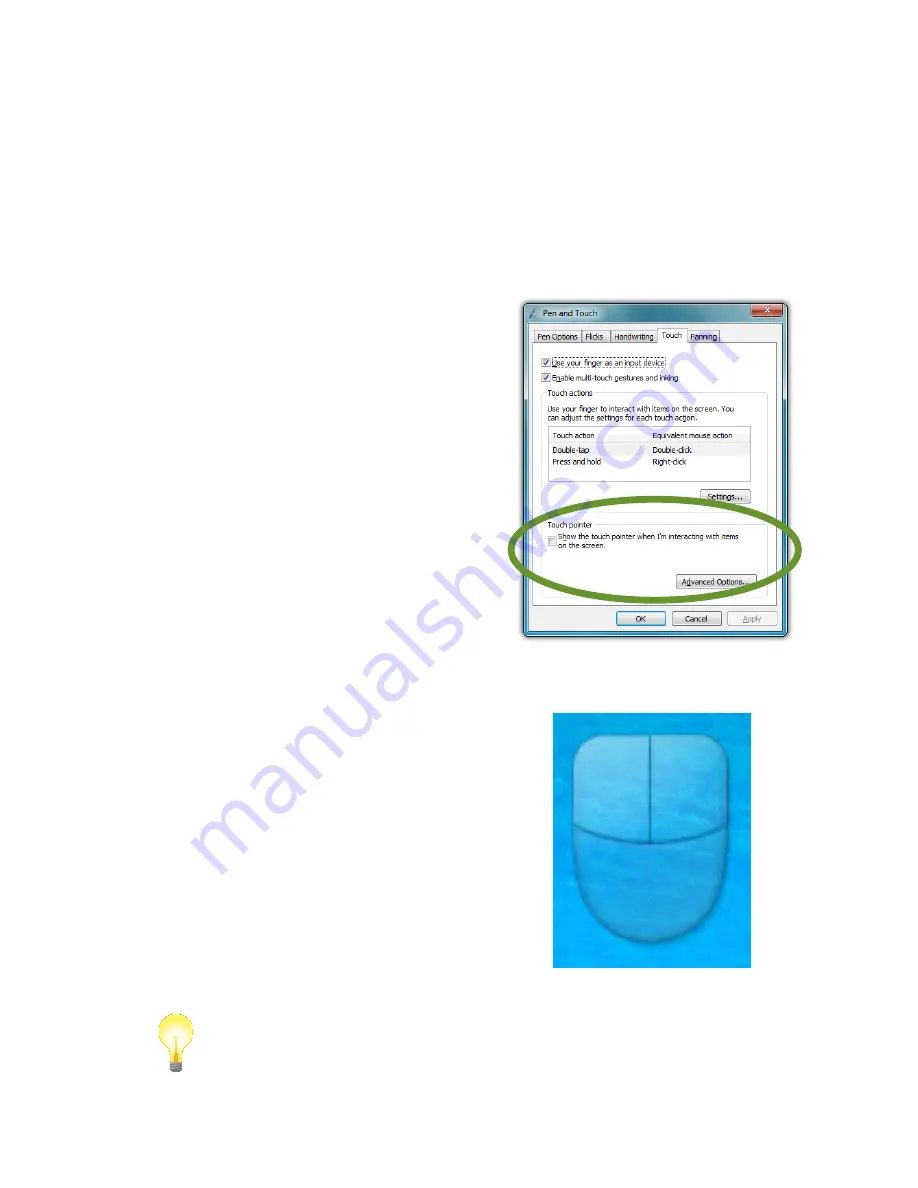
48
Chapter 04: Using Your Sahara NetSlate with Microsoft® Windows® 7
If you find you are often double-tapping when you don’t mean
to, adjust the Speed slider toward “Fast” and the Spatial slider
toward “Small”.
Double-tap on the picture of the door to test your new settings.
Adjust the sliders until you can comfortably open and close
the door.
Using the Touch Pointer
Because touch screens do not af-
ford the same pointing abilities as a
mouse or digitizer pen, performing
certain mouse related functions are
not always possible (i.e. hovering
over a link on a web page). This
feature in Windows® 7 essentially
removes this limitation.
When enabled, by checking the
box “Show the touch pointer when
I’m interacting with item on the
screen”, a graphical representation
of a mouse will appear near the
on-screen pointer (now a standard
arrow icon) when you tap somewhere
on the screen.
While the mouse is visible, tapping
on the left or right mouse button will
perform the equivalent action the same
as if you clicked with a real mouse.
Tapping on the mouse and sliding your
finger around the screen will move the
pointer just the same as if you were
moving a real mouse.
TIP:
When using the Touch Pointer to move the pointer arrow around
screen, remember to watch the arrow icon for positioning and not the
mouse image or your finger.
Summary of Contents for NetSlate a510
Page 1: ...User s Guide Sahara NetSlate a510 12 1 Tablet PC...
Page 9: ......
Page 16: ...Table of Contents xv This page intentionally left blank...
Page 17: ......
Page 26: ...Chapter 01 Getting Started 25 This page intentionally left blank...
Page 27: ......
Page 35: ......
Page 43: ......
Page 97: ......
Page 113: ......
Page 125: ......
Page 137: ......
Page 146: ...Appendix A BIOS Set up 145 This page intentionally left blank...
Page 147: ......
Page 157: ......
Page 158: ...310 782 1201 tel 310 782 1205 fax www tabletkiosk com UG a510 rev 04 25 12...






























