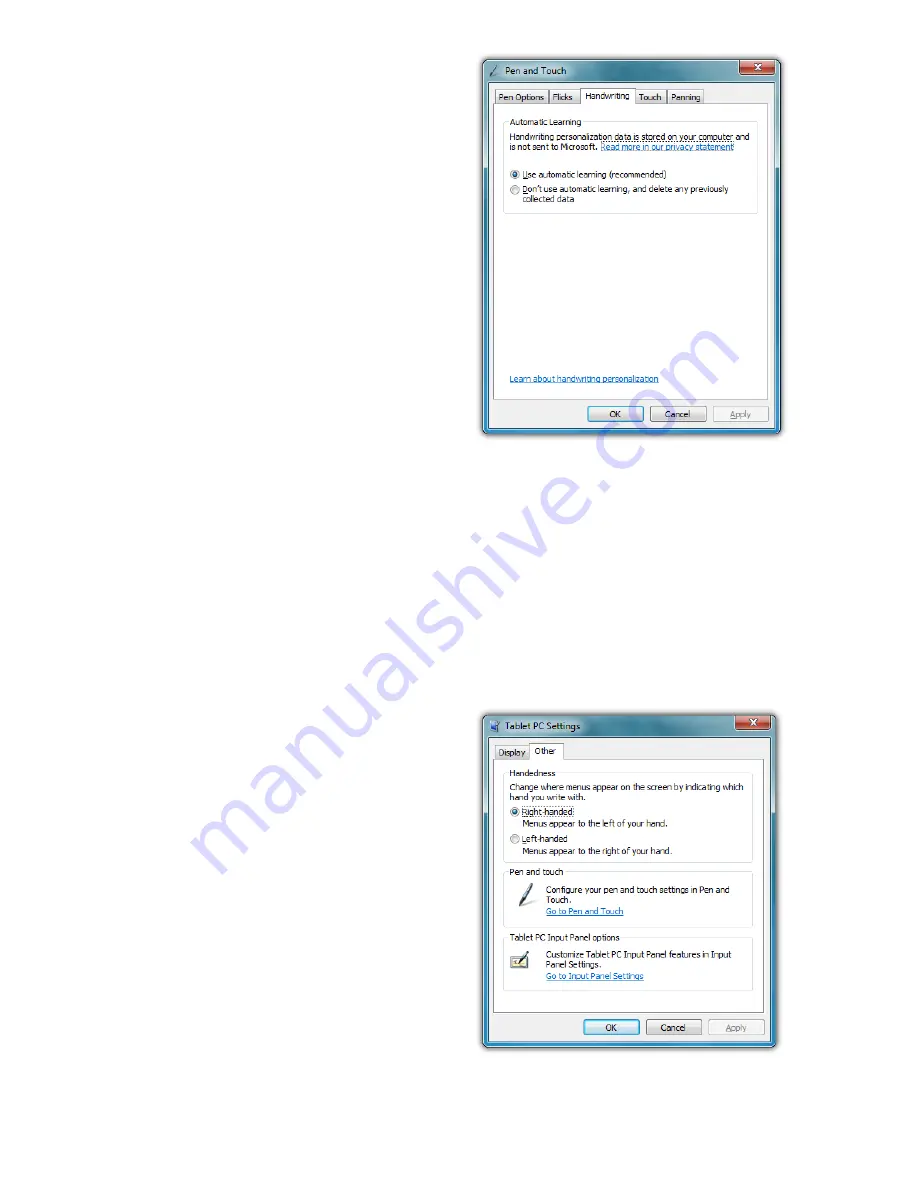
Chapter 04: Using Your Sahara NetSlate with Microsoft® Windows® 7
69
matic Learning”. This enables
Windows to learn your
handwriting on the fly as you
write. This feature is enabled
by default, so if you are the
primary user of your Tablet PC
you don’t have to do anything
to enable it.
If your Sahara NetSlate is going
to be used by many different
people, you may want to
disable this feature and delete
any user specific handwriting
personalization data in order
for Windows to recognize the
widest variety of handwriting.
To disable Automatic Learning go to “START
g
Control Panel
g
Hardware and Sound
g
Pen and Touch”. Tap on the “Handwrit-
ing” Tab and choose “Don’t use automatic learning, and delete
any previously collected data”.
Handedness
Lastly, telling Windows which
hand you write with will also
improve handwriting recogni-
tion, as well as adjust where
pop-up menus and tool tips
appear. To tell Windows your
handedness, tap on “START
g
Control Panels
g
Hardware
and Sound
g
Tablet PC Set-
tings” and then on the “Other”
tab, select whether you are
right or left handed.
You can disable automatic learning if more
than one person will regularly use the
Tablet PC in order to keep Windows generic
handwriting recognition settings.
Informing Windows of your handedness
also improves handwriting recognition.
Summary of Contents for NetSlate a510
Page 1: ...User s Guide Sahara NetSlate a510 12 1 Tablet PC...
Page 9: ......
Page 16: ...Table of Contents xv This page intentionally left blank...
Page 17: ......
Page 26: ...Chapter 01 Getting Started 25 This page intentionally left blank...
Page 27: ......
Page 35: ......
Page 43: ......
Page 97: ......
Page 113: ......
Page 125: ......
Page 137: ......
Page 146: ...Appendix A BIOS Set up 145 This page intentionally left blank...
Page 147: ......
Page 157: ......
Page 158: ...310 782 1201 tel 310 782 1205 fax www tabletkiosk com UG a510 rev 04 25 12...






























