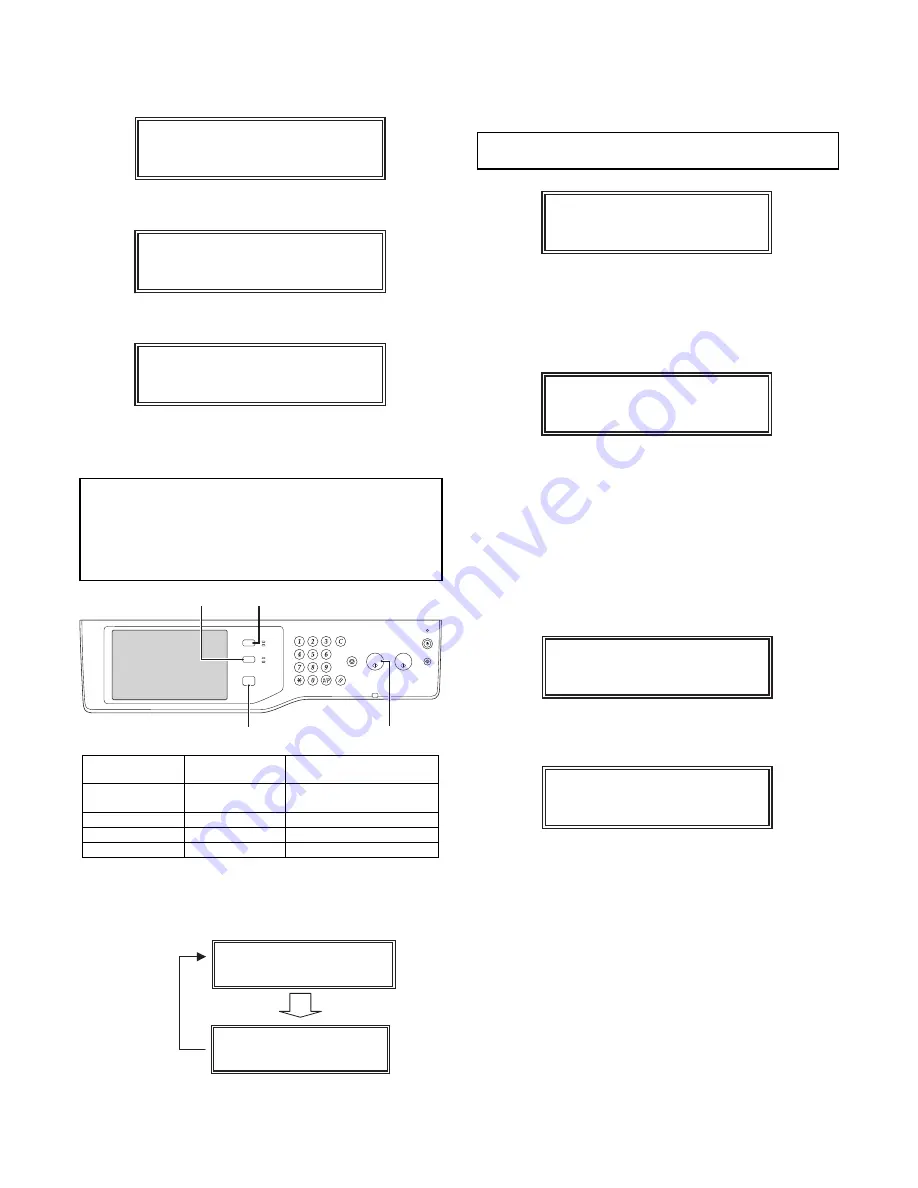
MF 9841 SG-DSK2/DSK3 14 – 3
F. Installation of the DSK firmware
(1) MFP booting operations after replacement
1)
Turn ON the power, and the main program error is displayed.
2)
After 10 seconds from displaying the above error, the following
display is made.
3)
The main program version is displayed, and the machine
enters the boot mode.
(2) Boot mode operations
Install the DSK firmware as follows.
a. Operations and functions of the keys in the boot mode
NOTE:
Never press the C (clear) key in the boot mode.
Otherwise, may enter to the mode unrelated to
this procedure.
If, however, the C (clear) key was pressed by
mistake, press the home (MENU) key a few times
to return to the previous mode.
b. Function selection in the boot mode
The functions of the boot mode can be selected by pressing MENU
key as shown in the figure below.
(3) DSK Firmware installing procedures in the boot
mode
1)
Boot the machine in the boot mode. With "Version Check" dis-
played, press [MENU] key, and the machine enters the firm-
ware update mode. ("Firm Update" is displayed.)
NOTE:
Make sure to confirm that "Firm Update From
USB Memory" is displayed.
Fig. Display of the SFU file
2)
Insert the USB memory with the installation or update firmware
file (SFU file) in it into the USB port of the machine, and press
[OK] key.
Fig. Display of the SFU file
3)
Select the target firmware file (SFU file) by using [UP] key and
[DOWN] key.
• When [OK] key is pressed with the directory name dis-
played, the control can enter the lower level directory. (How-
ever, one level lower only.)
4)
Press [OK] key.
The selected firmware file (SFU file) is read. (It takes about
one minute.)
5)
After completion of reading, installation (update) of the firm-
ware is processed.
* The code name of the firmware which is currently installed
(updated) is displayed sequentially on the right upper cor-
ner.
* The display may flash at a moment during installing (update)
procedures. This is a normal operation.
Normal key name
Boot mode key
name
Function
Start key
(monochrome)
[OK] key
Executes the selected
function or item.
Home key
[MENU] key
Selects a menu.
Job status key
[UP] key
Selects an item.
System setting key
[DOWN] key
Selects an item.
Main Program Error!!
Emergency Prog Init
Please wait
Version Check
conf: xxxxxxxx
UP key
MENU key
OK key
DOWN key
LOGOUT
JOB STATUS
IMAGE SEND
READY
DATA
DATA
LINE
SYSTEM
SETTINGS
HOME
Version Chec
k
conf: xxxxxxxx
Firm Update
From USB Memory
MENU key
MENU key
Firm Update
From USB Memory
Firm Update
> xxxxxxxx.sfu
Firm Update
Reading Data
Firm Update
IcuM
Writing Data
Summary of Contents for MF 9841
Page 89: ......




























