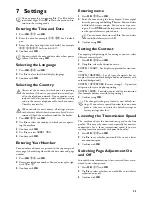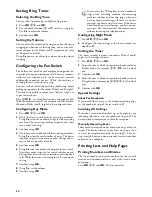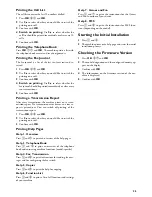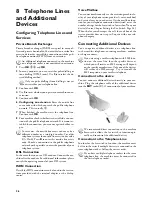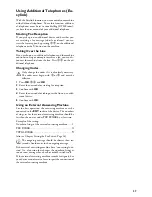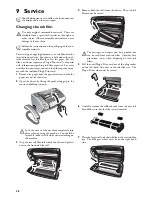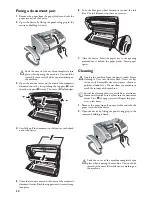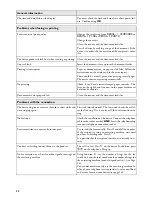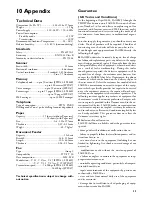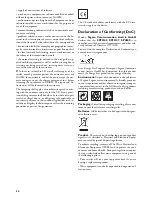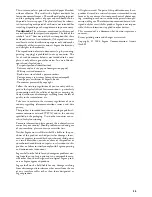35
This user manual was printed on recycled paper bleached
without chlorine. This satisfies the highest standards for
low environmental impact. The cardboard packaging used
and the packaging inserts of paper and cardboard can be
disposed of as waste paper. The plastic foil may be submit-
ted for recycling or disposed of with waste not intended for
recycling, depending on the requirements in your country.
Trademarks:
The references mentioned in this manual
are trademarks of the respective companies. The lack of the
symbols ® and ™ does not justify the assumption that these
dedicated terms are free trademarks. Other product names
used herein are for identification purposes only and may be
trademarks of their respective owners. Sagem disclaims any
and all rights in those marks.
The reproduction of certain documents (e.g. by scanning,
printing, copying) is prohibited in many countries. The
list of such documents below is not intended to be com-
plete, it only offers a general overview. In case of doubt,
consult your legal advisor.
· Passports (personal identification)
· Entrance and exit visa papers (immigration papers)
· Military service documents
· Bank notes, travel checks, payment orders
· Postage stamps, tax stamps (stamped or unstamped)
· Loan papers, certificates of deposit, bonds
· Documents protected by copyright
Follow the statutory regulations of your country with re-
gard to the legal validity of fax transmissions – particularly
in connection with the validity of signatures, meeting de-
livery deadlines or disadvantages resulting from the loss of
quality in the transmission, etc.
Take care to maintain the statutory regulations of your
country regarding telecommunications secrecy and data
privacy.
This product is intended for use on an analogue public tel-
ecommunications network (PSTN) and in the country
specified on the packaging. Use in other countries can re-
sult in faulty functioning.
For more information, please contact the technical service
centre for your country. Should problems arise during use
of your machine, please contact your retailer first.
Neither Sagem nor its affiliates shall be liable to the pur-
chaser of this product or third parties for damages, losses,
costs, or expenses incurred by the purchaser or third parties
as a result of accident, misuse, or abuse of this product or
unauthorized modifications, repairs, or alterations to this
product, or failure to strictly comply with Sagem operating
and maintenance instructions.
Sagem shall not be liable for any damages or problems aris-
ing from the use of any options or any consumable mate-
rials other than those designated as original Sagem prod-
ucts or Sagem approved products.
Sagem shall not be held liable for any damage resulting
from electromagnetic interference that occurs from the use
of any interface cables other than those designated as
Sagem products.
All rights reserved. No part of this publication may be re-
produced, stored in a retrieval system or transmitted in any
form or by any means, electronic, mechanical, photocopy-
ing, recording, or otherwise, without the prior written per-
mission of Sagem. The information contained herein is de-
signed only for use with this product. Sagem is not respon-
sible, if this information is applied to other devices.
This user manual is a document that does not represent a
contract.
Errors, printing errors and changes are reserved.
Copyright © 2006 Sagem Communication Austria
GmbH
Summary of Contents for PHONEFAX 47TS
Page 1: ...User Manual...