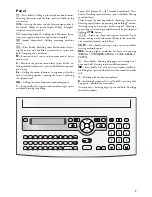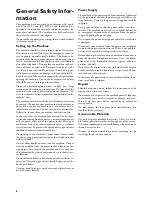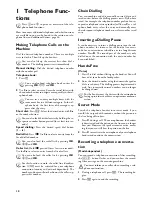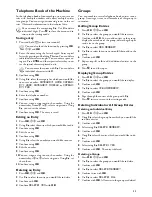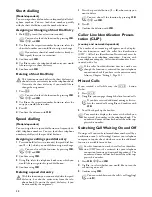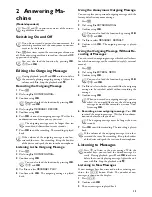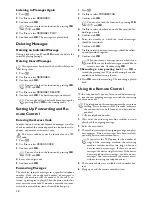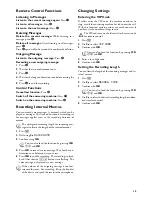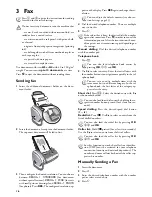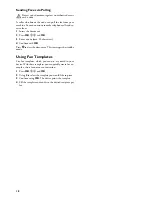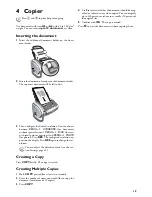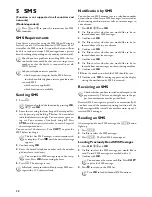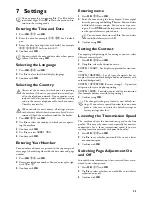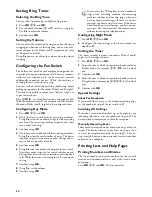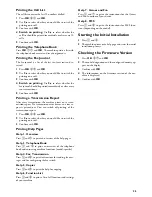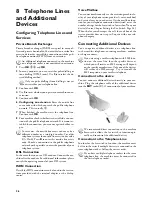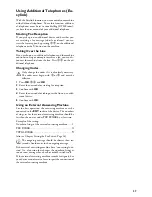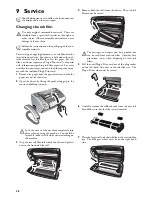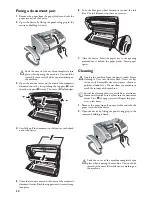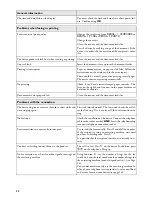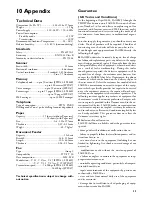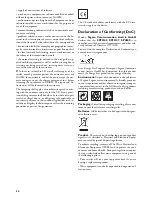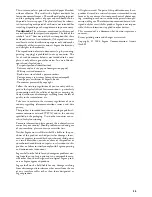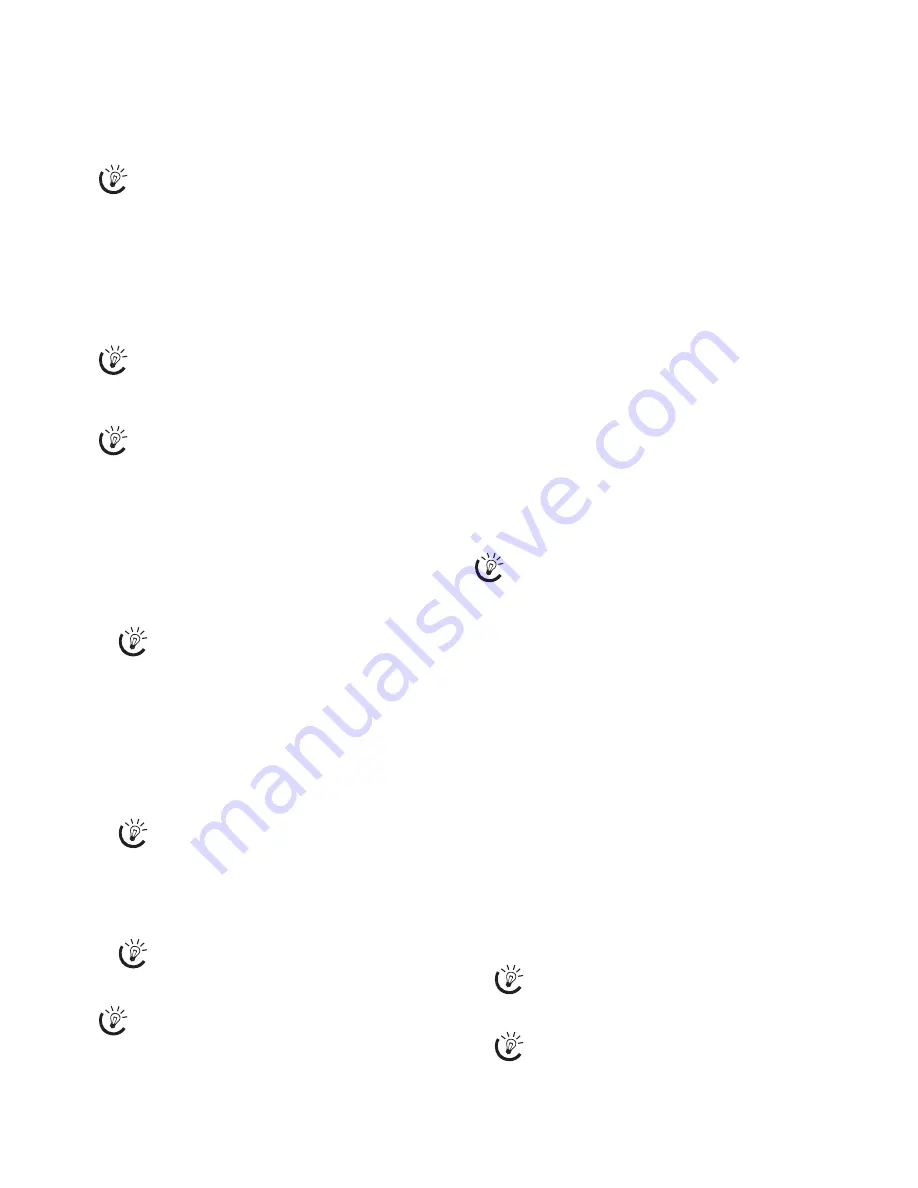
20
5 SMS
Not supported everywhere
(Function is not supported in all countries and
networks)
Depending on Model
(Model-dependent)
Help 8 · SMS
SMS Requirements
CLIP for SMS
Your device is preset for using the SMS (Short Messaging
Service) services. Caller identification (CLIP) must be ac-
tivated for the SMS to work. It is possible that you will not
be able to send and receive SMS messages from a private
branch exchange (depending on the country and network).
SMS with secret number
SMS Requirements
Sending SMS
Sending SMS to the device
1
Press
_
.
2
Enter the text using the letter keypad. Enter capital let-
ters by pressing and holding
+
button. You can delete
individual characters using
\
. You can enter a space us-
ing
½
. You can enter a line break using
|
. Press
CTRL
and the respective letter key to enter the special
character printed on it.
You can enter 160 characters. Press
COPY
to print the
SMS before sending it.
3
Confirm using
OK
.
4
Enter the desired telephone number with the number
pad or select a saved entry.
5
Press
_
. The message is sent.
Ireland 140 characters
Notification by SMS
SMS Notification
You can have an SMS message sent to a telephone number
of your choice when faxes or SMS messages are received or
the answering machine receives calls or voice messages in
your absence.
1
Press
OK
,
65
and
OK
.
2
Use
[
to select whether you would like to be in-
formed about new SMS messages.
3
Confirm with
OK
.
4
Use
[
to select whether you would like to be in-
formed about calls in your absence.
5
Confirm with
OK
.
6
Use
[
to select whether you would like to be in-
formed about new fax messages.
7
Confirm with
OK
.
8
Use
[
to select whether you would like to be in-
formed about new messages on the answering machine.
9
Confirm with
OK
.
10
Enter the number to which the SMS should be sent.
11
Confirm with
OK
. A message appears on the display
stating the notification by SMS is activated.
Receiving an SMS
Receiving an SMS on the Machine
Paper Error
SMS Reception
Received SMS messages are printed out automatically. If
you have turned the automatic printing function off, the
SMS messages will be stored. Your machine stores up to 30
received SMS messages.
Reading an SMS
Reading an SMS on the Machine
After reception of a new SMS message, the
ä
button
lights up.
1
Press
ä
.
2
Use
[
to select the SMS messages.
3
Press
ä
. The Read SMS menu opens.
Loading Previously Read SMS Messages
1
Press
OK
,
62
and
OK
.
2
Use
[
to select the SMS message you would like to
read. Unread SMS messages are marked with a
*
.
3
Confirm with
OK
.
4
Press
j
to return to the SMS list.
Press
î
and
8
to print the instructions for SMS
functions.
Should you face problems in sending SMS, the rea-
son for the same could be that you are using a secret
number or that the device is connected to an old
ISDN System.
Ask your telephone service provider ...
... whether you must register for the SMS Service.
... to which mobile telephone service providers you
can send SMS
... which costs are applicable.
... which functions are available.
You can also load the function by pressing
OK
,
61
and
OK
.
The last five SMS messages written remain saved
as templates. Press
@
until the desired message
appears.
You can send an SMS message to up to five recip-
ients. Press
OK
after entering the entry.
In Ireland, some providers will only accept SMS mes-
sages with a 140 character limit.
Check whether you have inserted and clamped in the
paper correctly. The lever on the right next to the pa-
per feed mechanism must be pushed back.
You can move the cursor with
[
. Press
COPY
to print the SMS message.
Press
OK
to load additional SMS functions.
Summary of Contents for PHONEFAX 47TS
Page 1: ...User Manual...