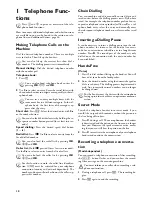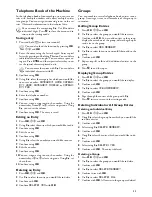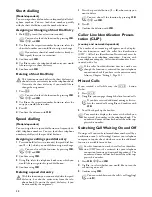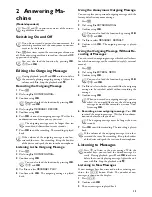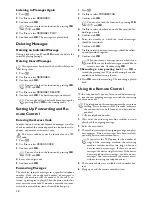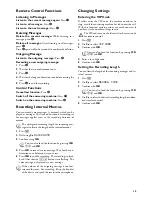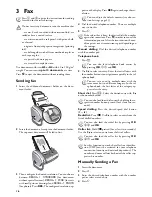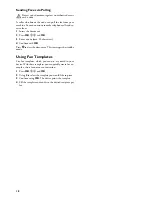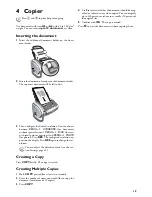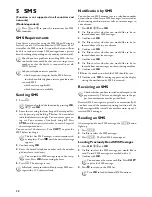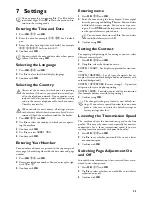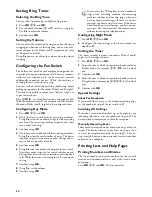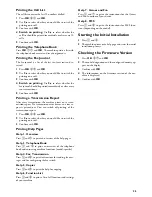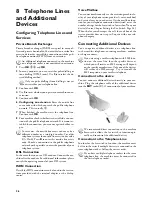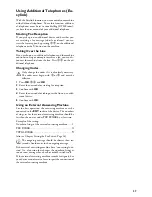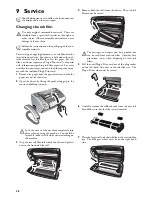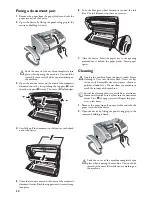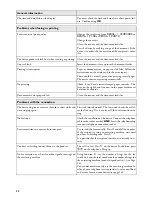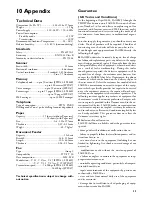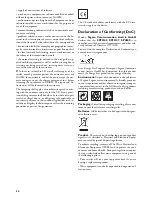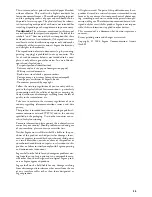24
Setting Ring Tones
Selecting the Ring Tone
Ring Tones
You can select from among ten different ring tones.
1
Press
OK
,
55
and
OK
.
2
Use the number buttons
0
to
9
to select a ring tone.
Use
[
to adjust the volume.
3
Confirm with
OK
.
Setting the Volume
Setting the Ring Tone Volume
You can adjust the volume of the ring tone when the device
is ringing or when you set the ring tone. You can save dif-
ferent volumes for the
™
(day) and
‡
(night) modes, (also
see Chapter Fax Switch).
Setting the Volume on the Machine
Using
[
you can set adjust the volume when the device
is ringing.
Configuring the Fax Switch
Fax Switch
The built-in fax switch of your machine distinguishes be-
tween fax messages and telephone calls. Faxes are automat-
ically received, telephone calls can be received—even on
additionally connected devices. While the machine is
checking the call, it continues to ring.
Day and Night Mode
You can set how often the machine should ring before
picking up separately for the modes
™
(day) and
‡
(night).
This makes it possible to receive faxes silently at night, so
as not to disturb you.
Press
¼
/
º
/
»
to switch between day and night mode.
With the activated timer
›
, the machine switches between
the modes
™
(day) and
‡
(night) at the configured times.
Configuring Day Mode
1
Press
OK
,
51
and
OK
.
2
(Only for devices with built-in answering machine):
Using
[
select the number of rings for the answering
machine. The answering machine responds after these
many number of rings.
3
Confirm using
OK
.
4
(Only for devices without built-in answering machine):
Using
[
select the total number of rings. The device
stops the ring after these many number of rings and ac-
cepts a call or a possible silent fax.
5
Confirm using
OK
.
6
Using
[
select the number of rings for the fax switch.
After these many rings, the fax switch switches on and
distinguishes between fax transmissions and telephone
calls. While the device is checking the call, it continues
to ring.
7
Confirm using
OK
.
8
Using
[
, set the volume.
9
Confirm using
OK
.
Configuring Night Mode
1
Press
OK
,
52
and
OK
.
2
Configure the same settings as for the day mode (see
steps
2
to
9
).
Setting the Timer
Timer
The timer switches between the modes
™
(day) and
‡
(night) at the configured times.
1
Press
OK
,
53
and
OK
.
2
Enter the time at which the machine should switch to
™
(day) mode, for example
06
00
for 6 o'clock
a.m.
3
Confirm with
OK
.
4
Enter the time at which the machine should switch to
‡
(night) mode, for example
22
00
for 10 o'clock
p.m.
5
Confirm with
OK
.
Special Settings
Silent Fax Reception
If you would like to accept a fax without preceding rings,
set the number of rings of the fax switch to
0
.
Switching Off All Rings
All Rings Off
If you don't want to be disturbed, e.g. in the night, by any
incoming calls, you can set the number of rings to
0
. The
device switches immediately to silent fax reception.
Manually Receiving Faxes
Select manual reception under number of rings of the fax
switch. The device will not receive faxes on its own. You
can start fax reception manually, by pressing
o
. This set-
ting is useful, when you want to receive faxes via a modem
connected to a computer.
Printing Lists and Help Pages
Printing Numbers and Entries
List of Numbers
The list of numbers and entries contains the last ten calls
received and numbers dialled as well as the saved entries
and groups.
Press
OK
,
23
and
OK
. The list is printed.
If you select the
5/2
option for the number of
rings of the answering machine, the answering
machine switches on after two rings, when you
have received new messages. If there are no new
messages, the device rings five times. If the device
does not pick up after two rings, you have no new
messages. You can terminate the remote access
without incurring any telephone costs.
Summary of Contents for PHONEFAX 47TS
Page 1: ...User Manual...