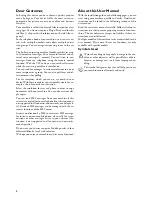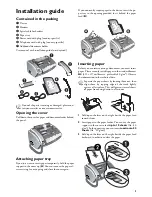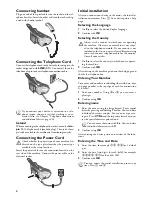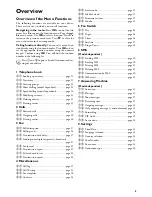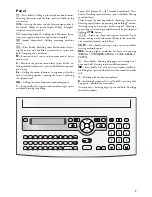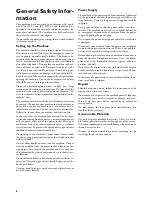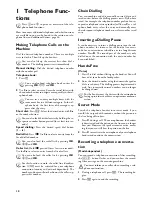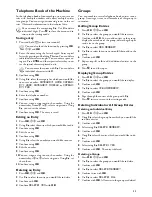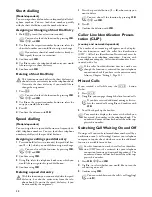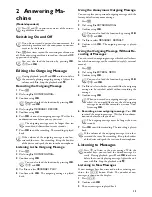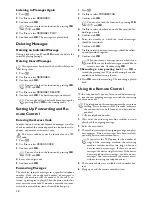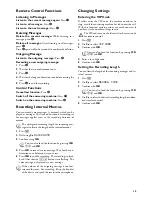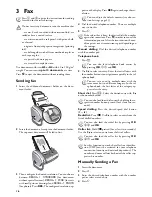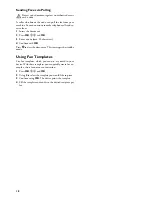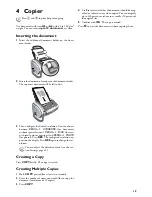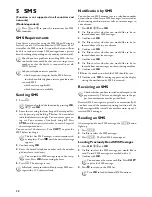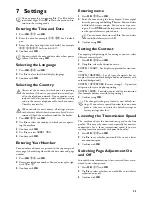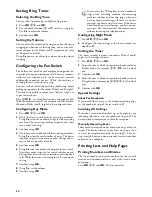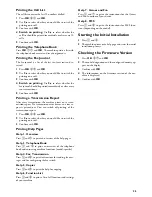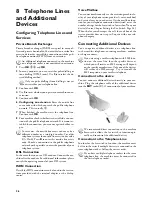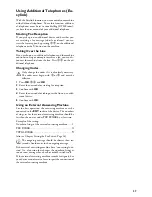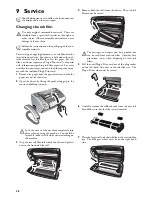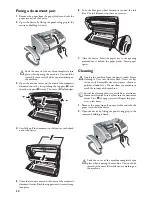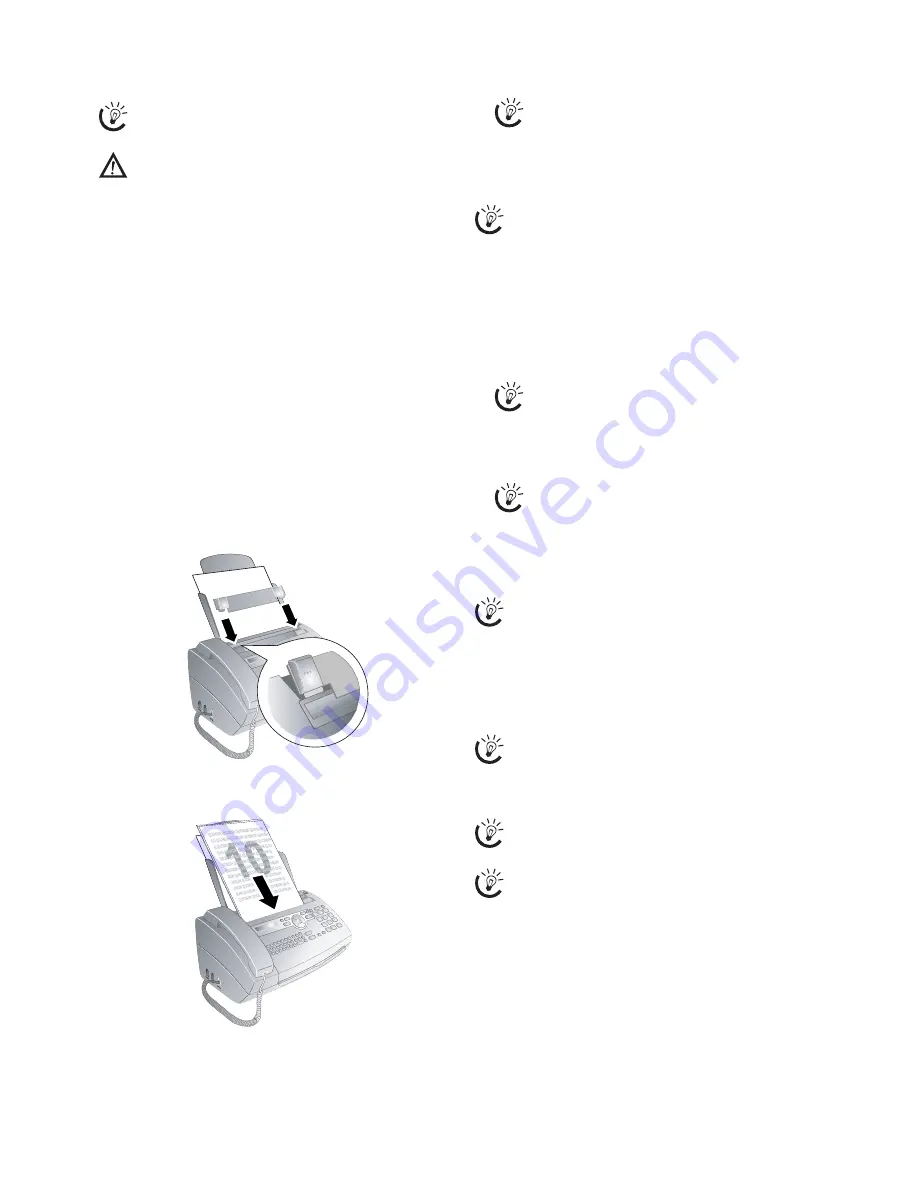
16
3 Fax
Help 4 · Fax
Loading Documents
10 Documents · A5/A4
Use documents with sizes
A5
or
A4
with 60 to 100 g/m
2
weight. You can insert
up to 10 documents
at a time.
Cancel Transmission
Press
j
to eject the documents without sending them.
Sending fax
1
Insert the additional document holder on the docu-
ment feeder.
2
Insert the documents face up into the document feeder.
The top most document will be fed in first.
3
Then configure the desired resolution. You can choose
between
RESOL.: STANDARD
(for documents
without special features),
RESOL.: FINE
(for texts
with small print or drawings) and
RESOL.: PHOTO
(for photos). Press
RES
. The configured resolution ap-
pears on the display. Press
RES
again to change the res-
olution.
4
Dial the desired telephone number. There are multiple
ways to do this.
5
Press
o
.
Busy Number
Manual dialling:
Dial the desired telephone number
with the number pad.
Telephone book:
1
Press
m
2
Use
[
to select an entry. Enter the initial letters with
the number buttons to navigate more quickly in the tel-
ephone book.
Short dial:
Press
Ý
. Select the desired entry with
[
or the number button.
Loading a Short Dial Entry
Speed dialling:
Press the desired speed dial button
(
ë
).
Redial list:
Press
@
. Use
[
to select an entry from the
list of dialled numbers.
Outgoing Calls
Caller list:
Hold
@
pressed (for at least two seconds).
Use the
[
to select an entry from the list of callers.
Calls Received
CLIP Prerequisite
Manually Sending a Fax
1
Insert the document.
2
Press
l
.
3
Enter the desired telephone number with the number
pad or select a saved entry.
4
Press
o
.
Press
î
and
4
to print the instructions for sending
faxes and for fax switch settings.
Do not insert any documents into the machine that
...
... are wet, have been edited with correction fluid, are
soiled or have a coated surface.
... are written on with a soft pencil, with paint, chalk
or charcoal.
... originate from newspapers or magazines (printing
ink).
... are held together with office or notebook staples or
with tape or glue.
... are pasted with note papers.
... are creased, crumpled or torn.
You can adjust the default contrast (see also sec-
tion Settings, page 23).
If the subscriber is busy, the device dials the number
again after some time. Press
j
, in order to cancel the
transmission process. After the transmission, the ma-
chine prints out a transmission report depending on
the settings.
You can also load telephone book entries by
pressing
OK
,
11
and
OK
.
You can save an entry multiple times with the
same name but in a different category. In the tel-
ephone book, the first letter of the category ap-
pears after the entry.
You can also load short dial entries by holding the re-
spective number button pressed (for at least two sec-
onds).
You can also load the redial list by pressing
OK
,
22
and
OK
.
You can also load the caller list by pressing
OK
,
21
and
OK
.
For this function to work, the caller line identifica-
tion (CLIP) must be activated for your telephone
connection (country and network dependent). The
number and name will not be shown if the caller sup-
presses his number.
Summary of Contents for PHONEFAX 47TS
Page 1: ...User Manual...