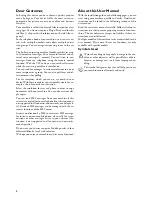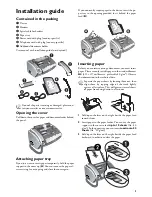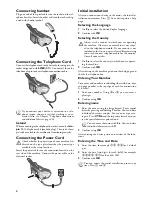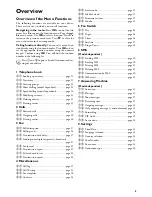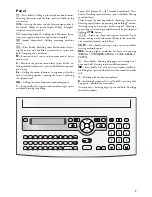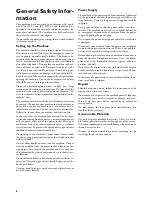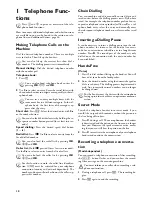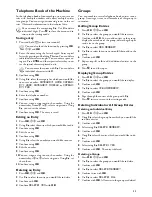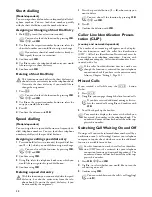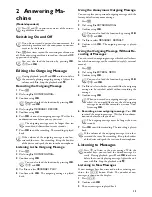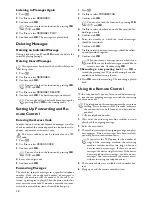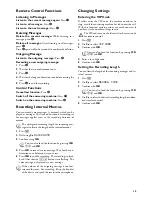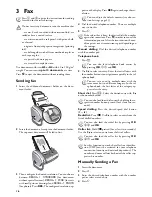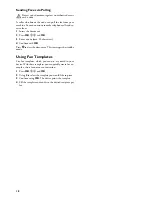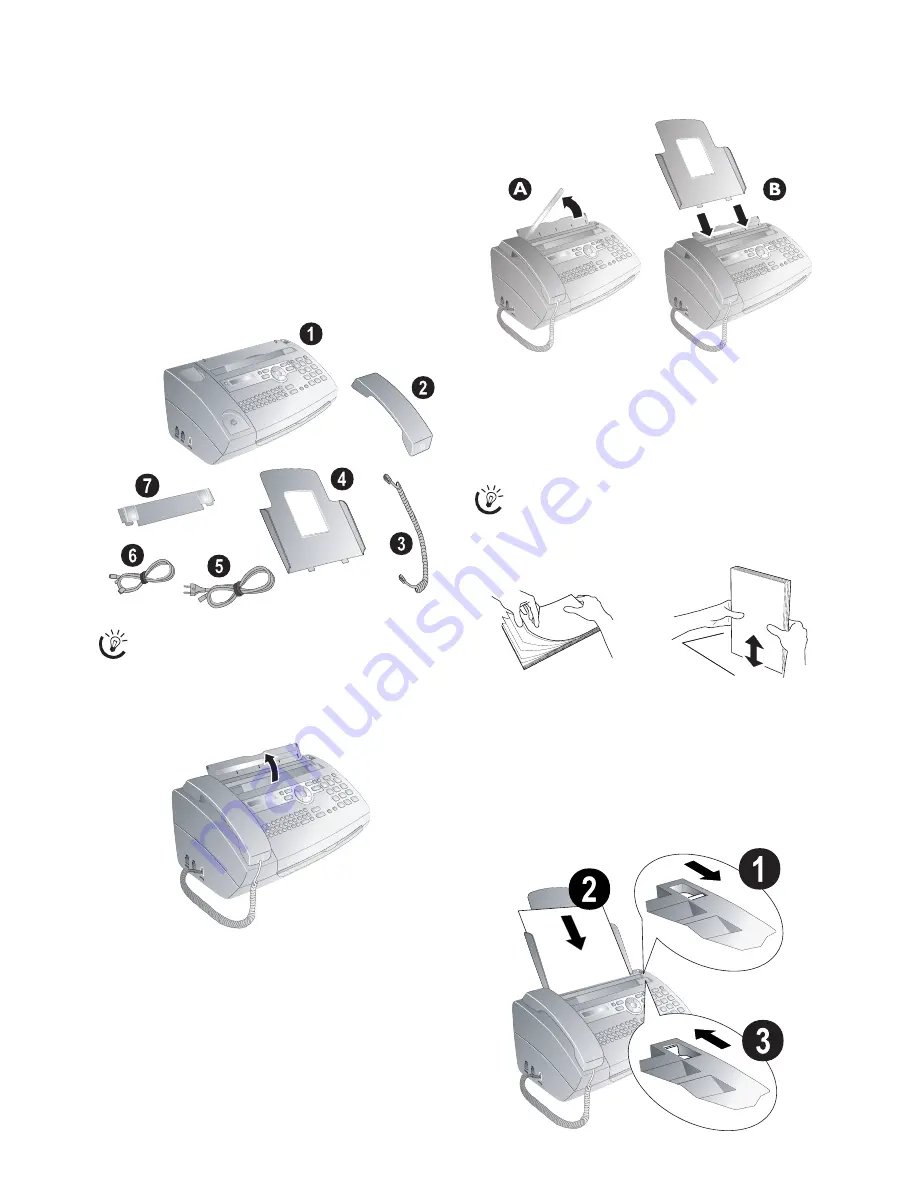
3
Installation guide
Contained in the packing
Packing contents Sagem Primo Voice
‚
Device
ƒ
Handset
„
Spiral cable for handset
…
Paper tray
†
Power cord with plug (country-specific)
‡
Telephone cord with plug (country-specific)
ˆ
Additional document holder
User Manual
User manual with installation guide (not depicted)
Verpackungsinhalt
Missing Package Contents
Opening the cover
Opening the cover
Pull down the cover for paper and document feeder behind
the panel.
Geräteklappe öffnen
Attaching paper tray
Attaching paper tray
If you just want to insert paper temporarily, fold the paper
support in the cover up (
A
). You can remove the paper af-
ter receiving fax or copying and close the cover again.
If you constantly require paper in the device, insert the pa-
per tray in the opening provided for it behind the paper
feed (
B
).
Papierhalter installieren
Inserting paper
Paper Format
Before you can receive or copy documents, you must insert
paper. Please use only suitable paper in the standard format
A4
(210 × 297 millimetre · preferably 80 g/m
2
). Observe
the information in the technical data.
Paper
Preparing Paper
Loading paper Sagem
1
Fold open the lever on the right beside the paper feed
towards front.
2
Insert paper in the paper feeder. You can use the paper
support in the cover to load
up to 15 sheets
(A4 · 80
g/m²). In the paper tray you can insert
maximum 50
sheets
(A4 · 80 g/m2).
3
Fold open the lever on the right beside the paper feed
backward in order to enclose the paper.
Papier einlegen
If one of the parts is missing or damaged, please con-
tact your retailer or our customer service.
Separate the paper sheets by fanning them out, then
align them by tapping edge of the stack lightly
against a flat surface. This will prevent several sheets
of paper from being drawn in all at once.
Summary of Contents for PHONEFAX 47TS
Page 1: ...User Manual...