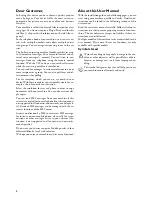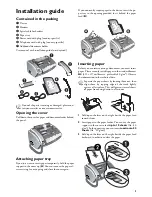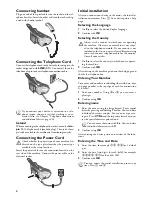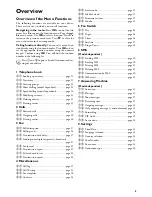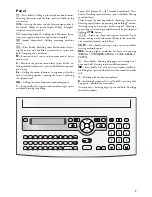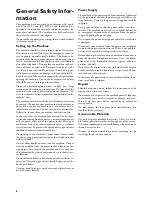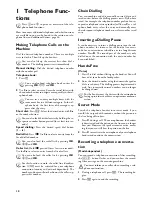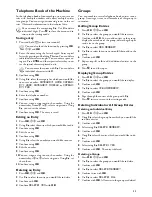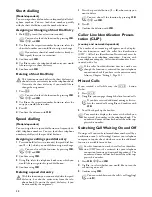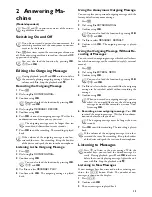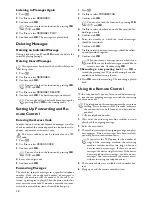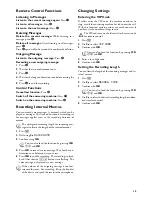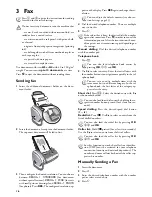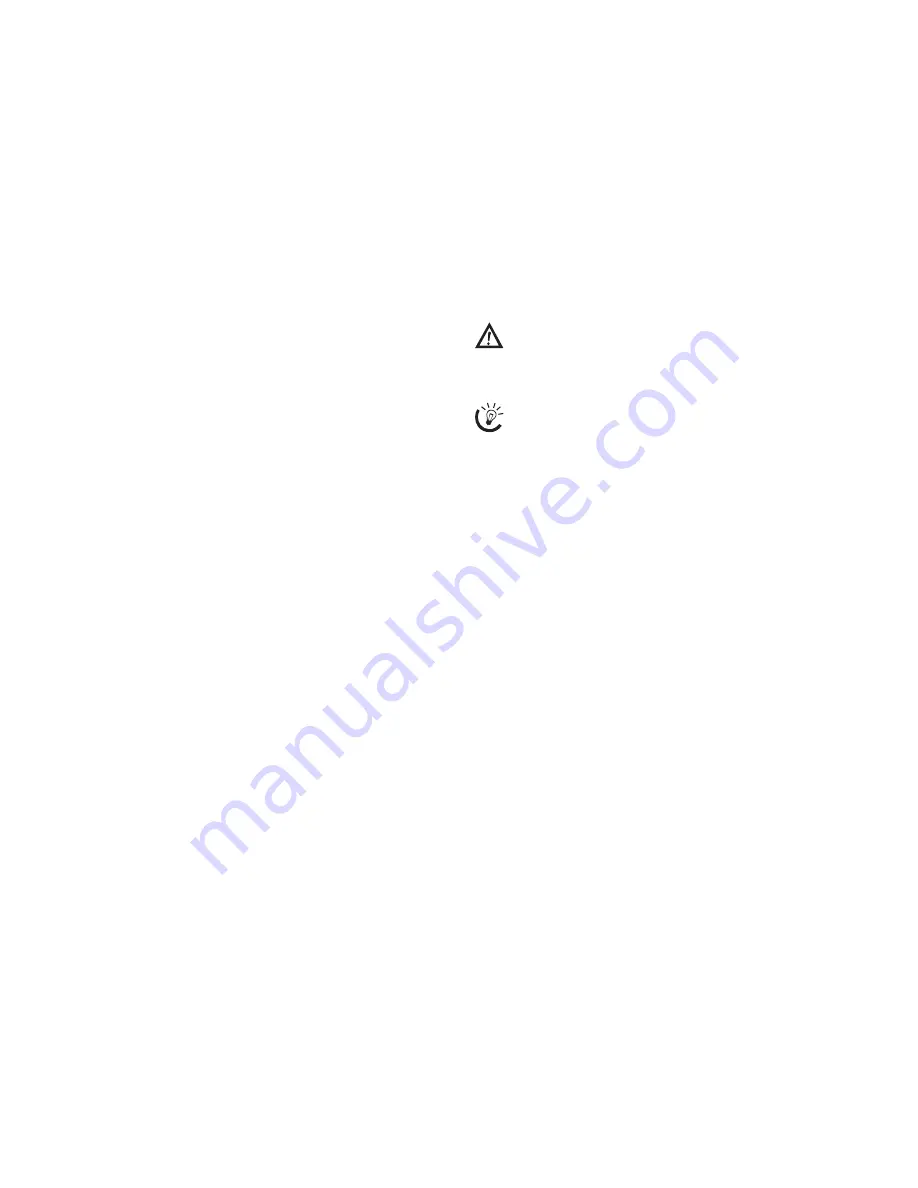
2
Dear Customer,
In buying this device you have chosen a quality product
made by Sagem. Your device fulfils the most varied re-
quirements for private use or in your office and business
everyday.
Your machine is sold with a free ink film inserted for a few
test pages. You do not require a Plug’n’Print card for this
ink film (= chip card with information on the ink film ca-
pacity).
Telephone Book
In the telephone book of your machine, you can save en-
tries with multiple numbers and collect multiple entries
into groups. You can assign various ring tones to the en-
tries.
The built-in answering machine (model-specific) saves up
to 30 minutes of messages. You can record internal and ex-
ternal voice messages (= memos). You can listen to new
messages from any telephone using the remote control
function. With the VIP code, you can reach callers even
while the answering machine is switched on.
You can send fax messages in various resolutions to one or
more recipients or a group. You can also poll faxes and of-
fer documents for polling.
Fax Templates
Five fax templates, which you can use, are stored in your
device. With these templates you can quickly create, for ex-
ample, a short fax note or an invitation.
Select the resolution for text and photo in order to copy
documents with your machine. You can also create multi-
ple copies.
You can send SMS messages from your machine if this
service is activated for your telephone line (this function is
not supported in all countries and networks, model-specif-
ic). Received SMS messages can be managed with the ex-
tensive functions of the SMS menu.
Activate notification by SMS to receive an SMS message,
for instance on your mobile phone, when calls, fax trans-
missions or other messages arrive in your absence (this
function is not supported in all countries and networks,
model-specific).
If you want, your device can print Sudoku puzzles in four
different difficulty levels with solution.
We hope you enjoy your machine and its many functions!
About this User Manual
With the installation guide on the following pages, you can
start using your machine quickly and easily. Detailed de-
scriptions can be found in the following sections of this
user manual.
Read the entire user manual carefully. Follow all safety in-
structions in order to ensure proper operation of your ma-
chine. The manufacturer accepts no liability if these in-
structions are not followed.
Multiple models of this machine series are described in this
user manual. Please note that many functions are only
available with specific models.
Symbols Used
Dangers
Tips
Warns about dangers for people, damage to the ma-
chine or other objects as well as possible loss of data.
Injuries or damage can result from improper han-
dling.
This symbol designates tips that will help you to use
your machine more effectively and easily.
Summary of Contents for PHONEFAX 47TS
Page 1: ...User Manual...