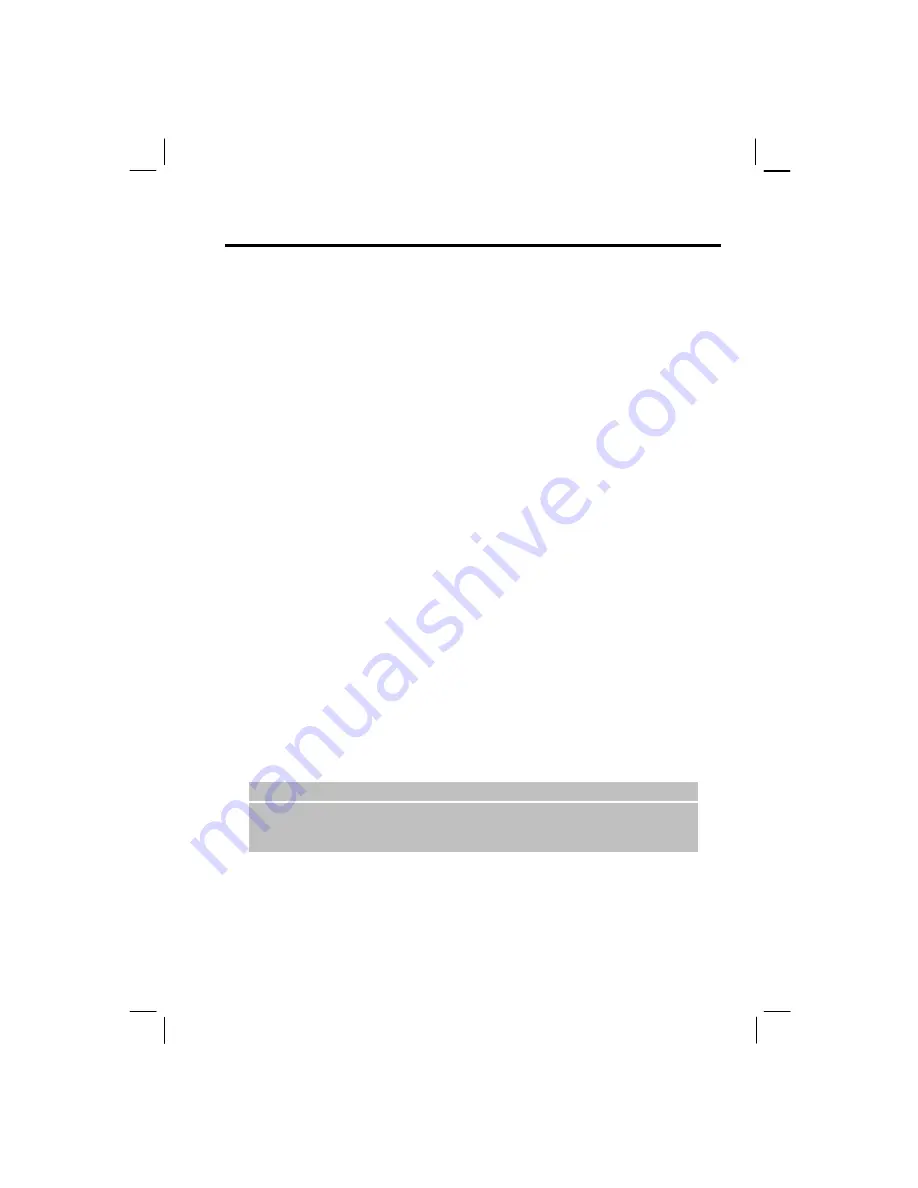
57
Working with Dial-up Connections
You can create a dial-up connection to connect remotely to the Internet, a Wireless
Application Protocol (WAP) network, or your corporate network. Then, when you open a
program that is configured to use this connection, the Smartphone uses it to automatically
connect to the network. For example, you can create an Internet connection and then
configure Pocket Internet Explorer to use it. Then, when you start Internet Explorer and
browse to a Web page on the Internet, the Smartphone automatically connects to the Internet
by using your Internet connection.
To create a dial-up connection:
Your Smartphone comes with customized dial-up connection settings for you to select. If you
want to manually set up a connection, follow this procedure:
1.
Obtain the following information from your ISP: the number to dial up, the Domain name,
the user name and password.
2.
On the Home screen, press the
Start
soft key, and select
Settings
Data Connections
.
3.
Press the
Menu
soft key and select
Edit Connections
.
4.
Select
Dial-up Connections
.
5.
Press the
Menu
soft key and select
Add
.
6.
Enter the requested information as follows:
•
In
Description
, enter a name for the connection.
•
In
Connects to
, scroll to the network.
•
In
Phone number
, enter the phone number you use to dial the network.
•
In
User name
, enter your network user name.
•
In
Password
, enter your password.
•
In
Domain
, enter the domain name, if required.
7.
Press the
Done
soft key.
|
N O T E
}
If you subscribe to GPRS, you can set up a GPRS connection to access your
corporate network or the Internet, which is faster than a dial-up connection. For
instructions, see “Working with GPRS Connections.”
Summary of Contents for My S-7
Page 1: ...User s Manual Revision V 03 April 2004...
Page 12: ......
Page 13: ...1 Part I System Manual...
Page 14: ......
Page 26: ......
Page 40: ......
Page 54: ......
Page 76: ......
Page 100: ......
Page 121: ...109 N O T E To edit settings on the Smartphone disconnect it from your desktop computer...
Page 135: ...123 ISO MPEG 4 video codec version 1 0...
Page 142: ...130 Part II Software Manual...
Page 158: ......
Page 170: ......
Page 171: ...159 Part III References...
Page 172: ......
Page 173: ...161 11 References This chapter provides the reference information...
Page 180: ......
Page 185: ...173 VPN 58 Windows Media Player See Media Player...






























