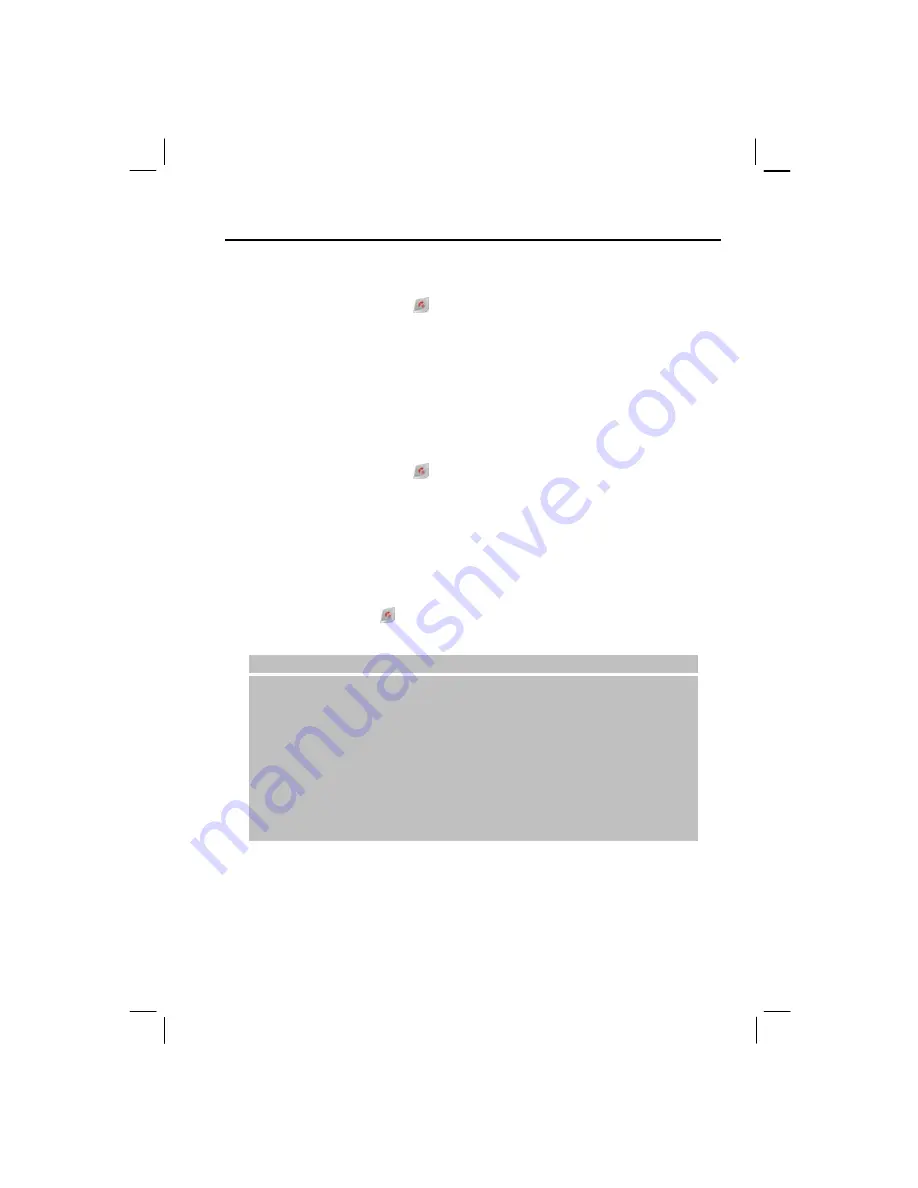
9
1.4
Turning Your Smartphone on and off
Turning on
1.
Press and hold the
End
key
. The backlight of the keypad will glow, and your
Smartphone will display startup screens and then the Home screen.
2.
If the service provider (or you) has set the PIN, you will be prompted to enter the PIN.
Enter the PIN and press the
OK
soft key. (For details on PIN, see “Locking the SIM Card”
in section 2.4.)
3.
Your Smartphone starts to search the mobile network and the service provider’s name will
be displayed on the screen. You can now use your Smartphone.
Turning off
1.
Press and hold the
End
key
until the Quick List appears.
2.
The first option is
Power off
. Press the Navigation stick or
Select
soft key to turn off your
Smartphone.
Power Management
By default, your Smartphone will automatically turn off the screen’s and keypad’s backlight
after being idle for 60 seconds. In addition, your Smartphone may enter the sleep mode,
causing the screen to blank, after being idle for a specific period of time. To end the sleep
mode, press the
End
key
. The screen will restore. (For information on Power
Management, see “Power Management” in section 4.1.)
|
N O T E
}
The battery’s operating time relies on the mobile network status, the way you
use your Smartphone and the ambient environment. The power consumption
is higher under the following conditions:
•
Your Smartphone has to frequently search mobile network because of weak
signals,
moving in high speed or being out of the range of the mobile network.
•
You use the vibration function, hands-free solution, alarm, or play games.
•
The backlight is on.
•
The phone’s volume is set to maximum.
•
You use the camera.
•
The operating time is shorter in low temperatures.
Summary of Contents for My S-7
Page 1: ...User s Manual Revision V 03 April 2004...
Page 12: ......
Page 13: ...1 Part I System Manual...
Page 14: ......
Page 26: ......
Page 40: ......
Page 54: ......
Page 76: ......
Page 100: ......
Page 121: ...109 N O T E To edit settings on the Smartphone disconnect it from your desktop computer...
Page 135: ...123 ISO MPEG 4 video codec version 1 0...
Page 142: ...130 Part II Software Manual...
Page 158: ......
Page 170: ......
Page 171: ...159 Part III References...
Page 172: ......
Page 173: ...161 11 References This chapter provides the reference information...
Page 180: ......
Page 185: ...173 VPN 58 Windows Media Player See Media Player...






























