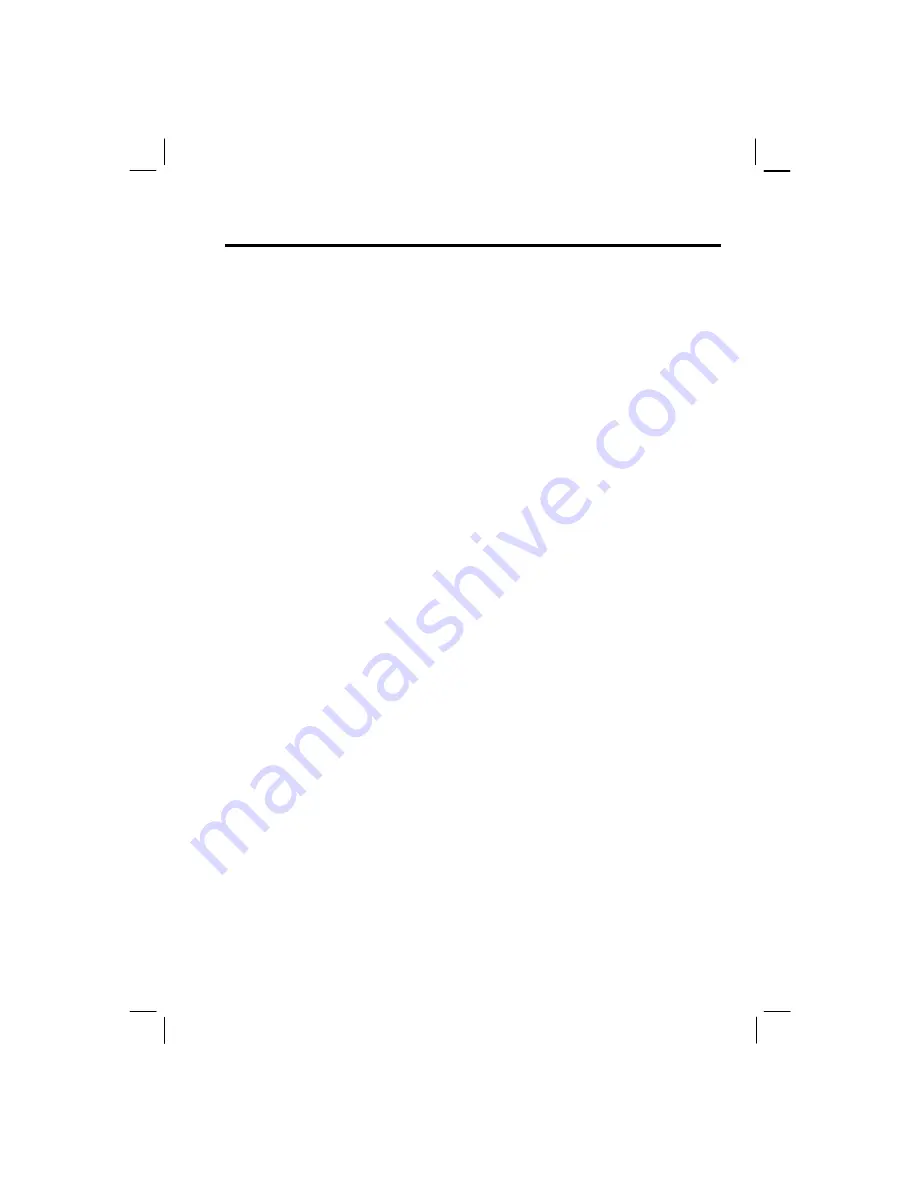
55
Certificates
On your Smartphone you can add and delete public key certificates. These certificates help
establish your identity when you log on to a secure network, such as a corporate network.
Certificates also help establish the identity of other computers, such as servers, with which
you connect. This helps prevent unauthorized users from accessing your device and its
information.
You can store two types of certificates on your phone: personal certificates that establish your
identity, and root certificates that establish the identity of servers with which you connect.
Your device may include a set of preinstalled certificates.
To view and delete certificates:
1.
On the Home screen, press the
Start
soft key, and select
Settings
Certificates
.
2.
To view the list of personal certificates, select
Personal
.
3.
Do any of the followings:
•
To view the details about a certificate, select it in the list.
•
To view the list of root certificates, select
Root
.
•
To delete a certificate, scroll to it in the list, select
Menu
, and then select
Delete
.
Data Connections
You can use Data Connections settings to create dial-up, Virtual Private Network (VPN),
GPRS, and proxy connections so that you can connect to the Internet or your corporate
network. By using a data connection, you can browse the Web, download e-mail, chat by
using MSN
®
Messenger, or synchronize remotely with an Exchange Server. Check with your
service provider to see if a data connection has already been set up for you, and if over-the-air
configuration is supported.
Working with GPRS Connections
GPRS is a high-speed transmission through the mobile phone network, which features
“always on.”
If you subscribe to GPRS (General Packet Radio Services), you can set up a GPRS connection
to gain access to your corporate network or the Internet. This is faster than a dial-up
connection.
You can also use your Smartphone as a GPRS modem for a desktop computer.
Summary of Contents for My S-7
Page 1: ...User s Manual Revision V 03 April 2004...
Page 12: ......
Page 13: ...1 Part I System Manual...
Page 14: ......
Page 26: ......
Page 40: ......
Page 54: ......
Page 76: ......
Page 100: ......
Page 121: ...109 N O T E To edit settings on the Smartphone disconnect it from your desktop computer...
Page 135: ...123 ISO MPEG 4 video codec version 1 0...
Page 142: ...130 Part II Software Manual...
Page 158: ......
Page 170: ......
Page 171: ...159 Part III References...
Page 172: ......
Page 173: ...161 11 References This chapter provides the reference information...
Page 180: ......
Page 185: ...173 VPN 58 Windows Media Player See Media Player...






























