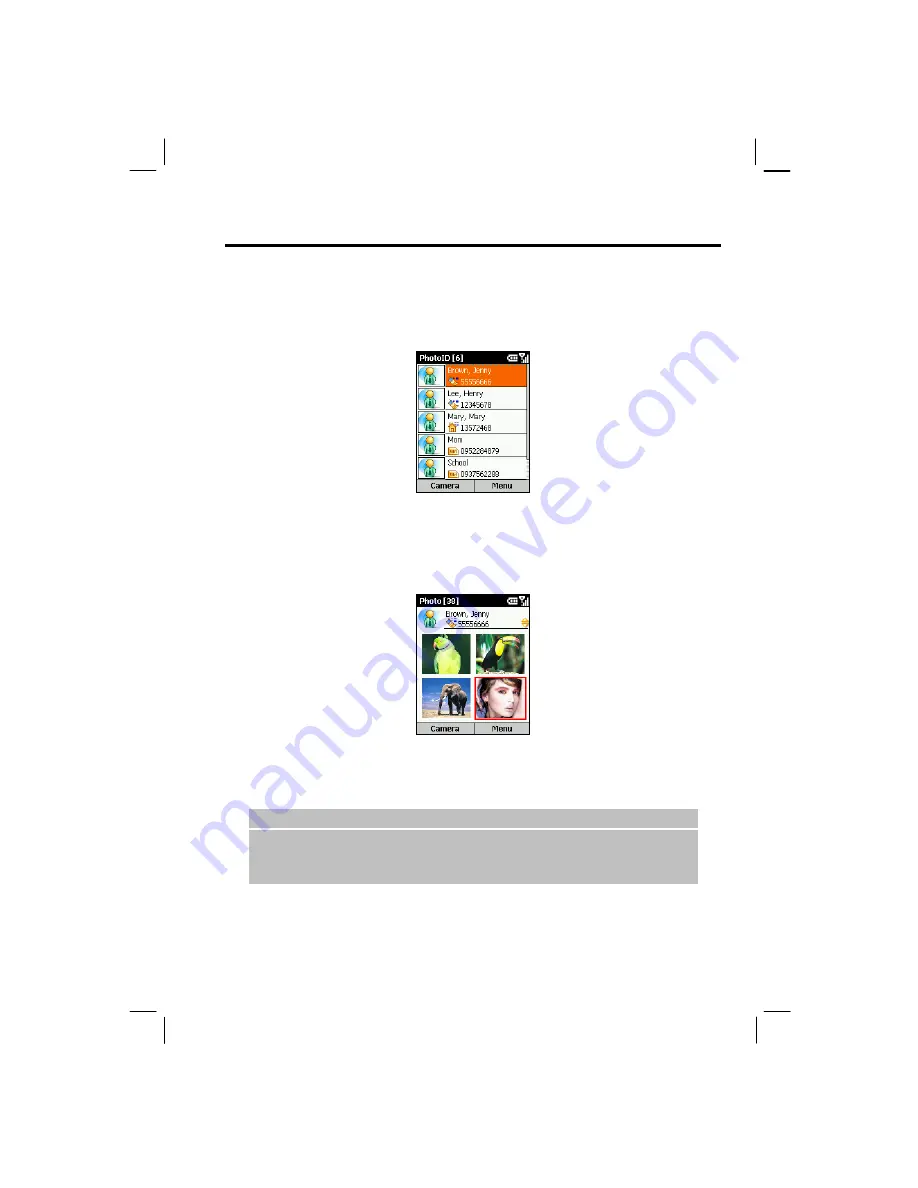
149
To assign a photo to a contact:
1.
On the Home screen, press the
Start
soft key and select
Photo ID
.
The contact list appears on the screen. Default photo IDs are assigned to all contacts
unless you change the settings.
2.
Scroll to the desired contact entry.
3.
To assign a photo for the contact, do one of the following:
To select from the existing photos, press the
Menu
soft key, and select
Edit
Assign
Photo
. Scroll to select the desired photo.
If you want to immediately take a photo to be assigned to the selected contact, press
the
Camera
soft key. Frame your target in the viewing window, and press the
Shutter
soft key to take the photo. Press the
Save
soft key.
|
N O T E
}
You can also assign a photo after opening the contact card. (See “Editing a
Contact” later in this chapter.)
For detailed information on taking a photo, see section 9.1.
Summary of Contents for My S-7
Page 1: ...User s Manual Revision V 03 April 2004...
Page 12: ......
Page 13: ...1 Part I System Manual...
Page 14: ......
Page 26: ......
Page 40: ......
Page 54: ......
Page 76: ......
Page 100: ......
Page 121: ...109 N O T E To edit settings on the Smartphone disconnect it from your desktop computer...
Page 135: ...123 ISO MPEG 4 video codec version 1 0...
Page 142: ...130 Part II Software Manual...
Page 158: ......
Page 170: ......
Page 171: ...159 Part III References...
Page 172: ......
Page 173: ...161 11 References This chapter provides the reference information...
Page 180: ......
Page 185: ...173 VPN 58 Windows Media Player See Media Player...






























