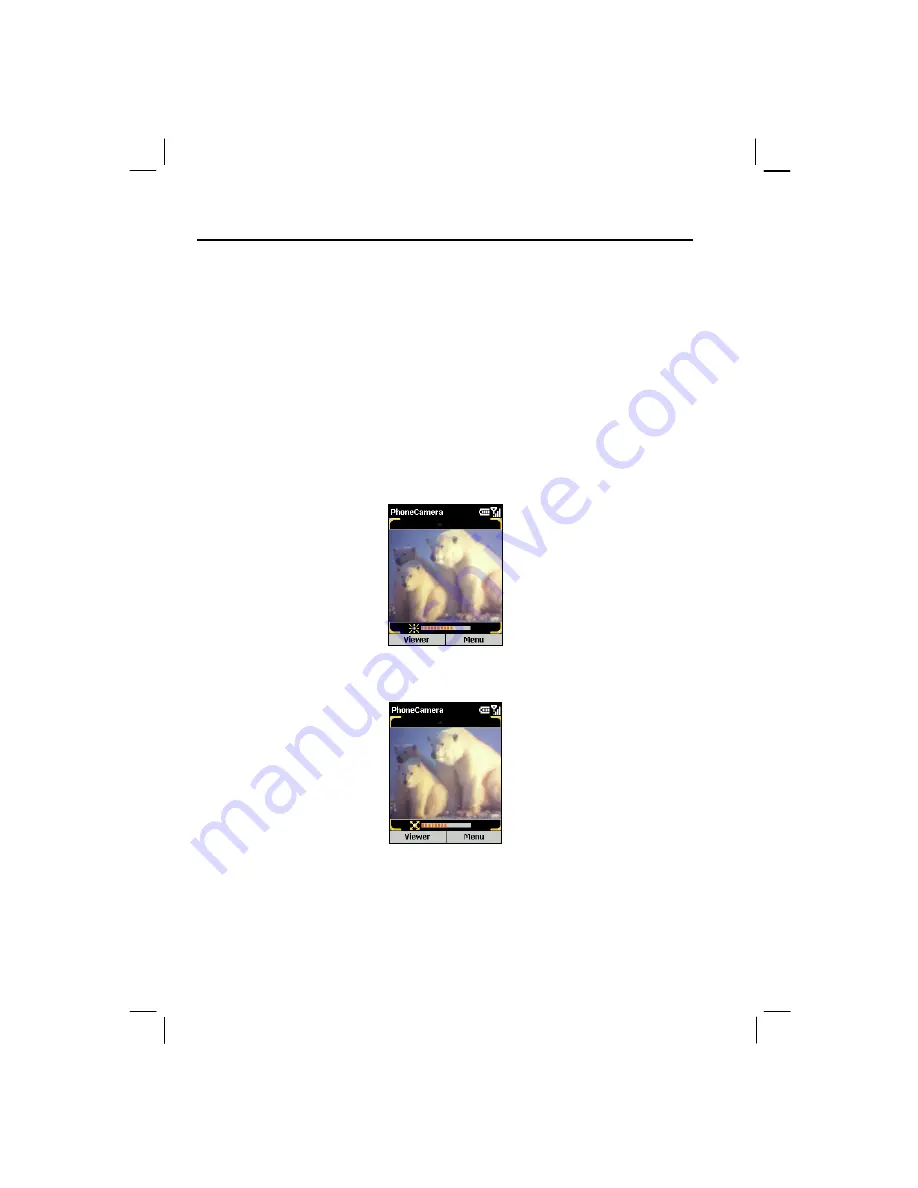
132
9.1
Phone Camera
The Phone Camera program is your tool for taking photos and recording videos on your
Smartphone.
Taking Photos
1.
If you want to save your photos in a storage card, insert the card.
2.
On the Home screen, press the
Start
soft key and select
Phone Camera
.
3.
By default, the camera is in Take Photo mode. If you are currently in Record Video mode,
press the
Menu
soft key and select
Take Photo
to change the mode.
4.
Frame your target in the viewing window. You can rotate your Smartphone if necessary.
5.
If you need to adjust the brightness or zoom in/out, follow this method:
•
Push the Navigation stick up/down to adjust the brightness of the image (only when
the
Brightness
item in Settings is set to
Manual
).
•
Push the Navigation stick left/right to zoom in/out (only when the
Picture
Resolution
item in Settings is set to
176x144
).
A sliding bar appears at the bottom of the screen to indicate the adjustable range. It
disappears after three seconds of inactivity.
Summary of Contents for My S-7
Page 1: ...User s Manual Revision V 03 April 2004...
Page 12: ......
Page 13: ...1 Part I System Manual...
Page 14: ......
Page 26: ......
Page 40: ......
Page 54: ......
Page 76: ......
Page 100: ......
Page 121: ...109 N O T E To edit settings on the Smartphone disconnect it from your desktop computer...
Page 135: ...123 ISO MPEG 4 video codec version 1 0...
Page 142: ...130 Part II Software Manual...
Page 158: ......
Page 170: ......
Page 171: ...159 Part III References...
Page 172: ......
Page 173: ...161 11 References This chapter provides the reference information...
Page 180: ......
Page 185: ...173 VPN 58 Windows Media Player See Media Player...






























