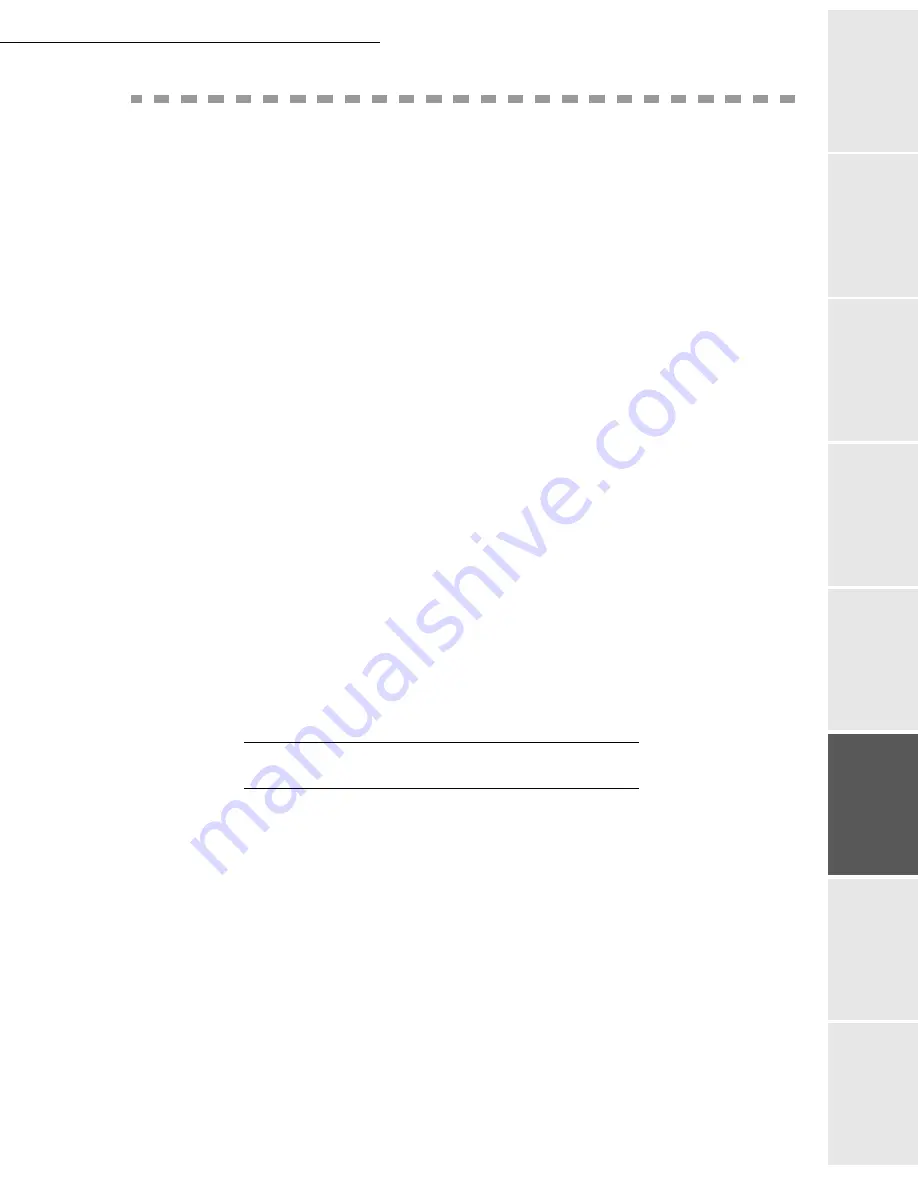
Operation
5-17
Op
er
atio
n
Se
ttin
g y
ou
r
mach
ine
Ge
tti
ng
sta
rt
ed
Direc
to
ry
M
ainte
na
nc
e
Sa
fe
ty
Co
nt
en
ts
Insta
lla
tio
n
Date en cours : 21 juillet 2004
C:\Documents and Settings\baillif\Bureau\LU 251 660 464 A MFL V2 Fax 3440 GB\Operation Gb.fm
M
AIL
BOX
(MBX FAX)
There are 32 mailboxes (MBX), enabling you to transmit documents in complete confidence
using an access code (named code MBX), to all subscribers equipped with a fax compatible to
yours.
MBX 00 is public. It is handled directly by the terminal to record the messages of the fax TAD
as soon as this is put into service.
MBX’s 01 to 31 are private. Each is password-protected. They can be used to receive documents
confidentially.
The use and access to MBX 01 - 31 are conditioned by the
initialisation
, defined by a MBX code
(if needed) and a mnenonic (its
S.I.D.)
.
Later you may:
• modify
the features of an MBX
•
print the contents
of an MBX, only possible if the MBX contains one or more documents
(with a star next to the MBX). When the contents of an MBX have been printed it becomes
empty
•
delete
an MBX, only if the MBX is initialised and empty
•
print the the list
of your fax machine’s MBX’s
You may receive and send through an MBX in complete confidentiality.
The deposit a document into your MBX, the access code is not needed. All documents deposited
in a MBX are added to the ones already present.
In polling, the MBX are only accessible with an MBX code.
You may perform MBX deposits or polls by:
• depositing a document in
a fax MBX
• transmit to
deposit a document in a remote fax MBX
• perform
document poll from a remote fax
MBX
MANAGEMENT
Creating an MBX
M 71 OK - MAILBOXES / CREATE MBX
Select a free MBX out of the 31 MBX or directly enter the number of a free MBX and
confirm with
OK
Select option
MAILBOX CODE
and press
OK
Value 0000 is always displayed.
Enter the code of your choice, if needed, and press
OK
Select option
MAILBOX NAME
and press
OK
Enter this MBX ’s S.I.D. (20 characters max.) and press
OK
The MBX is initialised. If you wish to initialise another, press
C
and repeat the same procedure.
Summary of Contents for LASER PRO 344
Page 1: ...S TELECOM User Manual SAGEM Laser Pro 344...
Page 4: ......
Page 38: ...3 8 Setting your machine...
Page 44: ...4 6 Directory...
Page 64: ...5 20 Operation...
Page 92: ...7 2 Safety...
















































