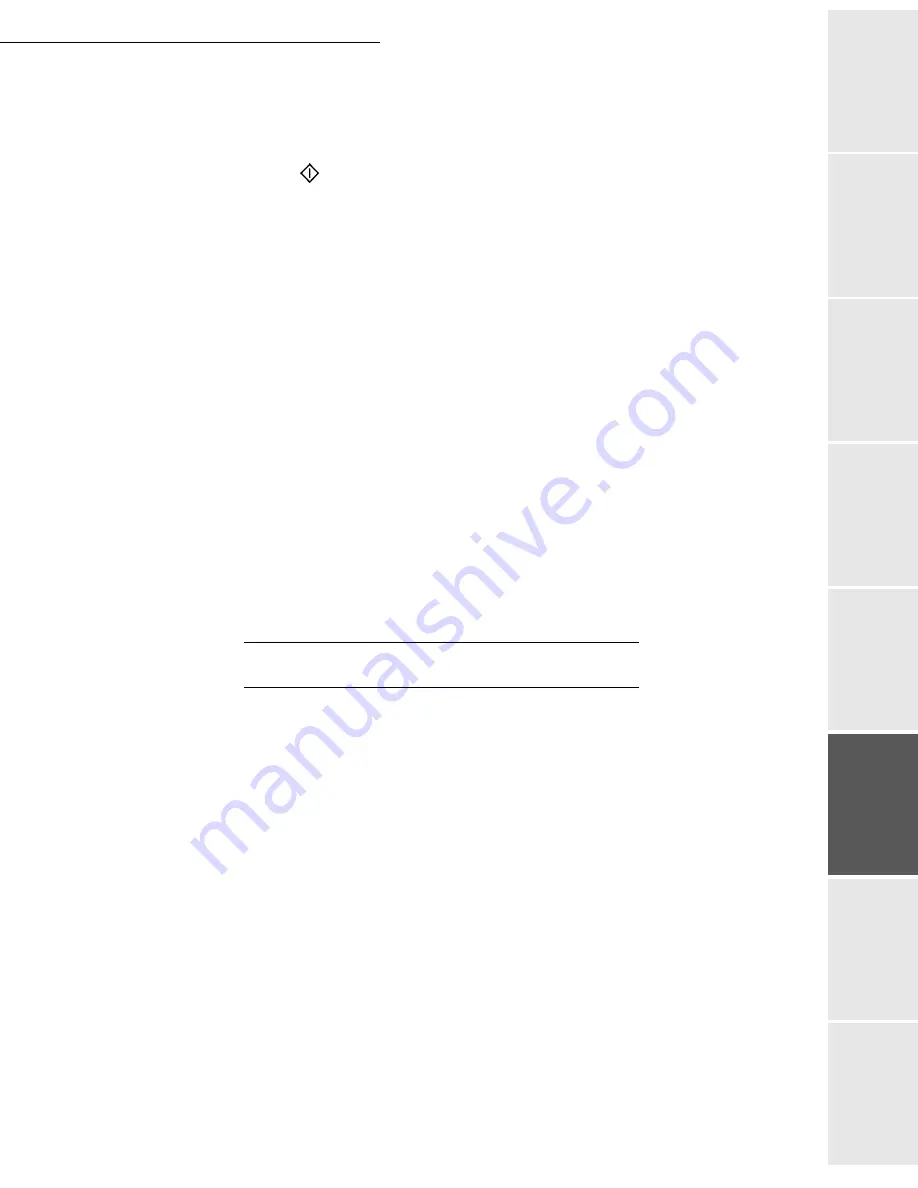
Operation
5-9
Op
er
atio
n
Se
ttin
g y
ou
r
mach
ine
Ge
tti
ng
sta
rt
ed
Direc
to
ry
M
ainte
na
nc
e
Sa
fe
ty
Co
nt
en
ts
Insta
lla
tio
n
Date en cours : 21 juillet 2004
C:\Documents and Settings\baillif\Bureau\LU 251 660 464 A MFL V2 Fax 3440 GB\Operation Gb.fm
"Sophisticated" copy
Position the document face down (refer to paragraph
Document positioning
, page 5-1)
Press key
Enter the desired number of copies and press
OK
to confirm
Choose
FAST
,
QUALITY
or
PHOTO
resolution with the keys
or
, then press
OK
to
confirm
Set the desired zoom value
25% TO 400%
with keys
or
and the numerical keypad,
then press
OK
to confirm
Choose the copy output type between
COPY ASSEMBLED
or
NOT ASSEMBLED
and
press
OK
to confirm
Set the required origin values with keys
or
the numerical keypad and press
OK
to
confirm
Set the required contrast value with keys
or
and press
OK
to confirm
Set the required brightness value with keys
or
and press
OK
to confirm
Choose the type of paper
NORMAL PAPER
,
THICK
with keys
or
and press
OK
to
confirm
Choose the paper tray,
AUTOMATIC TRAY
,
UPPER TRAY
or
LOWER TRAY
with keys
or
and press
OK
to confirm
S
PECIFIC
COPY
SETTINGS
When the copy quality is no longer satisfactory, you can perform a calibration. To do so, refer to
paragraph
Scanner calibration
, page 6-15.
Moreover, a high number of controls let you improve the copy quality.
Scanner settings
•
RESOLUTION
to set the photocopy resolutation
•
ZOOM
settings to reduce or magnify any portion of a document by choosing the origin and
value of the zoom to apply to that portion
• The assembly parameter to choose between
ASSEMBLED
or
NOT ASSEMBLED
copies
• The
ORIGIN
parameter to choose the origin to be applied to the document
•
CONTRAST
to choose the photocopy contrast
•
BRIGHTNESS
is used to make your original document lighter or darker
•
L/R MARGINS
to shift the margins or your original document to the left or to the right
Printer settings
•
PAPER
is used to tell your machine what type of paper you use by default
•
TRAY
is used to tell your machine which paper tray shoud be used by default
•
L/R MARGINS
to shift the margins of your document to the left or to the right
Summary of Contents for LASER PRO 344
Page 1: ...S TELECOM User Manual SAGEM Laser Pro 344...
Page 4: ......
Page 38: ...3 8 Setting your machine...
Page 44: ...4 6 Directory...
Page 64: ...5 20 Operation...
Page 92: ...7 2 Safety...






























