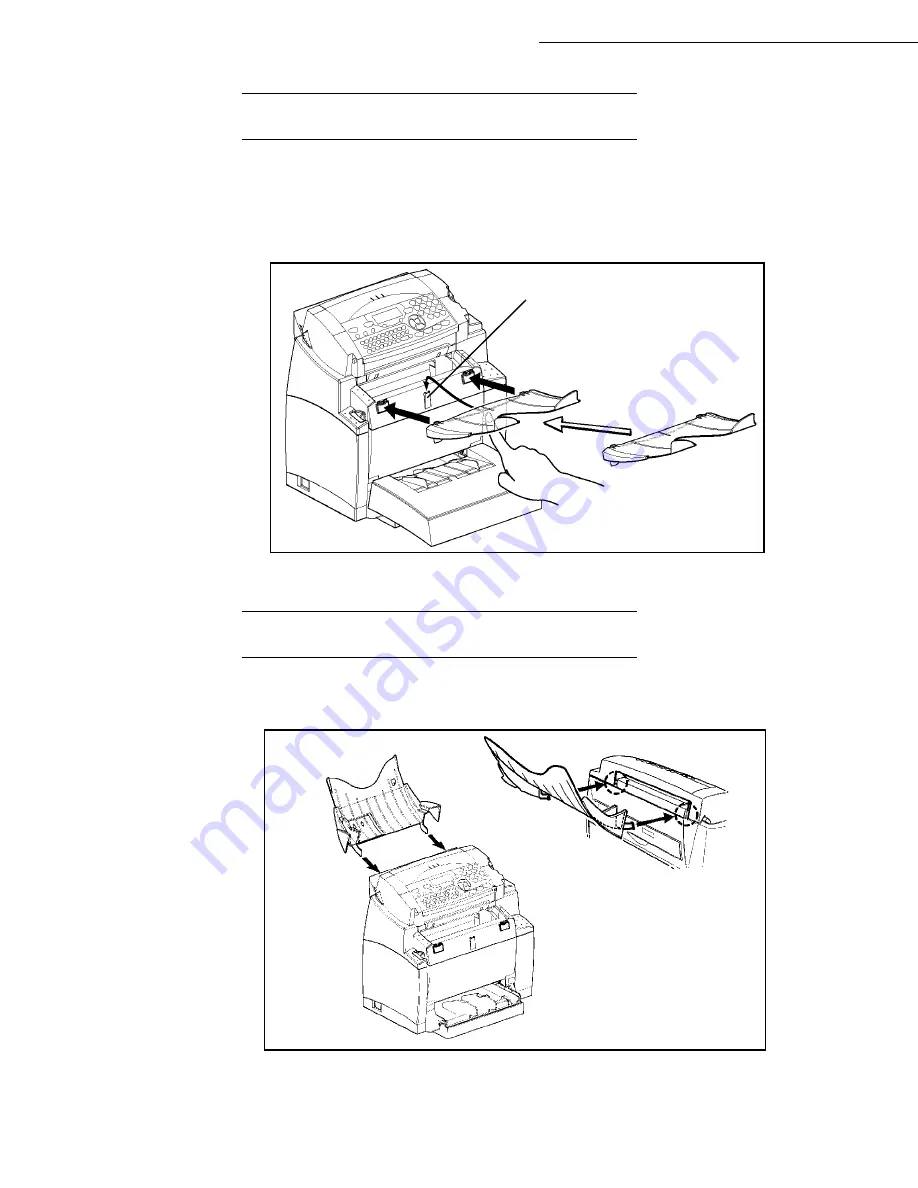
1-10
Installation
Date en cours : 21 juillet 2004
C:\Documents and Settings\baillif\Bureau\LU 251 660 464 A MFL V2 Fax 3440 GB\Installation Gb.fm
I
NSTALLING
THE
PRINTER
OUTPUT
STACKER
With both hands, slightly bend the centre part of the stacker upwards in order to insert its clips
into the notches located on the upper part of the printer. Release the stacker so that it recovers its
initial shape. If necessary, push at the base and at the centre of the stacker from underneath so
that is snaps into place behind notch A.
I
NSTALLING
THE
DOCUMENT
FEEDER
FOR
SCANNING
Fit the stacker by inserting its two toes into the notches provided at the rear of the terminal.
A
Summary of Contents for LASER PRO 344
Page 1: ...S TELECOM User Manual SAGEM Laser Pro 344...
Page 4: ......
Page 38: ...3 8 Setting your machine...
Page 44: ...4 6 Directory...
Page 64: ...5 20 Operation...
Page 92: ...7 2 Safety...
















































