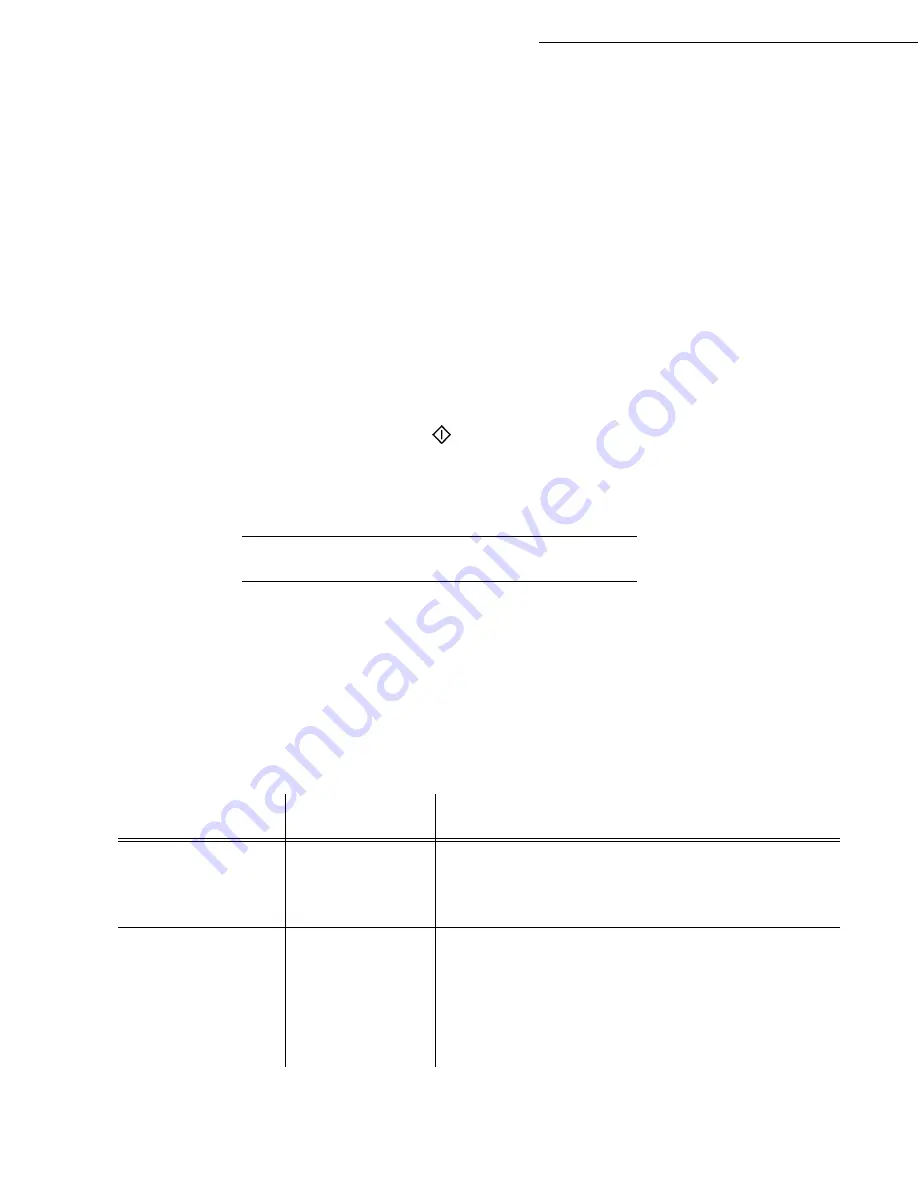
3-6
Setting your machine
Date en cours : 21 juillet 2004
C:\Documents and Settings\baillif\Bureau\LU 251 660 464 A MFL V2 Fax 3440 GB\Setting your machine.fm
Once the relay is activated by your fax and as soon as the document is received by the remote fax, the
document is printed before relaying to all subcribers on the list.
To activate relay from your fax machine:
Insert the document to relay (refer to paragraph
Document positioning
, page 5-1).
Select
M 37 OK - FAX / BROADCAST.
Enter the remote fax number where you will relay to or choose your dialling mode (refer to
paragraph
Dialling
, page 5-2) and press
OK
.
Enter the relay list number used by the remote fax and press
OK
.
You may enter the time you wish to transmit the document next to the current time and press
OK
.
If you wish to modify the document feed type, select one of the options
FEEDER
or
MEMORY
,
then press
OK
.
If you wish, you may enter the number of pages of your documents before transmitting.
Activate relay by pressing key
.
The document in the feeder will be relayed either immediately or at a later time (according to your
choice) to the remote fax which will relay the document.
T
ECHNICAL
PARAMETERS
As delivered your fax is preset by default. However, you may adjust it to meet your requirements by
resetting the technical parameters.
To set the technical parameters:
M 29 OK - SETUP / TECHNICALS
Select the desired parameter and confirm with
OK
.
With the keys
or
, modify the parameter settings by following the table below and
press
OK
.
Parameter
Setting
Signification
1 - SCANNING
MODE
1 - NORMAL
2 - FINE
3 - SFINE
4 - PHOTO
Default value of the scan mode resolution for the documents
to be transmitted.
2 - TX HEADER
1 - WITH
2 - WITHOUT
If this parameter is on, your header will appear on all
documents sent to your subscribers with your name, number,
date and number of pages.
Warning:
If you send a fax from the document loader, the
transmission header will not appear on the document your
correspondent receives.
Summary of Contents for LASER PRO 344
Page 1: ...S TELECOM User Manual SAGEM Laser Pro 344...
Page 4: ......
Page 38: ...3 8 Setting your machine...
Page 44: ...4 6 Directory...
Page 64: ...5 20 Operation...
Page 92: ...7 2 Safety...






























