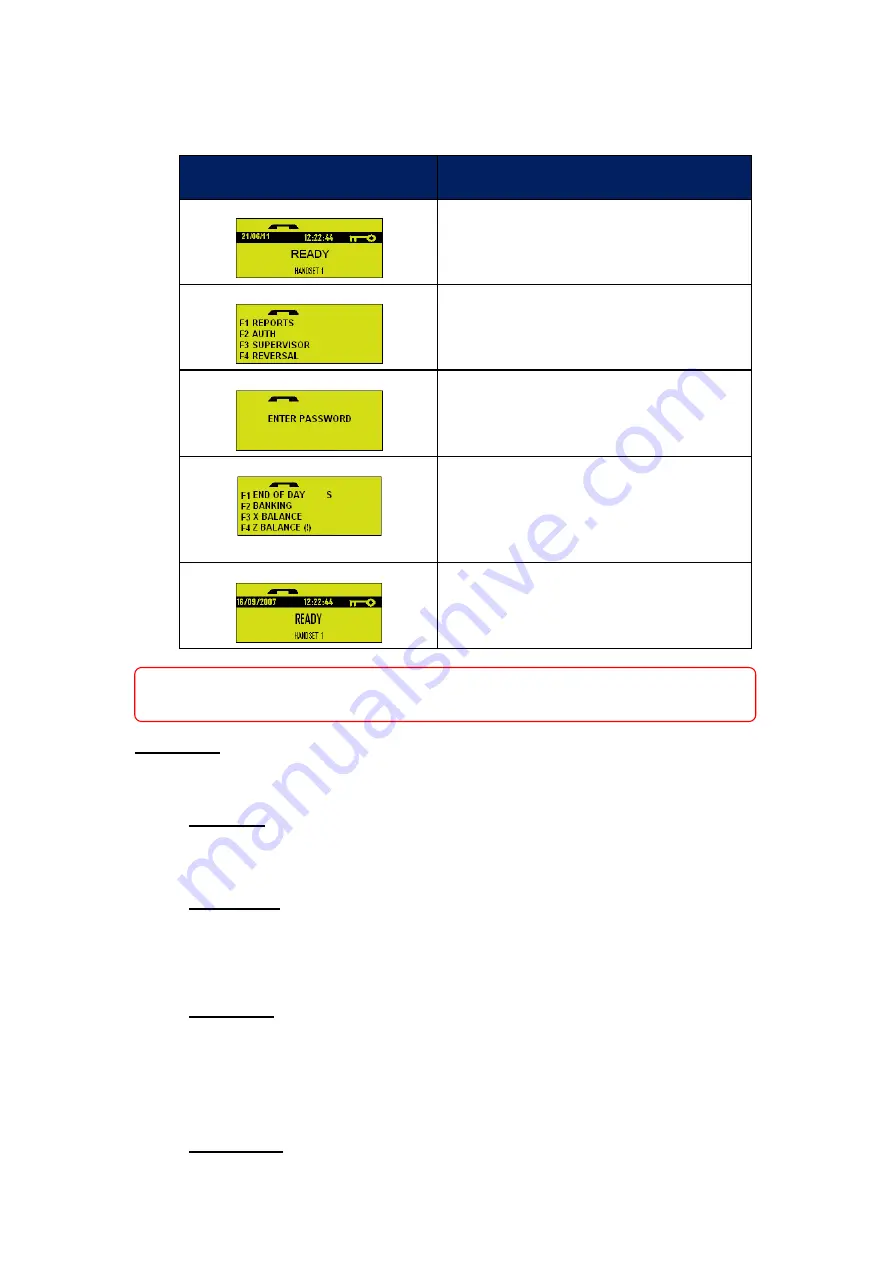
12
Processing a Banking Report
In order to ensure accurate accounts you must carry out banking reports via your terminal on a
regular basis. This will confirm the amounts processed. Below is a step by step guide on how to
complete these processes.
Reporting
To ensure the transactions processed by the terminal are being received by your acquiring bank it
is strongly recommended that you run the appropriate reports:
Banking -
The banking report (sometimes called “Reconciliation”) compares the
transactions taken by the machine with those received by your acquirer. You must run
these reports in order to maintain accurate accounts.
X Balance -
An ‘X’ balance may be used at intervals throughout the trading day – for
example, to separate takings from different shift periods or staff members. It does not reset
the totals for the trading period, but provides a subtotal of the takings since the last balance
report. This total will reset when you do a Banking/End of Day report.
Z Balance
- A ‘Z’ balance will reset the banking. This report shows the transactions taken
since the last ‘Z’ balance was run. This report should be used in conjunction with the
Banking report at the end of your trading day to ensure that your takings match those
received by your acquirer. If the totals do not match please contact your acquirer, see page
21 for contact numbers.
End of Day -
This option is not an independent report, but a function which runs a
Banking and ‘Z’ Balance in succession.
TERMINAL DISPLAY
DESCRIPTION
Press the
Menu
button twice to bring up a new menu
on the screen
Select
F1
for reports.
You will be prompted to key in your password (
You
should change this for security purposes from the
default. If you have not done so already please see
page 6
) Press
OK
once the password is entered.
Select
F1
for
End of Day
. The terminal will now make
connection with the Acquirer system, if you have more
than one Acquirer, the terminal will call them in
alphabetical order, e.g. Amex, Diners, and Streamline).
Once it has completed the reconciliation it will print off
the report.
Terminal is now ready to take the next transaction
Banking Reports should be completed at the end of each working day in your
Banking Window
. This is to
ensure that all transactions taken are confirmed at your acquirer. If you are not sure of your
Banking Window
please contact your acquirer on the number listed at the back of this booklet.
























