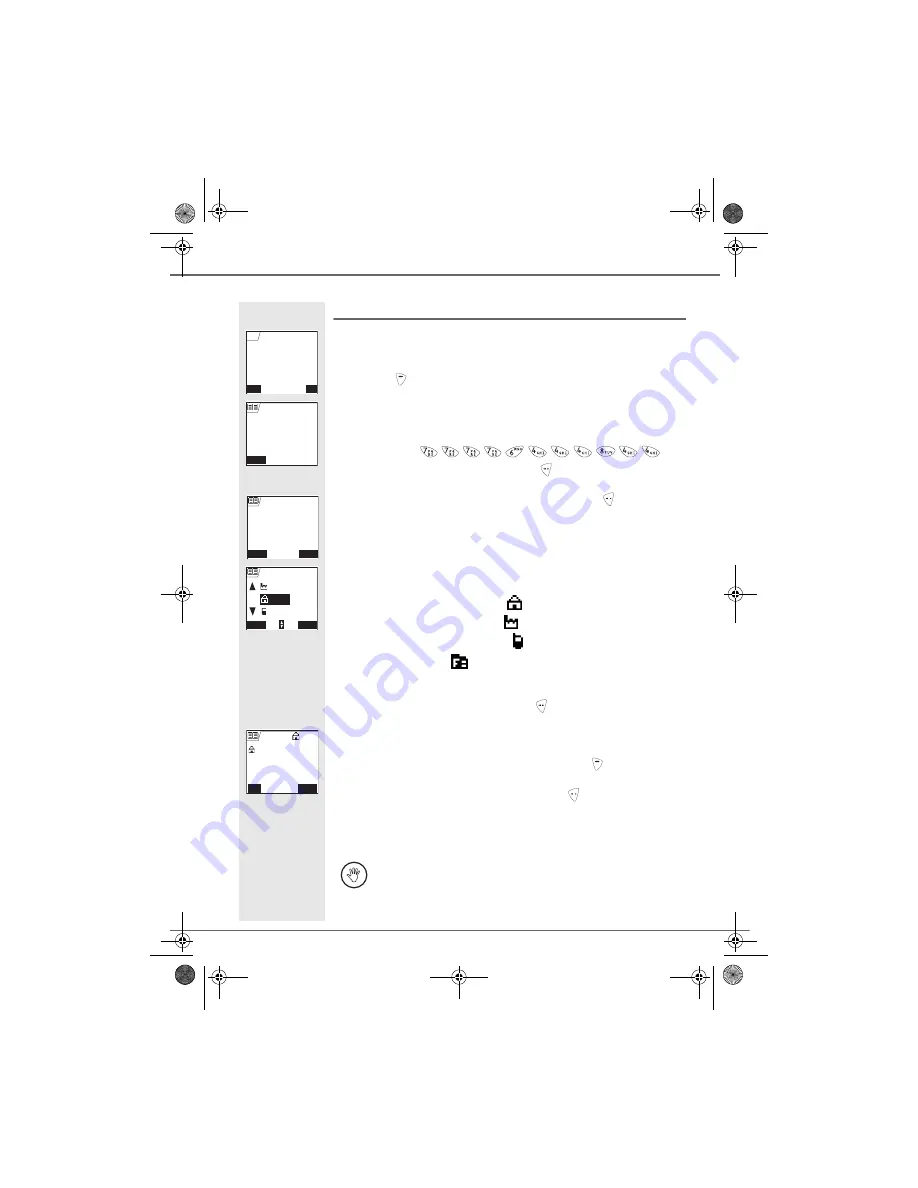
12
G
ETTING
STARTED
Entering a number in the phonebook
Dial the number you want to enter in the phonebook.
If you make an error while entering the number, press C to delete the error.
Press Store
.
The name input screen appears.
Using the keypad keys, enter the name of your contact by pressing
successively on the keypad keys.
Example
"Smith": .
Once the name is entered. Press Confirm
.
The number is displayed on the screen. Press Confirm
.
Select the icon according to the type of number entered using the
or
arrow:
- For a home telephone number
.
- For a work telephone number
.
- For a mobile telephone number
.
- For a FAX number
.
You can also use a number icon (1, 2, 3) to identify the entry.
Once the icon is selected, press Confirm
.
All of the information that you entered appears on the screen in the form
of an entry.
•
To change the information in the entry, press Edit
. You can now
modify the name, number and/or icon type.
•
If the information is accurate, press Confirm
.
Your entry is created and is now in the phonebook list. You can see the
beginning of your contact's name which is preceded by a number type
icon.
The various phonebook functionalities are described in the menu
Your phonebook, page 17.
Store
Call
0123456789|
Call
R
Return
< Enter name >
New entry
Name :
Return
Confirm
0123456789
Smith
Number:
OK
WORK
Return
Confirm
MOBILE
HOME
Smith
Edit
Confirm
Smith
Smith
0123456789
R
Livre du MD+.book Page 12 Mercredi, 31. mars 2004 1:57 13
Summary of Contents for D70V
Page 1: ...Livre du MD book Page 1 Mercredi 31 mars 2004 1 57 13...
Page 101: ...MEMO...
Page 102: ...MEMO...






























