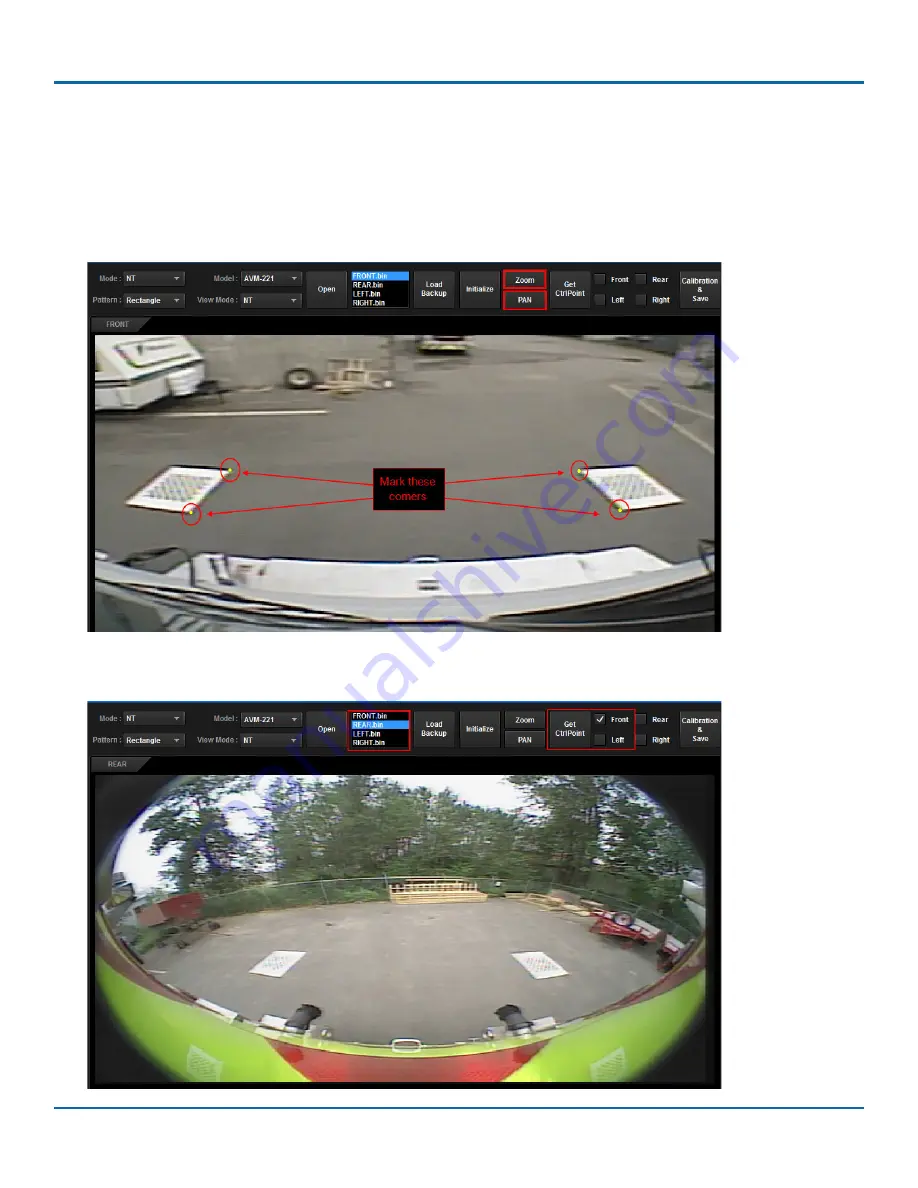
© Safe Fleet | May 2018 | All rights reserved | Part #: 700-1111 R2
Title of Document
p. 20
Performing AVM Calibration
4. Select the
Zoom
button. The button will highlight blue.
Left-click to zoom in
to the image,
right-click to zoom out
.
Zoom on the calibration pads until you see the image clearly. Click the Zoom button once again to exit Zoom mode.
5. Click the
PAN
button to enable pan mode.
Left-click and drag
the image until you can see the calibration pads. Click
the PAN button once again to exit PAN mode.
6. Left-click on the
inward-facing corners
of the pads to “
mark
” them for calibration. The pads must be marked,
otherwise the calibration tool will not be able to generate the 360° image.
7. Click Get
CtrlPoint
to save your marking. You’ll be taken to the next image (REAR.bin), and a check mark will appear
indicating that front image was marked.






















