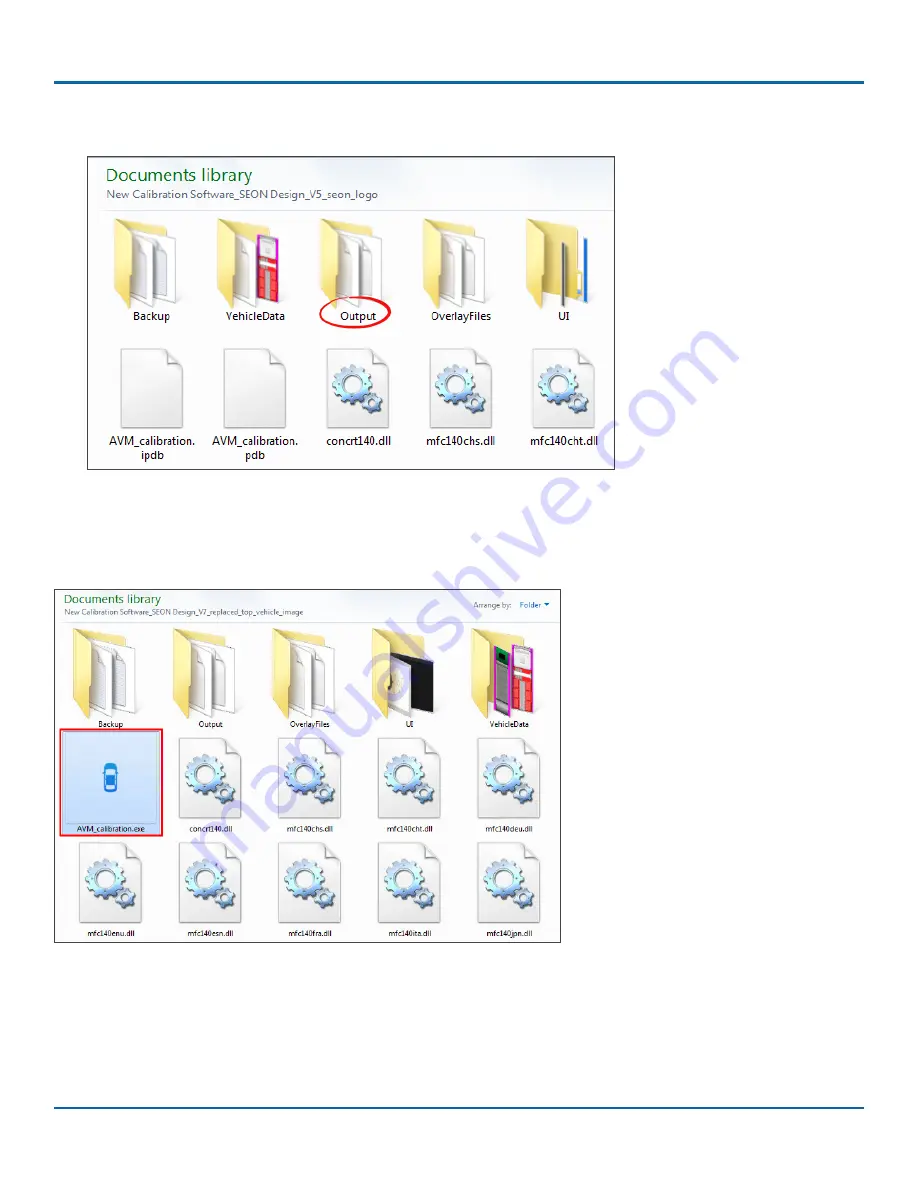
© Safe Fleet | May 2018 | All rights reserved | Part #: 700-1111 R2
inView 360 Fusion Calibration Guide
p. 12
Setting the System for Calibration
3. Navigate to the location of your Seon Calibration Tool. You will see a sub-folder labeled Output. Open this folder and
paste the 4 .bin files here.
Launching the calibration tool
To launch the calibration tool, double-click the application icon (AVM_calibration.exe) located in the calibration tool root
folder. The application displays the Vehicle Selection screen.



























