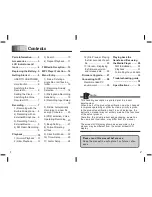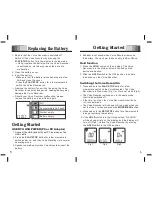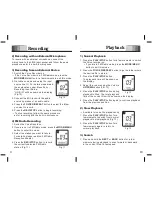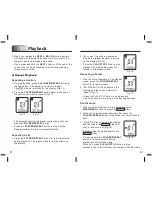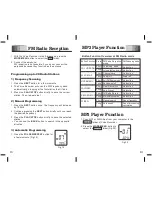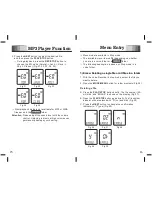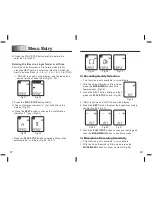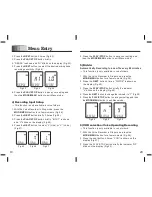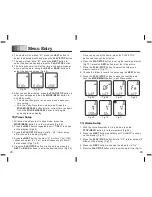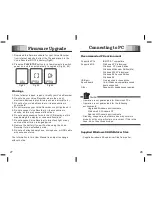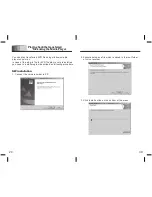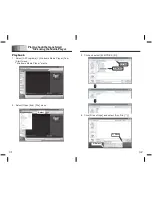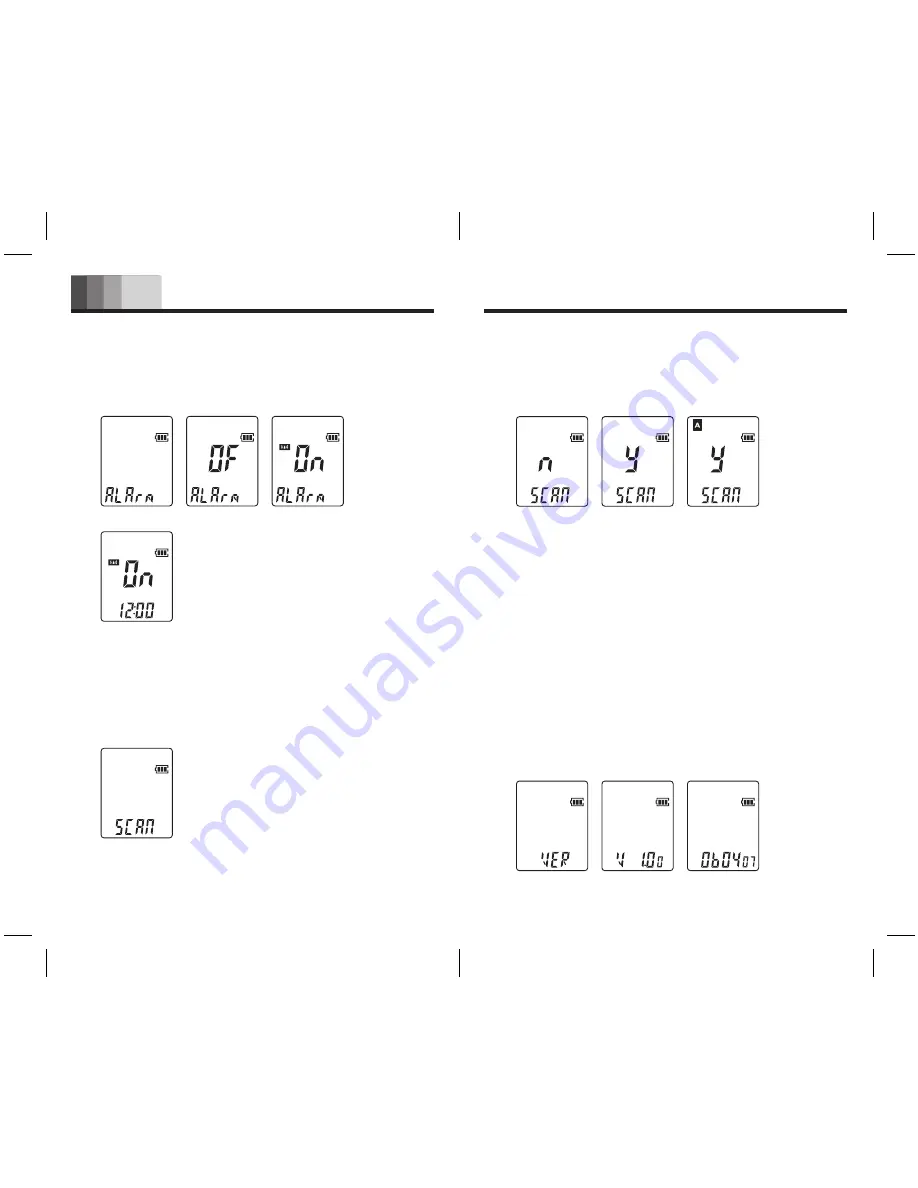
25
26
Menu Entry
7. Press the
PLAY/STOP
button to save your setting and
then the
MODE/MENU
button to exit Menu mode.
6. Press the
NEXT
button to select the desired hour, and
press the
PLAY/STOP
button to select the desired minutes
in the same manager (Fig.75).
Fig.72
Fig.73
Fig.74
Fig.75
12) File Preview: Playing the first seconds of each file
1. With the Voice Recorder in Stop mode, press the
MODE/MENU
button for a few moments (Fig.26).
2. Press the
NEXT
button repeatedly until “SCAN” is shown
on the display (Fig.76).
Fig.76
3. Press the
PLAY/STOP
button briefly. “N” blinks on the
display (Fig.77).
Fig.77
Fig.78
Fig.79
13) Version:
Displaying the firmware version and release date
1. With the Voice Recorder in Stop mode, press the
MODE/MENU
button for a few moments (Fig.26).
2. Press the
NEXT
button repeatedly until “VER” is shown
on the display (Fig.80).
3. Press the
PLAY/STOP
button briefly to display the version
number (Fig.81).
4. Press the
NEXT
button to display the firmware release
date (Fig.82).
5. Press the
PLAY/STOP
button and then the
MODE/MENU
button to exit Menu mode.
Fig.80
Fig.81
Fig.82
5. Press the
PLAY/STOP
button to play the first seconds or
each file starting with the first file of the current folder
(Fig.79).
4. Press the
NEXT
button to change the indicator to “Y”
(Fig.78).