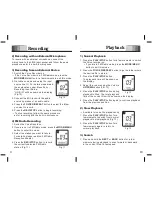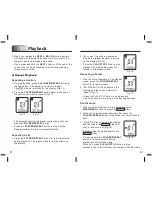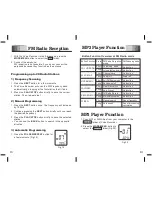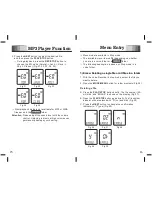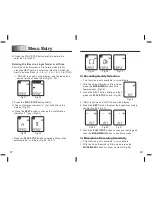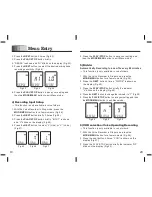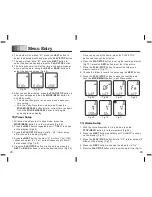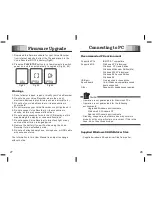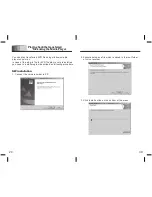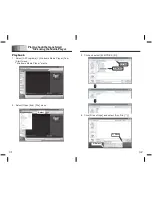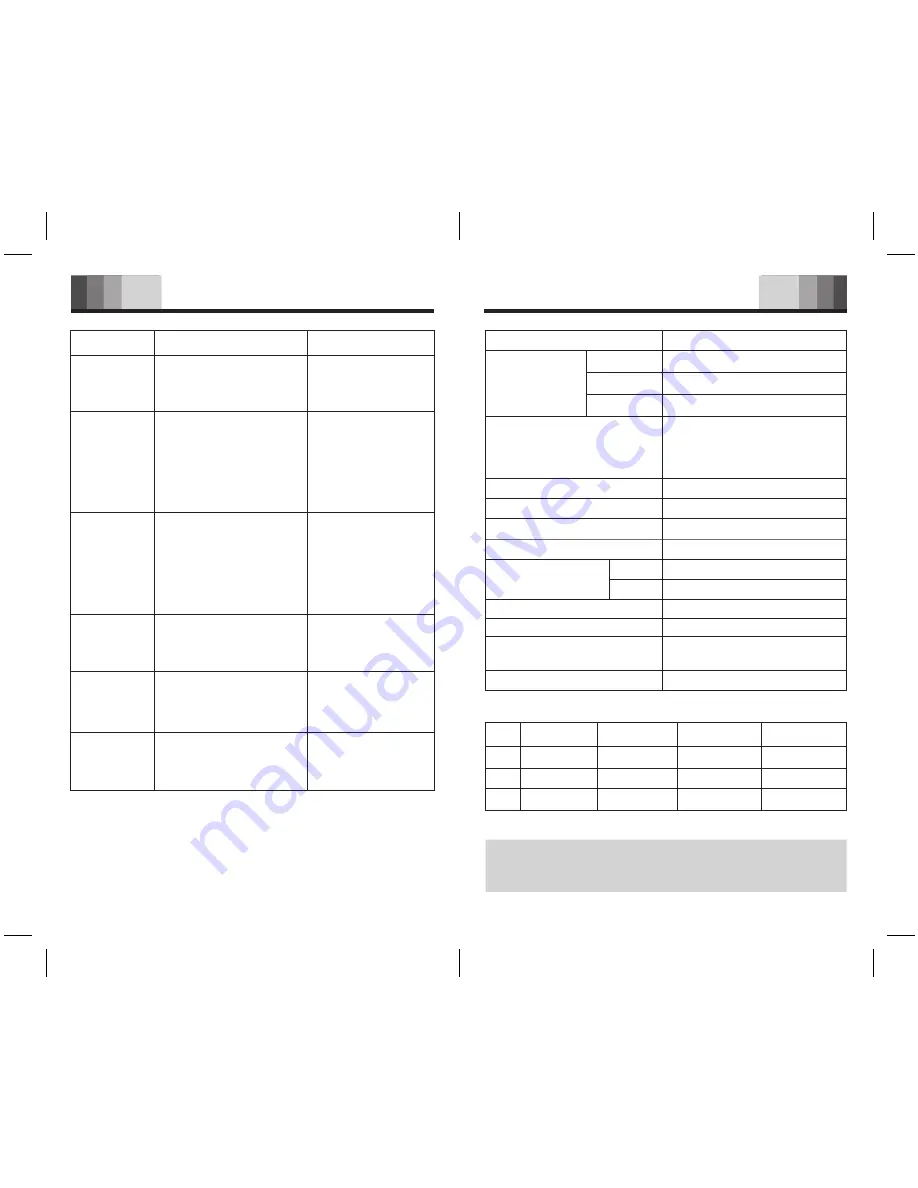
35
36
Troubleshooting
Specifications
Symptom
LCD is Blankt
Can’t record
Can’t playback
Can’t stop,
pause, play
or record
No sound from
the speaker
No sound from
the earphone
The HOLD switch is engaged.
The battery is exhausted.
Nothing has been recorded
yet.The volume is at the
lowest setting.
The HOLD switch is engaged.
The earphone is plugged in.
The volume is at the lowest
setting.
The earphone is not plugged
in properly.The volume is
at the lowest setting.
The HOLD switch is engaged.
The battery is exhausted.
The maximum number of
recordings has been reached
or the recording capacity is
full.
Possible cause
The battery is exhausted.
The battery is not inserted
correctly
Correction
Replace the battery.
Insert the battery
correctly.
Slide the HOLD switch
to the Off position.
Replace the battery.
Check the number of
recordings.Adjust the
volume.
Slide the HOLD switch
to the Off position.
Remove the earphone.
Adjust the volume.
Plug in the earphone
properly.
Adjust the volume.
Slide the HOLD switch
to the Off position.
Replace the battery.
Delete some recordings
or move recordings to
an external device.
Specification
32kbps/ 8kHz/ZVR, Mono
6.4kbps/ 8kHz/ZVR, Mono
4kbps/ 8kHz/ZVR, Mono
Internal microphone (Mono)
external microphone (Mono)
Line (Stereo at HQ mode)
FM (Stereo at HQ mode)
87.50~108.00 MHz
ON / OFF
YES
Total 396 (99 per folder × 4)
All bit rates
32~192kbps, no DRM supported
USB 1.1
AAA (LR03, UM-4) alkaline battery
106 mm X 31mm X 16 mm
Items
Encoder
HQ
SP
LP
Recording source
FM Radio Reception Band
Alarm function
Timer recording function
Maximum number of recordings
Playback capability
MP3
WMA
USB support
Power supply
Dimensions
Recording time
Important information
HQ
SP
LP
128MB
256MB
512MB
9HR 19 MIN
46 HR 36MIN
74 HR 33 MIN
18 HR 34 MIN
92 HR 50 MIN
148 HR 32 MIN
37 HR 12 MIN
186 HR 2 MIN
297 HR 40 MIN
1GB
74 HR 29 MIN
372 HR 27 MIN
595 HR 56 MIN
8 hours
Battery life
(Record/Playback Earphone)
Because its products are subject to continuous improvement,
it is reserved the right to modify product designs and
specifications without notice and incurring any obligation.