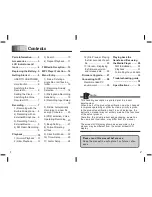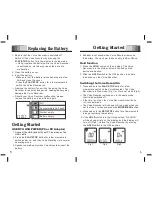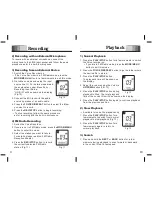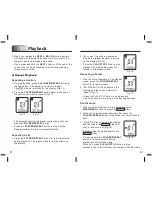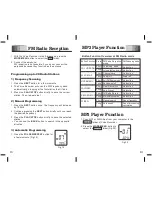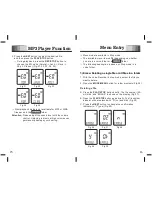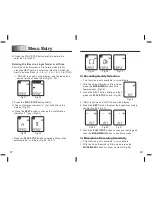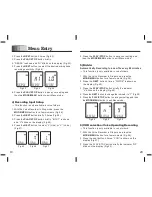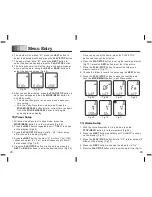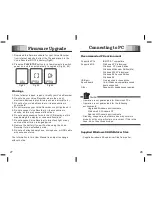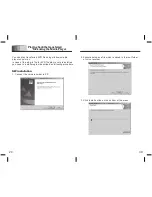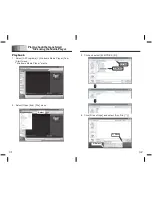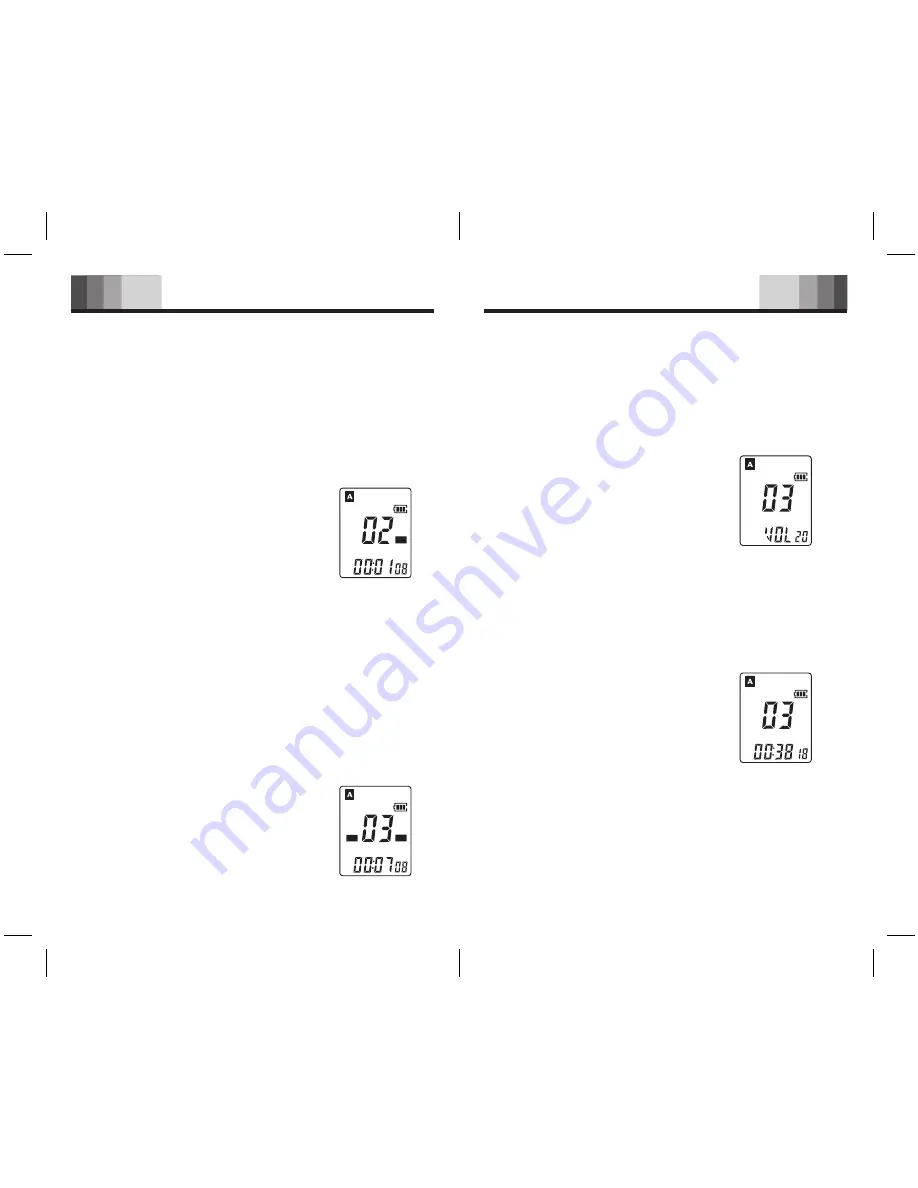
Recording
9
10
2) Recording with an External Microphone
To record with an external microphone, connect the
microphone to the LINE input socket and follow the same
procedure as for the built-in microphone.
1) Normal Playback
1. Press the
PLAY/STOP
button for a few moments to switch
the Voice recorder on.
→ If you are in FM Radio mode, press the
MODE/MENU
button to exit this mode.
3) Recording from an External Device
1. Switch the Voice Recorder on.
→ If the Voice Recorder is in FM Radio mode, press the
MODE/MENU
button for a few moments to exit this mode.
2. Go to Menu mode and setup the input
source line (L). For details please read
the explanation under Menu Entry –
Recording Input Setup.
“LINE-IN” will be shown on the display
(Fig.10).
Playback
Fig.10
HQ
REC
LINE-IN
3. Connect the MIC jack with the audio
source by means of an audio cable.
4. Press the
FOLDER/REPEAT
button to select the folder
you want to record.
5. Press the
REC/STOP
button to begin recording.
→ To stop recording, follow the same procedure
as for recording with the built-in microphone.
4) FM Radio Recording
1. Switch the Voice Record on.
2. If you are not in FM Radio mode, press the
MODE/MENU
button to enter this mode.
3. Select the station you want to record.
For details, please read the FM Radio
Reception chapter.
4. Press the
REC/STOP
button to record
the currently selected FM Radio
station (Fig.11).
HQ
REC
F M
MHz
Fig.11
2. Press the
FOLDER/REPEAT
button to go the folder where
the desired file is stored.
3. Press the
PLAY/STOP
button.
The playback time will be shown on
the display.
4. Adjust the volume using the Volume
UP/DOWN
button(FIG.12).
HQ
Fig.12
5. Press the
PLAY/STOP
button during
playback to Stop. The total playback
time of the current file will be shown on the display.
6. Press the
PLAY/STOP
button again to continue playback
from the previous position.
2) Slow Playback
→ Available for voice-file playback only.
1. Press the
PLAY/STOP
button for a
few moments to switch from normal
playback to slow playback (Fig.13).
2. Press the
PLAY/STOP
button for a
few moments again to return to
normal playback.
Fig.13
HQ
SLOW
3) Search
1. Press and hold the
NEXT
or
BACK
button for a few
moments during playback to scan forward or backward
in the current file at a fast speed.