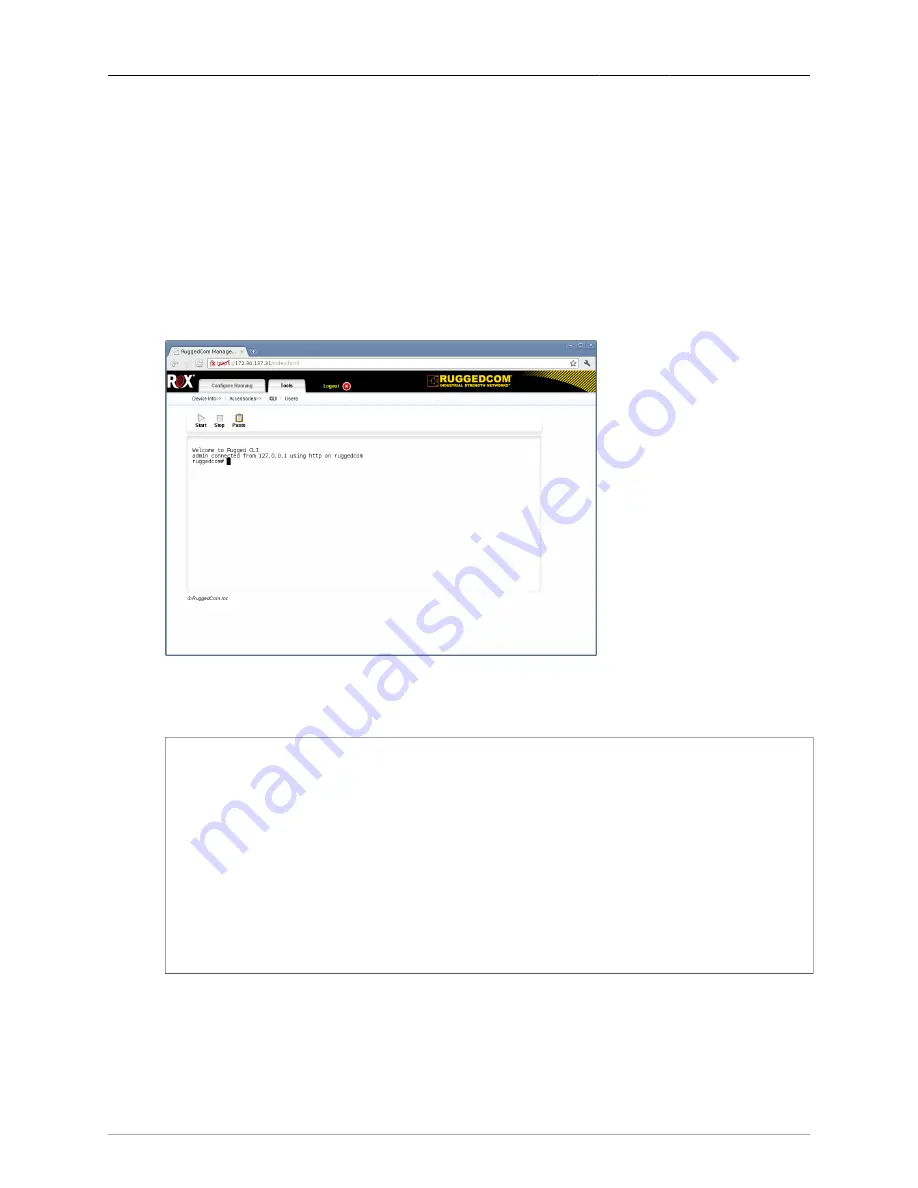
2. System Administration
ROX™ v2.2 User Guide
56
RuggedBackbone™ RX1500
2.8.4. Viewing RuggedCom Serial Numbers
When you order a new featurekey, you need to provide RuggedCom with the chassis serial number.
This section describes how to view your device’s serial numbers through the CLI screen in the ROX™
web interface.
Follow these steps to display the serial numbers for your device:
Procedure 2.1. Viewing RuggedCom Serial Numbers
1.
Launch a web browser and navigate to your device’s IP address. Log in to ROX™. The ROX web
interface appears.
2.
Click the Tools tab and click the CLI link. The CLI screen appears.
Figure 2.37. CLI in the ROX™ Web Interface
3.
At the Operational mode command line prompt, type show chassis and press Enter. Chassis
information appears:
ruggedcom# show chassis
chassis
chassis-status
model RX1501 software license "Layer 2 Standard Edition" order code ...
hardware
slot-hardware
ORDER
SLOT FIELD DETECTED MODULE SERIAL NUMBER
-------------------------------------------------------------------------------------
pm1 XX none none
lm1 XX none none
lm2 TC4 T1/E1 w/ 4x RJ48 L15R-3333-PR301
lm3 D02 DDS w/ 1x RJ48 7
lm4 XX none none
lm5 CG01 1000TX w/ 2x RJ45 L15R-3109-PR001
lm6 XX none none
main CM04A RX1501 8 Gigabit Layer 2 w/ 6 LM slots and 1 PM slots R15R-1310-PR032
In the
slot-hardware
table, make note of the
main
slot serial number (highlighted in bold
text in the example above).
4.
When ordering a new featurekey, provide the
main
slot serial number to RuggedCom.






























