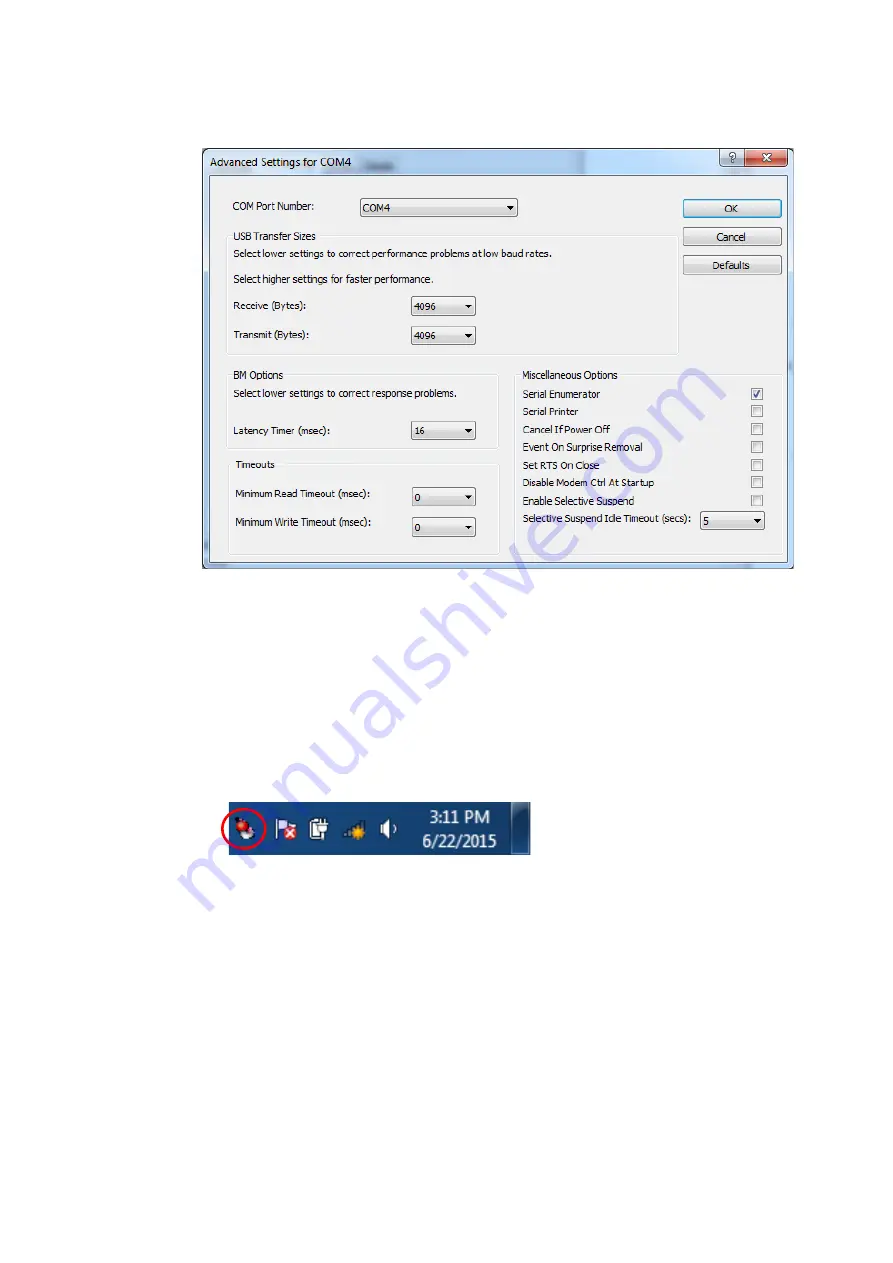
25
Doc. No.
:
P30001PE0101-07
■
Change the dialog field “COM Port Number” to “COM1”.
The USB port is now mapped to COM port 1.
Always use COM Port 1 when working with the magLEAD 12gC.
5.3.4.
Installing the magLEAD Communicator
■
Insert the CD labeled “magLEAD Communicator” into the PC.
Start “Setup.exe”.
■
The installation wizard will guide you through the installation process.
■
After installation, open the magLEAD Communicator
by double-clicking the magLEAD Communicator icon in the lower system bar.
The user interface of the “magLEAD Communicator” opens.
■
Select “Options” and open the “Serial port” window.
Check the “COM1” box.






























