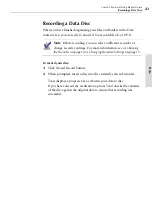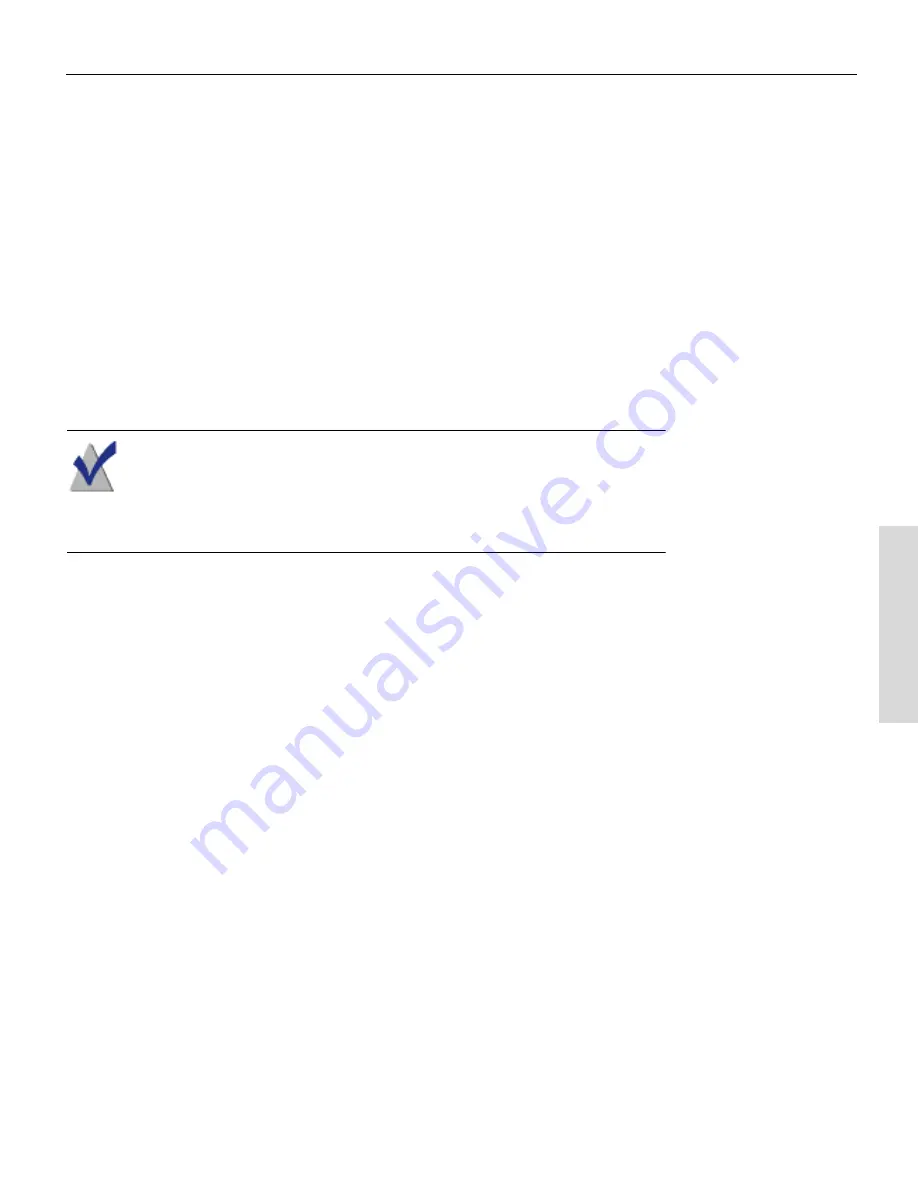
Toast 6 Titanium Getting Started Guide
Adding Files to Your Audio CD
57
Audi
o
Adding Audio Files from the Hard Disk
You can add audio files to your audio CD in any of these ways:
■
With the Audio tab selected, drag audio files from any location on your
hard disk to the Audio content area.
■
With the Audio tab selected, click the Add button. The Open dialog
appears, where you can browse your hard disk for audio files. Select the
files and folders you want to add, then click Open.
Adding Audio Files from an Audio CD
You can add files to an audio CD from any existing audio CD.
Note
If you have only one drive connected to your computer, you
must export the audio tracks to your hard disk before you can
build an audio disc from them. For more information, see
Exporting Audio from an Audio CD
on page 72.
To create an audio CD from a source disc:
1
Insert the source audio CD into the source drive.
2
You can add tracks in these ways:
■
On your desktop, double-click the icon of the source CD to open
its contents. Select and drag the audio tracks from the window to
the Audio content area.
■
On the Toast window, click the Add button.
A dialog appears, where you can browse your hard disk for audio
files. Navigate to the audio CD and select the audio tracks you
want to add. When you are finished, click Open.
The tracks you added from the CD appear in Toast.
Toast 6_0 GSG.book Page 57 Tuesday, July 8, 2003 5:32 PM
Summary of Contents for Toast 6 Titanium
Page 1: ...Getting Started Guide ...
Page 4: ......
Page 12: ......
Page 36: ......
Page 45: ...Data 5 Making Data Discs 37 6 Using Additional Data Features 45 ...
Page 46: ......
Page 54: ......
Page 60: ......
Page 61: ...Audio 7 Making Audio CDs 53 8 Making MP3 Discs 63 9 Using Additional Audio Features 71 ...
Page 62: ......
Page 86: ......
Page 88: ......
Page 112: ......
Page 117: ...Copy 13 Copying Discs 109 ...
Page 118: ......
Page 124: ......
Page 132: ......